What is Mystartsearch.com? and how to remove it from computer?
Mystartsearch.com is one very popular website which in most cases sets itself as a start up page for most browsers without the knowledge of the user. The search is made in a way that it directs users to social networks and several popular sites for commercial purposes. The program is stereotypical and classified as an adware. It is programmed in a way that it gets into the user’s PC without their knowledge. Below we have given the proper guideline how to remove Mystartsearch.com homepage from computers. The program itself is very legitimate and not linked to the common malware and viruses that affect the performance of the computer. However, the developers of this program use deceptive ways to attract traffic for commercial purposes. Great numbers of traffic help improve the ranking of websites in the search engine. The program is a browser hijacker and should be removed from the computer.
Follow the below mentioned guideline, in order to remove Mystartsearch.com.
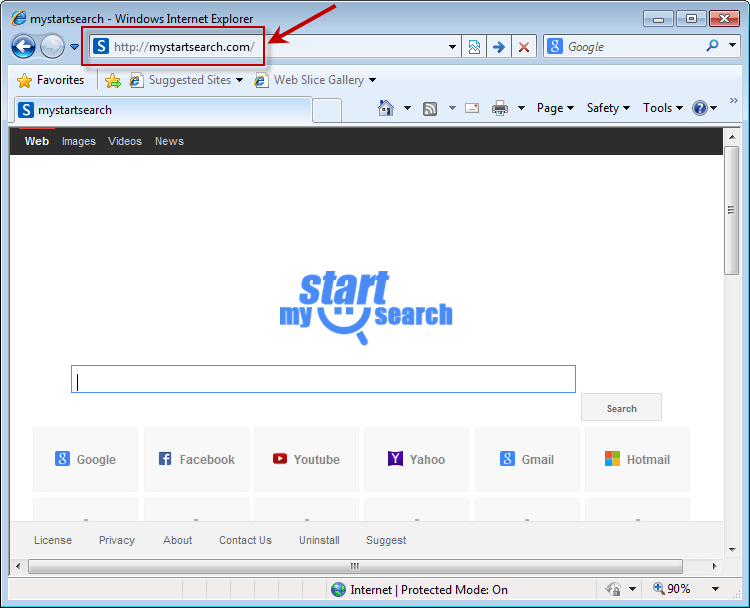
Mystartsearch.com symptoms and other infection.
The program is capable of infiltrating the commonly used browsers like Mozilla Firefox, Internet explorer and Google Chrome and setting itself as the homepage. This makes internet surfing to be overrun by another application which keeps track of your browsing history for commercial purposes. The program is basically of no value to users only giving them hits to other websites for the purpose of generating traffic.The program comes with several browser ads on which redirect users to other websites. Users get redirected to websites which offer free software downloads like Flash Player and Java.
The general performance of the computer might be affected be slowed down due to the several links popping up from time to time. Cautious users may realize this problem and delete this program from the computer.
How does Mystartsearch.com get into computers
This program usually gets into the computer through free hardware drivers and programs in which it is usually bundled. Free programs and drivers are usually bundled with several other programs among them Mystartsearch.com. The bundling of a browser adds on is something common that developers use to get malicious programs into the computer. Third party downloading contributes greatly to the installation of this program into the computers. The program gets downloaded with the other free software and installation will also occur if users are not careful. There is need to read all the user policy and agreement before clicking accept and allowing the program to run your computer. Users are advised to change some options before installing free applications or just ensure they custom install all free programs.
Prevention tips – Keep protected for Mystartsearch.com in future.
The program is usually bundled together with other free downloads and by avoiding the download of free programs from the internet, users can avoid having this unsecured and malicious program entering their computers. It is advised to download from genuine websites even if it means paying for them.
Installing security software to keep a check of your PC will also help detect any harmful program that might get into your computer. Such programs will help detect any harmful programs before they get into your computer.
How to remove Mystartsearch.com homepage
Follow the below mentioned guideline to get rid of Mystartsearch.com.
Complete removal of this program can be easily achieved through the use of a proper security software. There are several security software that can completely clean your PC and red rid of any malicious files. The use of automatic clean up usually ensures all infected files and their registry are completely removed from your computer.
Downloading recommended security utilities for your PC and running your computer with them will help detect any harmful program and notify the users. The security software will then offer users various options to help get rid of the malicious program. After scanning your PC, all detected threats will be displayed and users can click fix threats to have them completely removed from your computer.
Manual removal can also help get rid of this malicious program. This can be achieved by uninstalling the program from the list of your installed programs. Uninstalling of programs is a simple process and can be achieved in minutes. The users can also do this by clicking uninstall and highlighting the program to be downloaded. Once the program has been uninstalled, users can then delete all registry and related files to the program to ensure it does not appear again. Once the program has been completely removed, users can then restore their homepages to the preferred browsers.
Removal Guideline
Basic steps to Remove Mystartsearch.com.
Step 1 : Uninstall Mystartsearch.com malicious programs from your computer (Manual Step).
Method 1 – Manual Removal Guide.
Step 2 : Remove Mystartsearch.com browser hijacker from “Internet Explorer, Firefox and Chrome” (Manual Step).
Step 3 : Remove Mystartsearch.com virus from “Windows Shortcuts” (Manual Step).
Step 4 : Remove Mystartsearch.com malicious program from “Registry” (Manual Step).
Step 5 : Remove Mystartsearch.com suspicious from “Computer Start-up” (Manual Step).
Method 2- Automatic Removal Guide.
Step 6 : Remove Mystartsearch.com adware using “AdwCleaner” (Free).
Step 7 : Remove Mystartsearch.com Browser hijacker using “Junkware Removal Tool” (Free).
Final Step : Scan your computer with Anti-malwares.
Step 8 : Remove Mystartsearch.com virus using “Hitman-Pro” Anti-Malware (Free).
Step 9 : Remove Mystartsearch.com Infection using “Malwarebytes” Anti-Malware (Free).
STEP 1 : Uninstall Mystartsearch.com malicious program from your computer (Manually).
Uninstall Mystartsearch.com browser hijacker from control panel, which you have accidentally got installed recently, Uninstall recently installed programs. follow below instructions to uninstall it from control panel.
- Click on Start button –> click on Control Panel –> click on Add & Remove program or uninstall a program You will get a window which have listed all the installed program on your computer.
(if you are using windows 8, then Right-click on a bottom left hot corner (Normally known as a Start button) –> Control Panel –> click on Uninstall a Program).
- Uninstall Mystartsearch.com program. (If Mystartsearch.com won’t uninstall itself then use REVO Uninstaller Tool to remove it.) Click here to know more How to Uninstall any software with Revo Uninstaller Tool
(If you don’t see Mystartsearch.com into installed program list then uninstall all other unwanted programs, may be it has installed with another name.) - Uninstall all unwanted programs which have installed recently (you can short all them by the date using clicking on date column on uninstall page). We are giving you a list of suspicious program, If you got installed any on your computer so please uninstall all them immediately List here:- DownloadTerms 1.0, LyricsGet, BrowseToSave, TidyNetwork.com, SuperLyrics, and WebCake 3.0.
STEP 2 : Remove Mystartsearch.com browser hijacker from Internet Explorer, Firefox and Google Chrome (Manually).
Internet Explorer.
Remove Mystartsearch.com homepage from Internet Explorer.
- Open Internet Explorer.
- Click on Tools menu on menu bar (Press F10 key to activate menu bar).
- Click on Internet Options.
- A Internet options window will come up, click on General Tab. Under General tab you’ll get a homepage box.
- Now change your home page as your want. (www.google.com).
- Click here to know more How to Remove Addons from Internet Explorer (Removal Guide).
Reset Internet Explorer (Restore to default setting)
- Open Internet Explorer.
- Click on Tools menu on menu bar (Press F10 key to activate menu bar).
- Click on Internet Options.
- A Internet options window will come up, click on Advanced Tab.
- Click on Reset Button under advance tab.
- An another confirmation window will come up, Here Check mark a box “Delete Personal Settings”, then click Reset button on it.
- Click here to know more How to Reset Internet Explorer as Default (Reset Guide).
Mozilla Firefox.
Remove Mystartsearch.com homepage from Mozilla Firefox.
- Open Firefox browser.
- Click on Tools menu (Press F10 key once to activate the menu bar)
- Click on “Options”
- You’ll get a window. Here change homepage URL.
Remove Mystartsearch.com addons from Mozilla Firefox.
- Open Firefox browser.
- Click on Tools menu (Press F10 key once to activate the menu bar)
- Click on “Addons”
- You’ll get a window which have listed all installed addons, Remove / Disable Mystartsearch.com add-ons. Also remove all the unwanted add-ons from there.
- Click here to know more How to Remove Addons from Firefox (Addon Removal Guide).
Reset Mozilla Firefox (Restore to default setting)
- Open Firefox browser.
- Click on Help menu (Press F10 key once to activate the menu bar)
- Click on “Troubleshooting Information”
- You’ll get a window, Click on Reset Firefox button and follow their on-screen instructions.
- Click here to know more How to Reset Firefox as Default (Reset Guide).
Google Chrome
Remove Mystartsearch.com homepage from Google Chrome
- Open Google Chrome, click on menu icon
 which is located right side top of the google chrome.
which is located right side top of the google chrome. - Click on Settings –> click on “Set Pages”, remove all other pages and make a new startup page www.google.com.
Remove Mystartsearch.com extension from Google Chrome
- Open Google Chrome, click on menu icon
 which is located right side top of the google chrome.
which is located right side top of the google chrome. - Click on Tools –> Extension, you will get a window which have listed all the installed Addons / Extension.
- Select Mystartsearch.com extension and click on their recycle bin icon
 to remove it completely from Google chrome. Also remove all the unwanted extensions from there.
to remove it completely from Google chrome. Also remove all the unwanted extensions from there.
- Click here to know more How to Remove Addons from Google Chrome (Addon Removal Guide).
Reset Google Chrome (Restore to default setting)
- Close All the Google Chrome window.
- Open Google Chrome, click on menu icon
 and then click on settings (Note: menu icon is located right side top corner)
and then click on settings (Note: menu icon is located right side top corner) - Scroll down and click on “Show advanced settings…” You’ll get more option expend on the bottom of the page. (Note: , “Show advanced settings…” is located bottom of the setting page.)
- Now scroll down this setting page and click on “Reset Browser setting” button
- That’s it
- Now, your google chrome has been restored back to factory default settings.
- Click here to know more How to Reset Google Chrome to Default Setting (Reset Guide).
STEP 3 : Remove Mystartsearch.com infection from “Windows Shortcuts” (Manually).
- Right click on the icon of Internet Explorer on desktop then select Properties option, you’ll get a small window, In that window, look on the target field, if you found “Mystartsearch.com” string in this target field, please remove all the string related to Mystartsearch.com.
(You may leave that step, if you don’t see this type of infection.)
- Repeat the same step with all the shortcuts of browsers (Firefox, Google Chrome, Internet Explorer, Safari) and from all the locations under Startmenu/Taskbar/Desktop etc.
STEP 4 : Remove Mystartsearch.com malicious program from “Registry” (Manually).
- Press Windows key + R key together on your keyboard, you’ll get a RUN box, Type Regedit on this RUN box and then click on OK button or hit enter key on your keyboard. You’ll get open a Registry Editor window.
- Before modifying registry, we have to take backup of whole registry. click on computer icon on the top of Registry Editor, then click on File menu and then click on Export, then Save that registry backup file with any name.
- Click on Edit menu and then click on Find, you’ll get a find box to find any string in registry.
- Type Mystartsearch.com into find box, and click on Find Next button. if it found any entry with the name of Mystartsearch.com in result, so please replace all them to Google, or you may remove them if you found suspicious.
STEP 5 : Remove Mystartsearch.com suspicious entries from “Computer Start-up” (Manually).
- Press Windows key + R key together on your keyboard, you’ll get a RUN box, type MSCONFIG into this RUN box and then click on OK button or hit enter key on your keyboard. You’ll get open a System Configuration window.
- Click on Services Tab, and un-check all the Mystartsearch.com entries.
- Click on Startup Tab, and un-check all the Mystartsearch.com entries.
- Then click on apply and then click on OK.
STEP 6 : Remove Mystartsearch.com Adware registry entries using “AdwCleaner” (Free).
- Download Adwcleaner.exe, click here to download : Adwcleaner.exe, and then Run it. An Adwcleaner application will be started, It have the 4 buttons Scan / Clean /Report / Uninstall.
- Click on “Scan” Button to start the scanning on your computer. After finished the scan, it will show you results, actually adwcleaner has been found all the Unwated Programs / Adwares on your computer and all these have been selected here. so please look on them once and Un-check the Items which you don’t want to remove (only selected items will be deleted when you click on “Clean” button).
- Now click on “Clean” button to remove all that selected items – then follow their on screen instruction to complete it.
- Now after all done, it will be asking for reboot your computer, so please allow it to reboot. After reboot, you will get a notepad open automatically when computer get started, this notepad will be listed all the logs.
- After reboot you will be got rid of Mystartsearch.com from your computer.
STEP 7 : Remove Mystartsearch.com browser hijacker using “Junkware Removal Tool” (Free).
- Download Junkware Removal Tool, click here to download : Junkware Removal Tool, and then Run it.
- A “Junkware Removal Tool” application will be started with the command line screen. Here it is asking you that “press any key to continue” to start the scanning, so “press any key” on your keyword to start the scanning and fixing process.
- Now “Junkware Removal Tool” is scanning your computer, After finished the scan, it will automatically open a text file which have listed all the logs, you can close that text file after reading.
- Now please Reboot your computer.
- After reboot, you’ll get removed Mystartsearch.com from your computer completely.
STEP 8 : Remove Mystartsearch.com virus using “Hitman-Pro” Anti-Malware (Free for 30days).
- Download Hitman Pro, click here to download : Hitman pro-32bit – Hitman pro-64bit, and then Install it.
- Start Hitman Pro program.
- Click on Next button to start the scanning process and then follow their on screen instructions to complete it.
STEP 9 : Remove Mystartsearch.com Infection using “Malwarebytes” Anti-Malware (Free).
- Download Malwarebytes, click here to download : Malwarebytes, and then install it on your computer.
(If you want to use it free for forever , so don’t select the check box named as “Enable free trial of malwarebytes Antimalware PRO” while installing). - Now Start Malwarebytes application.
- Now select option “Perform quick scan” then click on “Scan” button to run a scan on your computer.
- After finished the scan process, click on “Show Results” button.
- It will show you a results page, actually Malwarebytes has been found all the Adwares / Malware on your computer. so please select all the found items and then click on “Remove Selected” button.
(You can deselect the selected items if you don’t want to remove any- because only selected items will be deleted when you click on “Remove Selected” button). - Now please Reboot your computer.
- After reboot, you’ll get removed Mystartsearch.com from your computer completely.
