What is Bitable.com?
Bitable.com is a serious adware that hijacks and redirects searches made through popular browsers like Mozilla Firefox, Google Chrome and Internet Explorer. This adware uses unconventional methods to enter and infiltrate a computer’s Windows system. Though not a virus, this adware shares similar characteristics with other unwanted programs. These characteristics include automatic changes to your home page and search engine without your permission, redirection of searches through bitable.com and collection and transmission of your personal data by third party websites without your knowledge.
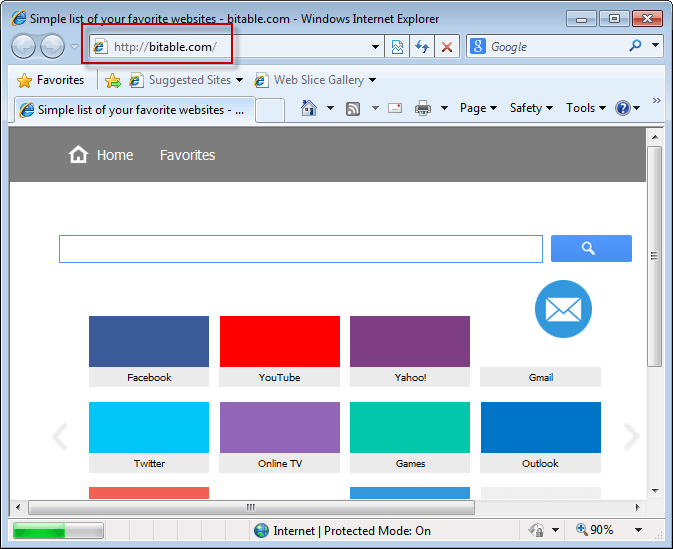
Bitable.com might pass for a normal and harmless website to the unsuspecting computer user. However, in real sense this adware is notorious for causing serious security infringements. Bitable.com comes into your computer bundled in free programs (games, utilities, videos and software) and embeds itself into your browser directory. This adware can install itself as a malicious plugin or extension and this is what causes your browsers to behave funny. Once the adware is installed into your computer system, it will cause pop ups to emerge whenever you launch your browser. These pop ups originate from 3rd party websites which collect personal data and avails them to online advertisers. The collected information can also be misused by hackers who are notorious for personal data and identity theft.
How does it come into computer?
The bitable.com extension enters your computer bundled in free programs. When you decide to install this program using its default settings, you will end up installing the program together with all the other components that are bundled with it. This action marks the beginning of a series of bothersome popup ads. To avoid all these, you are highly encouraged to desist from installing free programs from questionable sources. If you must install any free program, then at the very least you should scan it for any bundled adware. You should always uncheck all adware before installing the free programs. By so doing, you will ensure that you are protected from infringements by malicious programs.
There are certain symptoms associated with an infection caused by bitable.com adware. These symptoms include redirection of search engine queries to the bitable.com home page and appearance of numerous popup windows. Some common effects include quick depletion of your data bundles and the general slowness of your computer.
It is ill advised to protect yourself from the symptoms of the adware infection without dealing with the root cause of the infection. Using an ad block plugin is such a way by which you get to protect yourself from the bothersome popup windows. You will need to concentrate on removing the bitable.com adware. You computer’s integrity can only be reinstated after you have gotten rid of this annoying adware.
How to remove Bitable.com from computer.
Uninstalling the bitable.com extension can be achieved through two ways; by use of a malware remover tool or by uninstalling the program in which the adware is bundled. Programs such as Adwcleaner can be downloaded for free and used to scan and remove all malware from your computer. This program will also protect you from any future attacks. The second way of dealing with this malicious adware is by uninstalling the free program that came with the adware.
Basic steps to Remove Bitable.com.
Step 1 : Uninstall Bitable.com malicious programs from your computer (Manual Step).
Method 1 – Manual Removal Guide.
Step 2 : Remove Bitable.com browser hijacker from “Internet Explorer, Firefox and Chrome” (Manual Step).
Step 3 : Remove Bitable.com virus from “Windows Shortcuts” (Manual Step).
Step 4 : Remove Bitable.com malicious program from “Registry” (Manual Step).
Step 5 : Remove Bitable.com suspicious from “Computer Start-up” (Manual Step).
Method 2- Automatic Removal Guide.
Step 6 : Remove Bitable.com adware using “AdwCleaner” (Free).
Step 7 : Remove Bitable.com Browser hijacker using “Junkware Removal Tool” (Free).
Final Step : Scan your computer with Anti-malwares.
Step 8 : Remove Bitable.com virus using “Hitman-Pro” Anti-Malware (Free).
Step 9 : Remove Bitable.com Infection using “Malwarebytes” Anti-Malware (Free).
STEP 1 : Uninstall Bitable.com malicious program from your computer (Manually).
Uninstall Bitable.com browser hijacker from control panel, which you have accidentally got installed recently, Uninstall recently installed programs. follow below instructions to uninstall it from control panel.
- Click on Start button –> click on Control Panel –> click on Add & Remove program or uninstall a program You will get a window which have listed all the installed program on your computer.
(if you are using windows 8, then Right-click on a bottom left hot corner (Normally known as a Start button) –> Control Panel –> click on Uninstall a Program).
- Uninstall Bitable.com program. (If Bitable.com won’t uninstall itself then use REVO Uninstaller Tool to remove it.) Click here to know more How to Uninstall any software with Revo Uninstaller Tool
(If you don’t see Bitable.com into installed program list then uninstall all other unwanted programs, may be it has installed with another name.) - Uninstall all unwanted programs which have installed recently (you can short all them by the date using clicking on date column on uninstall page). We are giving you a list of suspicious program, If you got installed any on your computer so please uninstall all them immediately List here:- DownloadTerms 1.0, LyricsGet, BrowseToSave, TidyNetwork.com, SuperLyrics, and WebCake 3.0.
STEP 2 : Remove Bitable.com browser hijacker from Internet Explorer, Firefox and Google Chrome (Manually).
Internet Explorer.
Remove Bitable.com homepage from Internet Explorer.
- Open Internet Explorer.
- Click on Tools menu on menu bar (Press F10 key to activate menu bar).
- Click on Internet Options.
- A Internet options window will come up, click on General Tab. Under General tab you’ll get a homepage box.
- Now change your home page as your want. (www.google.com).
- Click here to know more How to Remove Addons from Internet Explorer (Removal Guide).
Reset Internet Explorer (Restore to default setting)
- Open Internet Explorer.
- Click on Tools menu on menu bar (Press F10 key to activate menu bar).
- Click on Internet Options.
- A Internet options window will come up, click on Advanced Tab.
- Click on Reset Button under advance tab.
- An another confirmation window will come up, Here Check mark a box “Delete Personal Settings”, then click Reset button on it.
- Click here to know more How to Reset Internet Explorer as Default (Reset Guide).
Mozilla Firefox.
Remove Bitable.com homepage from Mozilla Firefox.
- Open Firefox browser.
- Click on Tools menu (Press F10 key once to activate the menu bar)
- Click on “Options”
- You’ll get a window. Here change homepage URL.
Remove Bitable.com addons from Mozilla Firefox.
- Open Firefox browser.
- Click on Tools menu (Press F10 key once to activate the menu bar)
- Click on “Addons”
- You’ll get a window which have listed all installed addons, Remove / Disable Bitable.com add-ons. Also remove all the unwanted add-ons from there.
- Click here to know more How to Remove Addons from Firefox (Addon Removal Guide).
Reset Mozilla Firefox (Restore to default setting)
- Open Firefox browser.
- Click on Help menu (Press F10 key once to activate the menu bar)
- Click on “Troubleshooting Information”
- You’ll get a window, Click on Reset Firefox button and follow their on-screen instructions.
- Click here to know more How to Reset Firefox as Default (Reset Guide).
Google Chrome
Remove Bitable.com homepage from Google Chrome
- Open Google Chrome, click on menu icon
 which is located right side top of the google chrome.
which is located right side top of the google chrome. - Click on Settings –> click on “Set Pages”, remove all other pages and make a new startup page www.google.com.
Remove Bitable.com extension from Google Chrome
- Open Google Chrome, click on menu icon
 which is located right side top of the google chrome.
which is located right side top of the google chrome. - Click on Tools –> Extension, you will get a window which have listed all the installed Addons / Extension.
- Select Bitable.com extension and click on their recycle bin icon
 to remove it completely from Google chrome. Also remove all the unwanted extensions from there.
to remove it completely from Google chrome. Also remove all the unwanted extensions from there.
- Click here to know more How to Remove Addons from Google Chrome (Addon Removal Guide).
Reset Google Chrome (Restore to default setting)
- Close All the Google Chrome window.
- Open Google Chrome, click on menu icon
 and then click on settings (Note: menu icon is located right side top corner)
and then click on settings (Note: menu icon is located right side top corner) - Scroll down and click on “Show advanced settings…” You’ll get more option expend on the bottom of the page. (Note: , “Show advanced settings…” is located bottom of the setting page.)
- Now scroll down this setting page and click on “Reset Browser setting” button
- That’s it
- Now, your google chrome has been restored back to factory default settings.
- Click here to know more How to Reset Google Chrome to Default Setting (Reset Guide).
STEP 3 : Remove Bitable.com infection from “Windows Shortcuts” (Manually).
- Right click on the icon of Internet Explorer on desktop then select Properties option, you’ll get a small window, In that window, look on the target field, if you found “Bitable.com” string in this target field, please remove all the string related to Bitable.com.
(You may leave that step, if you don’t see this type of infection.)
- Repeat the same step with all the shortcuts of browsers (Firefox, Google Chrome, Internet Explorer, Safari) and from all the locations under Startmenu/Taskbar/Desktop etc.
STEP 4 : Remove Bitable.com malicious program from “Registry” (Manually).
- Press Windows key + R key together on your keyboard, you’ll get a RUN box, Type Regedit on this RUN box and then click on OK button or hit enter key on your keyboard. You’ll get open a Registry Editor window.
- Before modifying registry, we have to take backup of whole registry. click on computer icon on the top of Registry Editor, then click on File menu and then click on Export, then Save that registry backup file with any name.
- Click on Edit menu and then click on Find, you’ll get a find box to find any string in registry.
- Type Bitable.com into find box, and click on Find Next button. if it found any entry with the name of Bitable.com in result, so please replace all them to Google, or you may remove them if you found suspicious.
STEP 5 : Remove Bitable.com suspicious entries from “Computer Start-up” (Manually).
- Press Windows key + R key together on your keyboard, you’ll get a RUN box, type MSCONFIG into this RUN box and then click on OK button or hit enter key on your keyboard. You’ll get open a System Configuration window.
- Click on Services Tab, and un-check all the Bitable.com entries.
- Click on Startup Tab, and un-check all the Bitable.com entries.
- Then click on apply and then click on OK.
STEP 6 : Remove Bitable.com Adware registry entries using “AdwCleaner” (Free).
- Download Adwcleaner.exe, click here to download : Adwcleaner.exe, and then Run it. An Adwcleaner application will be started, It have the 4 buttons Scan / Clean /Report / Uninstall.
- Click on “Scan” Button to start the scanning on your computer. After finished the scan, it will show you results, actually adwcleaner has been found all the Unwated Programs / Adwares on your computer and all these have been selected here. so please look on them once and Un-check the Items which you don’t want to remove (only selected items will be deleted when you click on “Clean” button).
- Now click on “Clean” button to remove all that selected items – then follow their on screen instruction to complete it.
- Now after all done, it will be asking for reboot your computer, so please allow it to reboot. After reboot, you will get a notepad open automatically when computer get started, this notepad will be listed all the logs.
- After reboot you will be got rid of Bitable.com from your computer.
STEP 7 : Remove Bitable.com browser hijacker using “Junkware Removal Tool” (Free).
- Download Junkware Removal Tool, click here to download : Junkware Removal Tool, and then Run it.
- A “Junkware Removal Tool” application will be started with the command line screen. Here it is asking you that “press any key to continue” to start the scanning, so “press any key” on your keyword to start the scanning and fixing process.
- Now “Junkware Removal Tool” is scanning your computer, After finished the scan, it will automatically open a text file which have listed all the logs, you can close that text file after reading.
- Now please Reboot your computer.
- After reboot, you’ll get removed Bitable.com from your computer completely.
STEP 8 : Remove Bitable.com virus using “Hitman-Pro” Anti-Malware (Free for 30days).
- Download Hitman Pro, click here to download : Hitman pro-32bit – Hitman pro-64bit, and then Install it.
- Start Hitman Pro program.
- Click on Next button to start the scanning process and then follow their on screen instructions to complete it.
STEP 9 : Remove Bitable.com Infection using “Malwarebytes” Anti-Malware (Free).
- Download Malwarebytes, click here to download : Malwarebytes, and then install it on your computer.
(If you want to use it free for forever , so don’t select the check box named as “Enable free trial of malwarebytes Antimalware PRO” while installing). - Now Start Malwarebytes application.
- Now select option “Perform quick scan” then click on “Scan” button to run a scan on your computer.
- After finished the scan process, click on “Show Results” button.
- It will show you a results page, actually Malwarebytes has been found all the Adwares / Malware on your computer. so please select all the found items and then click on “Remove Selected” button.
(You can deselect the selected items if you don’t want to remove any- because only selected items will be deleted when you click on “Remove Selected” button). - Now please Reboot your computer.
- After reboot, you’ll get removed Bitable.com from your computer completely.
