What is Trovigo.com? and how to remove Trovigo.com?
Trovigo.com browser is a search engine program, but how it gets installed into your computer makes it be classified as a browser hijacker. Technically the program is not a virus and can be used as a search engine, but then the results are annoying. This program will display lots of sponsored links and advertisements in all your search results making the internet experience a horrible one. How to remove Trovigo.com from computer? The program is installed as a plugin and will be difficult to change. Users can change their home page to www. google .com but then the home page changes back to Trovigo.com again in minutes. The program is basically set as an IE add-on and can change its setting any way it wants. The program aims to generate revenue by boosting the flow of traffic to specific websites. Users will always get attempted to clink on the ads and banners which are usually from third party websites that sponsor Trovigo.com. This program can keep track of all your browsing activities and share such information to third parties for commercial purposes.
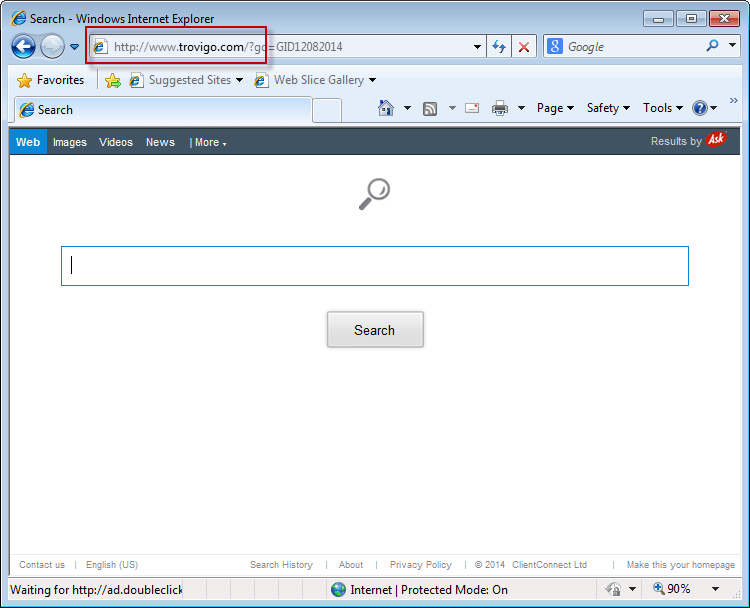
Trovigo.com Symptoms
The program usually gets installed with several toolbars. The home page will display several banners, ads and pop ups that will appear from time to time. This pop ups are usually annoying and slow the internet experience. There will be several offers of free downloads from several websites. Users will be offered free Flash Players and Java to download and this will lead to the installation of more fake programs into your computer.
Users will always be directed to websites will very few content which in most cases is for commercial purposes. All custom settings of the default home page will change and users will get certain websites bookmarked without their knowledge. Conduit Search Protect software comes with this program which prevents any other competing browser from getting installed into the homepage. Users should try and remove this program soonest they discover it.
How does Trovigo.com come into the computer?
Troviga.com comes into computers through other free downloads that users get from the internet. There is always a risk when users install free programs and software from the internet. Most of the free downloads are bundled with other several programs which get installed when this program gets installed. When installing this kind of programs, users should stick to custom installation which does not allow other programs bundled together to get installed. Programs like free PDF on the internet are usually bundled with several other malicious programs.
This program can also get its way into the computer when users visit malicious websites in the internet. The developers of this program can also send it in the form of an email which gets into the spam folder. When users open such emails and click on the links given, they end up downloading the program and installing it without their knowledge.
Further Tips for Trovigo.com prevention.
Users should always avoid downloading software from any third party websites. It is always important to get all your programs and software from the genuine website even if it means paying for it. Third party websites usually have such programs bundled with other malicious programs.
- When installing any program, always stick to custom installation and avoid ticking everything.
- Avoid emails which come to your computer as spams if you do not know the publisher.
- Read all agreement prompts before clicking accept.
- Put enough security measure on your computer to avoid entry of these unwanted programs.
How to get rid of Trovigo.com?
This program can be removed manually or automatically from your computer. Manual removal usually involves the uninstalling of the program for the computer. Users can do this by visiting the start button and clicking on the control panel. The program is uninstalled and all its features removed from your PC. Uninstalling of the program together will with registry files ensures that the program is completely removed from your computer.
Automatic removal basically involves the use of various antimalware programs to detect and remove any malicious programs. There are several adware removal tools which users can download and install to help clear this program. These programs scan your computer for any harmful program and will give results if they detect any offering solutions for removal. The user can then completely clear the program by a change the browser home page to Mozilla Firefox, Internet Explorer or Google Chrome.
Removal Guideline
Basic steps to Remove Trovigo.com.
Step 1 : Uninstall Trovigo.com malicious programs from your computer (Manual Step).
Method 1 – Manual Removal Guide.
Step 2 : Remove Trovigo.com browser hijacker from “Internet Explorer, Firefox and Chrome” (Manual Step).
Step 3 : Remove Trovigo.com virus from “Windows Shortcuts” (Manual Step).
Step 4 : Remove Trovigo.com malicious program from “Registry” (Manual Step).
Step 5 : Remove Trovigo.com suspicious from “Computer Start-up” (Manual Step).
Method 2- Automatic Removal Guide.
Step 6 : Remove Trovigo.com adware using “AdwCleaner” (Free).
Step 7 : Remove Trovigo.com Browser hijacker using “Junkware Removal Tool” (Free).
Final Step : Scan your computer with Anti-malwares.
Step 8 : Remove Trovigo.com virus using “Hitman-Pro” Anti-Malware (Free).
Step 9 : Remove Trovigo.com Infection using “Malwarebytes” Anti-Malware (Free).
STEP 1 : Uninstall Trovigo.com malicious program from your computer (Manually).
Uninstall Trovigo.com browser hijacker from control panel, which you have accidentally got installed recently, Uninstall recently installed programs. follow below instructions to uninstall it from control panel.
- Click on Start button –> click on Control Panel –> click on Add & Remove program or uninstall a program You will get a window which have listed all the installed program on your computer.
(if you are using windows 8, then Right-click on a bottom left hot corner (Normally known as a Start button) –> Control Panel –> click on Uninstall a Program).
- Uninstall Trovigo.com program. (If Trovigo.com won’t uninstall itself then use REVO Uninstaller Tool to remove it.) Click here to know more How to Uninstall any software with Revo Uninstaller Tool
(If you don’t see Trovigo.com into installed program list then uninstall all other unwanted programs, may be it has installed with another name.) - Uninstall all unwanted programs which have installed recently (you can short all them by the date using clicking on date column on uninstall page). We are giving you a list of suspicious program, If you got installed any on your computer so please uninstall all them immediately List here:- DownloadTerms 1.0, LyricsGet, BrowseToSave, TidyNetwork.com, SuperLyrics, and WebCake 3.0.
STEP 2 : Remove Trovigo.com browser hijacker from Internet Explorer, Firefox and Google Chrome (Manually).
Internet Explorer.
Remove Trovigo.com homepage from Internet Explorer.
- Open Internet Explorer.
- Click on Tools menu on menu bar (Press F10 key to activate menu bar).
- Click on Internet Options.
- A Internet options window will come up, click on General Tab. Under General tab you’ll get a homepage box.
- Now change your home page as your want. (www.google.com).
- Click here to know more How to Remove Addons from Internet Explorer (Removal Guide).
Reset Internet Explorer (Restore to default setting)
- Open Internet Explorer.
- Click on Tools menu on menu bar (Press F10 key to activate menu bar).
- Click on Internet Options.
- A Internet options window will come up, click on Advanced Tab.
- Click on Reset Button under advance tab.
- An another confirmation window will come up, Here Check mark a box “Delete Personal Settings”, then click Reset button on it.
- Click here to know more How to Reset Internet Explorer as Default (Reset Guide).
Mozilla Firefox.
Remove Trovigo.com homepage from Mozilla Firefox.
- Open Firefox browser.
- Click on Tools menu (Press F10 key once to activate the menu bar)
- Click on “Options”
- You’ll get a window. Here change homepage URL.
Remove Trovigo.com addons from Mozilla Firefox.
- Open Firefox browser.
- Click on Tools menu (Press F10 key once to activate the menu bar)
- Click on “Addons”
- You’ll get a window which have listed all installed addons, Remove / Disable Trovigo.com add-ons. Also remove all the unwanted add-ons from there.
- Click here to know more How to Remove Addons from Firefox (Addon Removal Guide).
Reset Mozilla Firefox (Restore to default setting)
- Open Firefox browser.
- Click on Help menu (Press F10 key once to activate the menu bar)
- Click on “Troubleshooting Information”
- You’ll get a window, Click on Reset Firefox button and follow their on-screen instructions.
- Click here to know more How to Reset Firefox as Default (Reset Guide).
Google Chrome
Remove Trovigo.com homepage from Google Chrome
- Open Google Chrome, click on menu icon
 which is located right side top of the google chrome.
which is located right side top of the google chrome. - Click on Settings –> click on “Set Pages”, remove all other pages and make a new startup page www.google.com.
Remove Trovigo.com extension from Google Chrome
- Open Google Chrome, click on menu icon
 which is located right side top of the google chrome.
which is located right side top of the google chrome. - Click on Tools –> Extension, you will get a window which have listed all the installed Addons / Extension.
- Select Trovigo.com extension and click on their recycle bin icon
 to remove it completely from Google chrome. Also remove all the unwanted extensions from there.
to remove it completely from Google chrome. Also remove all the unwanted extensions from there.
- Click here to know more How to Remove Addons from Google Chrome (Addon Removal Guide).
Reset Google Chrome (Restore to default setting)
- Close All the Google Chrome window.
- Open Google Chrome, click on menu icon
 and then click on settings (Note: menu icon is located right side top corner)
and then click on settings (Note: menu icon is located right side top corner) - Scroll down and click on “Show advanced settings…” You’ll get more option expend on the bottom of the page. (Note: , “Show advanced settings…” is located bottom of the setting page.)
- Now scroll down this setting page and click on “Reset Browser setting” button
- That’s it
- Now, your google chrome has been restored back to factory default settings.
- Click here to know more How to Reset Google Chrome to Default Setting (Reset Guide).
STEP 3 : Remove Trovigo.com infection from “Windows Shortcuts” (Manually).
- Right click on the icon of Internet Explorer on desktop then select Properties option, you’ll get a small window, In that window, look on the target field, if you found “Trovigo.com” string in this target field, please remove all the string related to Trovigo.com.
(You may leave that step, if you don’t see this type of infection.)
- Repeat the same step with all the shortcuts of browsers (Firefox, Google Chrome, Internet Explorer, Safari) and from all the locations under Startmenu/Taskbar/Desktop etc.
STEP 4 : Remove Trovigo.com malicious program from “Registry” (Manually).
- Press Windows key + R key together on your keyboard, you’ll get a RUN box, Type Regedit on this RUN box and then click on OK button or hit enter key on your keyboard. You’ll get open a Registry Editor window.
- Before modifying registry, we have to take backup of whole registry. click on computer icon on the top of Registry Editor, then click on File menu and then click on Export, then Save that registry backup file with any name.
- Click on Edit menu and then click on Find, you’ll get a find box to find any string in registry.
- Type Trovigo.com into find box, and click on Find Next button. if it found any entry with the name of Trovigo.com in result, so please replace all them to Google, or you may remove them if you found suspicious.
STEP 5 : Remove Trovigo.com suspicious entries from “Computer Start-up” (Manually).
- Press Windows key + R key together on your keyboard, you’ll get a RUN box, type MSCONFIG into this RUN box and then click on OK button or hit enter key on your keyboard. You’ll get open a System Configuration window.
- Click on Services Tab, and un-check all the Trovigo.com entries.
- Click on Startup Tab, and un-check all the Trovigo.com entries.
- Then click on apply and then click on OK.
STEP 6 : Remove Trovigo.com Adware registry entries using “AdwCleaner” (Free).
- Download Adwcleaner.exe, click here to download : Adwcleaner.exe, and then Run it. An Adwcleaner application will be started, It have the 4 buttons Scan / Clean /Report / Uninstall.
- Click on “Scan” Button to start the scanning on your computer. After finished the scan, it will show you results, actually adwcleaner has been found all the Unwated Programs / Adwares on your computer and all these have been selected here. so please look on them once and Un-check the Items which you don’t want to remove (only selected items will be deleted when you click on “Clean” button).
- Now click on “Clean” button to remove all that selected items – then follow their on screen instruction to complete it.
- Now after all done, it will be asking for reboot your computer, so please allow it to reboot. After reboot, you will get a notepad open automatically when computer get started, this notepad will be listed all the logs.
- After reboot you will be got rid of Trovigo.com from your computer.
STEP 7 : Remove Trovigo.com browser hijacker using “Junkware Removal Tool” (Free).
- Download Junkware Removal Tool, click here to download : Junkware Removal Tool, and then Run it.
- A “Junkware Removal Tool” application will be started with the command line screen. Here it is asking you that “press any key to continue” to start the scanning, so “press any key” on your keyword to start the scanning and fixing process.
- Now “Junkware Removal Tool” is scanning your computer, After finished the scan, it will automatically open a text file which have listed all the logs, you can close that text file after reading.
- Now please Reboot your computer.
- After reboot, you’ll get removed Trovigo.com from your computer completely.
STEP 8 : Remove Trovigo.com virus using “Hitman-Pro” Anti-Malware (Free for 30days).
- Download Hitman Pro, click here to download : Hitman pro-32bit – Hitman pro-64bit, and then Install it.
- Start Hitman Pro program.
- Click on Next button to start the scanning process and then follow their on screen instructions to complete it.
STEP 9 : Remove Trovigo.com Infection using “Malwarebytes” Anti-Malware (Free).
- Download Malwarebytes, click here to download : Malwarebytes, and then install it on your computer.
(If you want to use it free for forever , so don’t select the check box named as “Enable free trial of malwarebytes Antimalware PRO” while installing). - Now Start Malwarebytes application.
- Now select option “Perform quick scan” then click on “Scan” button to run a scan on your computer.
- After finished the scan process, click on “Show Results” button.
- It will show you a results page, actually Malwarebytes has been found all the Adwares / Malware on your computer. so please select all the found items and then click on “Remove Selected” button.
(You can deselect the selected items if you don’t want to remove any- because only selected items will be deleted when you click on “Remove Selected” button). - Now please Reboot your computer.
- After reboot, you’ll get removed Trovigo.com from your computer completely.

Thank you so much for this…….easy to follow, and so far it works!!! Although that little Trovigo seems to reappear when you least want it!! Still can’t access
Internet though with any browser….seem to have some sort of DNS/router issue…..very frustrating!!!
Anyway…thanks for solving one problem!!!
Deb