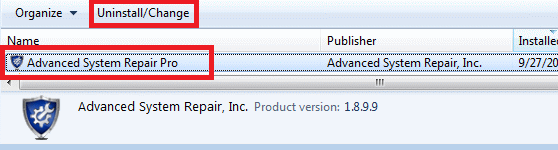The Advanced System Repair Pro is advertised as a system optimizer program, but is categorized as a potentially unwanted program by most security programs. Therefore, users who have installed this program on their computer are always searching for ways to remove it completely and permanently. For such users, we have prepared this tutorial, which will describe in a step-by-step process, how to uninstall advanced system repair pro from a computer.
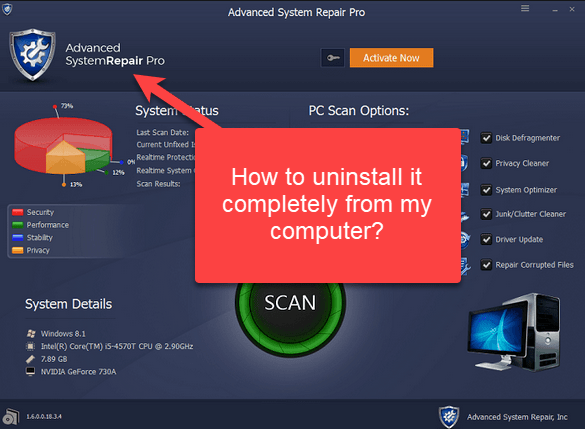
What is advanced system repair pro?
Advanced system repair pro is a system optimization program which claims to improve the performance of a computer. In reality, this program subjects its users to a barrage of requests to buy its full version. When you will try to optimize your computer with this application it will find a lot of invalid entries, broken links or corrupted DLL files, but when you will try to fix these problems it will recommend buying its full version.
Therefore, the free version of advanced system repair pro is completely useless as it only finds the problems on your computer and doesn’t solve them. On the contrary, you end-up installing an application that constantly reminds you to purchase its full version, which can be really annoying sometimes. Therefore, the best action you can take with this program is to permanently uninstall it from your computer.
How to uninstall advanced system repair pro?
You can uninstall the advanced system repair pro from your computer by following the uninstallation steps given below. The uninstall process we have described is for Windows 7, but it’s almost similar for other Windows 10, 8 and operating systems too.
- Click ‘Start’ button and select ‘Control Panel’.
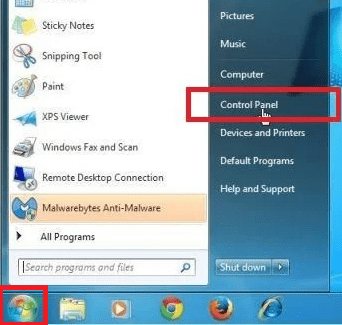
- Inside Control Panel, click on ‘Uninstall a program’ under Programs.
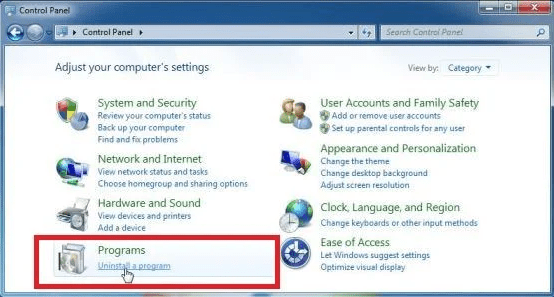
- In the Program and Features window, select Advanced System Repair Pro in the list of programs and then click on ‘Uninstall/Change’ option. Then, follow the on-screen prompts to uninstall the program.
- That’s it.
- If this gives you an error message while uninstalling then you should try to uninstall Revo uninstaller or Geeks uninstall to remove it forcefully from your computer.
Conclusion
Now you know how to uninstall advanced system repair pro from your computer. If you have this program installed on your computer and find it useful, then you can surely keep it installed and use its services. However, if you are among those users who don’t want it, then follow the instructions given above to get rid of advanced system repair pro from your computer.