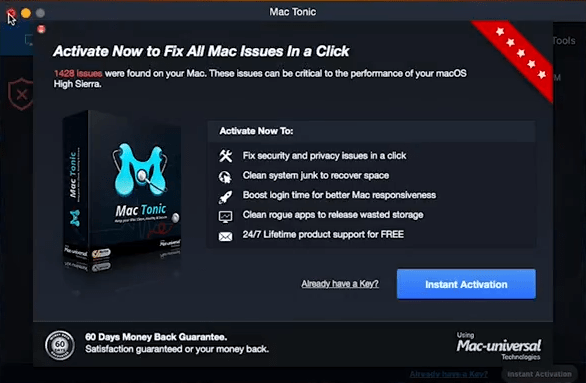Mac Tonic can easily annoy its users with its behavior, which is why it’s considered a potentially unwanted program for computers. Many Mac users complain about the disruptive behavior of this application, but don’t know how to solve their problem. Therefore, in this removal guide, we will describe how to uninstall Mac Tonic from your computer.
What is Mac Tonic?
Mac Tonic is marketed by its developers as a system optimization utility. The promotional ads of this application makes a lot of tall claims, but when users actually monitor its performance they find that it shows fake scan results only to convince them into buying its full version. Also, this program starts scanning your computer without any reason, which disrupts your work and feel highly annoying.
Although this program has been categorized as a medium threat to the security of a computer, but it has tendencies of a malware and exposes your computer to other more dangerous malware attacks. This application also displays altered virus scan results so that you are deceived into purchasing its full version. It might suggest or even install other dubious programs on your computer without your knowledge. Therefore, the only solution for this problem is to completely remove Mac Tonic from your computer.
How Mac Tonic Entered Your Computer?
Sometimes users install this program willingly because they think that it will help them in improving the performance of their Mac computer. However, most of the times this program is installed on your computer via flash updates which are packaged via online advertisements.
After entering your computer this program leaves multiple .pkg format files in libraries and folders so that those processes can run on your computer even after you have removed Mac Tonic. It doesn’t matter which way Mac Tonic entered your computer you can easily get rid of Mac Tonic from your computer by following the uninstall process shared below.
How to Prevent Entry of Mac Tonic?
Mac Tonic enters your computer due to your negligence. Therefore, entry of Mac Tonic and other similar applications can be avoided by taking certain precautions. When you are visiting a website avoid clicking on ads which seem suspicious. Also, before installing a program always read its unbiased review and don’t decide its usefulness by looking at its promotional ads.
How to Uninstall Mac Tonic?
For complete uninstallation of Mac Tonic from your computer you should perform the removal steps given below. Follow the steps in their correct order to get desired results.
- Click ‘Finder’ to open the application.
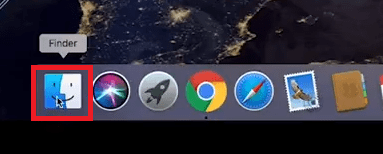
- Choose ‘Applications’ in the sidebar options to view the list of applications.
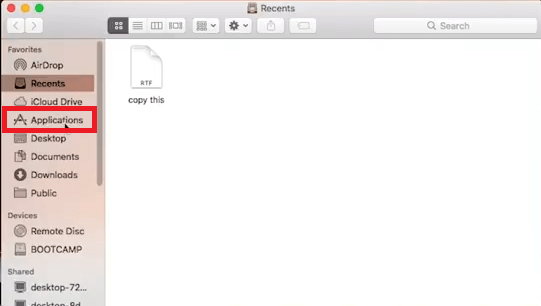
- Locate ‘Mac Tonic’ in the list of applications.
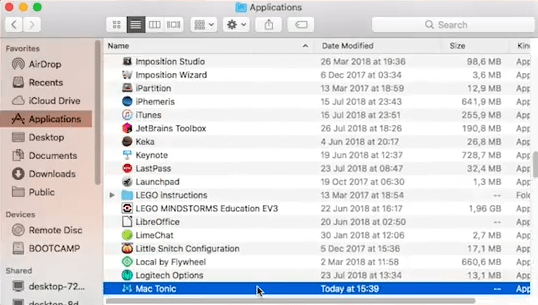
- Right click ‘Mac Tonic’ and choose ‘Move to Trash’ to uninstall this program from your computer.
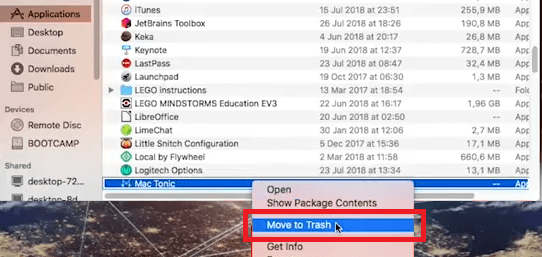
- A web browser window will open advertising Mac Tonic. Just close the web browser by clicking on the ‘Close’ button at the top.
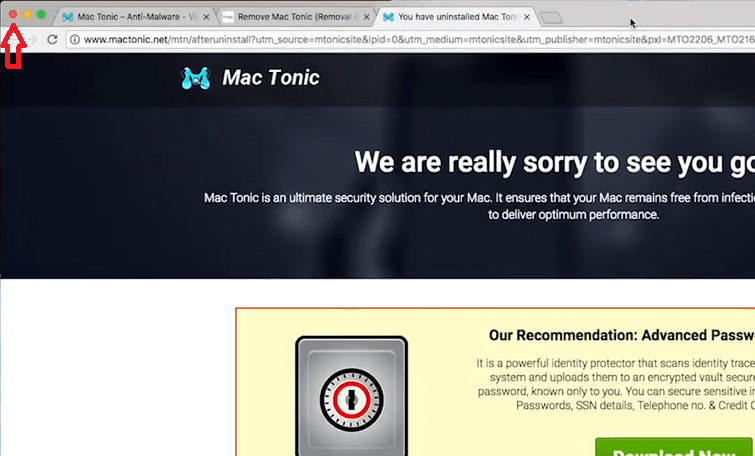
- Right click ‘Trash’ icon.
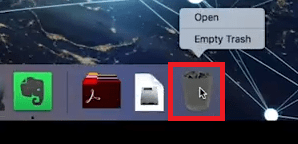
- Select ‘Empty Trash’ to completely remove Mac Tonic from your computer.
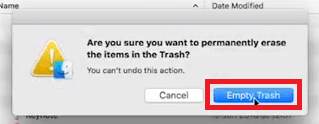 Now that you have uninstalled Mac Tonic, it’s time to remove other suspicious file it created on your computer.
Now that you have uninstalled Mac Tonic, it’s time to remove other suspicious file it created on your computer. - Click ‘Go’ and select ‘Go to Folder’ option.
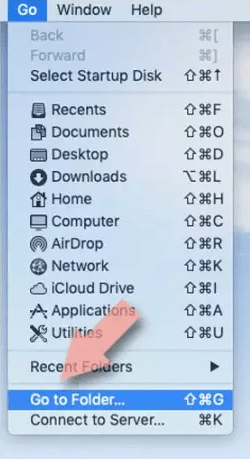
- In the Go to Folder box, type ‘/Library/Application Support’ and press ‘Go’ button. Then, in the Application Support folder find all the suspicious folders related to Mac Tonic and delete them.
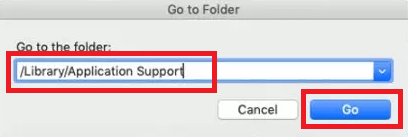
- Next, type ‘/Library/LaunchAgents’ in the Go to Folder box and press ‘Go’. Then, find and delete all the folders related to Mac Tonic in LaunchAgents folder.
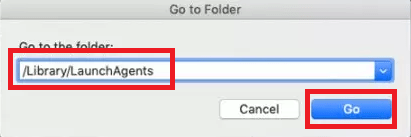
- Now, enter ‘/Library/LaunchDaemons’ in the Go to Folder box and press ‘Go’. Then, locate and delete all the suspicious folders related to Mac Tonic from LaunchDaemons folder.
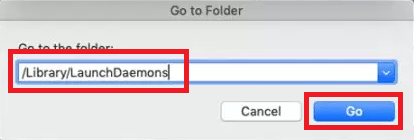
- That’s it, you have successfully eliminated Mac Tonic from your Mac computer.
Conclusion
Mac Tonic has a habit of creating plenty of entries on your computer so that it can create troubles on your computer even after its removal. However, if you follow the removal process given in this guide, then you will be able to permanently uninstall Mac Tonic from your computer.