The OneLaunch browser is part of a desktop integration application, which is supposed to improve your web surfing experience. This recently launched application offers a lot of features which attracts many users towards it who want to personalize their Windows user experience. However, there are some users who later want to remove this desktop integration program from their computer, but don’t know how they can do that. Therefore, to help all such users, we are explaining in this removal guide a simple and effective process so that they can learn how to uninstall OneLaunch browser from their Windows computer.
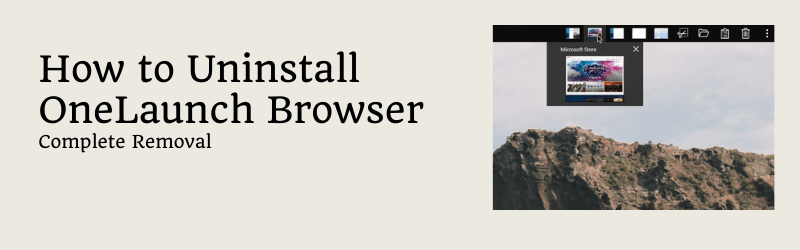
What is OneLaunch browser?
The OneLaunch is a search utility application which has been designed to improve the productivity of a Windows user. The web browser program is one part of this application as it can help you perform multiple operations directly from your Windows desktop at the click of your mouse button. Primarily, this application has been built to upgrade the user experience of a Windows user without needing to install a big-sized software application.
Once you install OneLaunch on your Windows computer you get the option to load its Windows dashboard bar which offers a quick and convenient access to the internet and many other apps, features and functionalities. Almost all the features and functionalities offered by this application are extremely relevant for completing the day-to-day work on a Windows computer. These wide array of offerings by this application are supposed to make your working on the computer more productive and easier.
Is uninstalling OneLaunch browser complicated?
Uninstalling OneLaunch browser is really simple, but you will have to follow the right uninstall method of this application. Many users make mistakes while uninstalling this application from their computer, then complain that this program is tough to remove. Therefore, you must read the removal steps given below and follow them in their correct order so that you can completely remove OneLaunch browser from your computer without worrying about its reappearance.
Also, there are a lot of websites over the internet which claim that OneLaunch browser is tough to remove as it creates several entries which are hidden and intrusive. When users are unable to remove this program from their computer they tend to believe on such websites and end-up following a complicated removal process which is absolutely not required with this application. Since, OneLaunch is a legitimate application you can easily uninstall it completely from your Windows computer by following the simple steps mentioned in the removal guide shared below.
How to uninstall OneLaunch browser?
You must know that web browser is part of the OneLaunch desktop integration application, which means if you uninstall this browser from your computer, then the rest of the features and functionalities offered by this program will be gone as well. There is no way to uninstall only the browser from your computer. If you want the rest of the features of this application and not the browser, then you can opt for assigning the default browser status on your computer to your preferred web browser.
The process to uninstall OneLaunch browser is fairly simple, but the removal steps need to be followed in their correct order. Follow the removal steps given below so that all its entries are completely removed from your computer.
- Click on the ‘Start’ button on the taskbar and choose ‘Settings’ option from the menu.
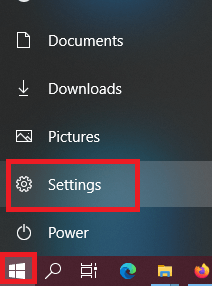
- In the Settings page, click on the ‘Apps’ option.
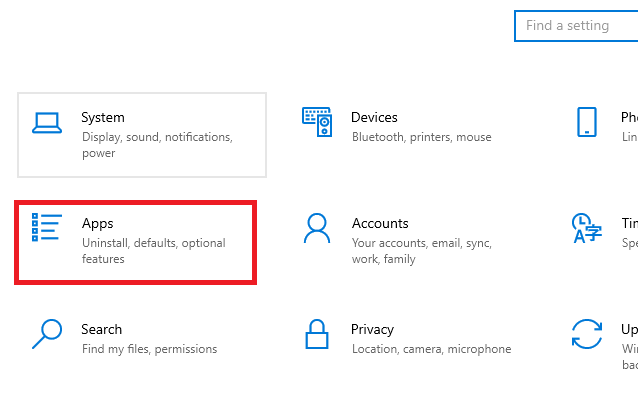
- In the Apps and Features section, you will see the list of installed programs on your computer. Locate the ‘OneLaunch’ in that list.
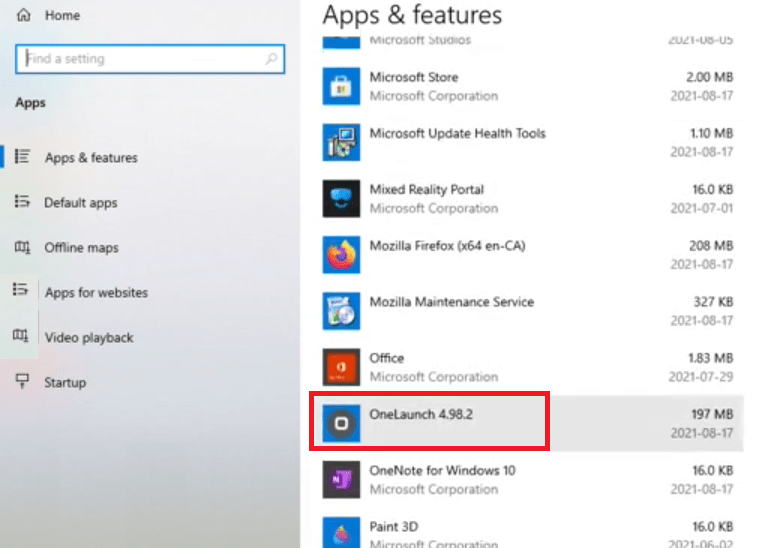
- Click on the ‘OneLaunch’ and choose the ‘Uninstall’ option to begin the uninstall process.
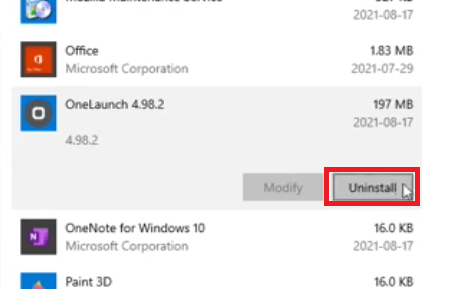
- You will be asked to confirm your uninstall decision. Click on ‘Uninstall’ to confirm your decision.
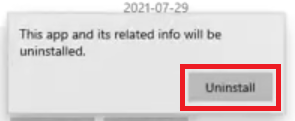
- You will be warned that all the components and settings related to the OneLaunch browser will be completely removed. Click on ‘Yes’ button to give the permission.
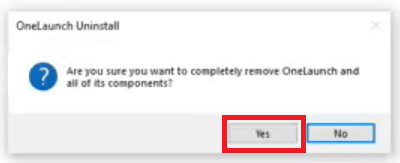
- Wait for the program to remove all the files and entries of the browser.
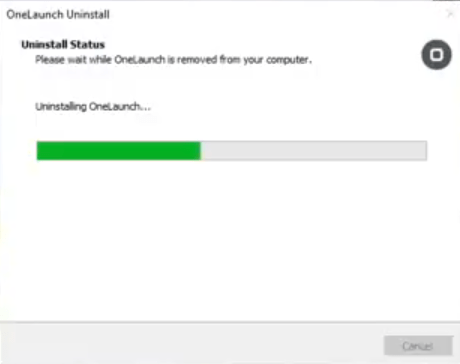
- When you see ‘OneLaunch was successfully removed’ message, then click on the ‘OK’ button.
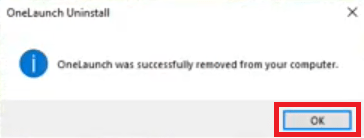
That’s it, you have successfully uninstalled the OneLaunch browser from your computer. Restart your computer for the changes to take effect.
Now you know how to uninstall OneLaunch browser from your computer. OneLaunch is a genuine application designed for Windows computer, therefore, its removal process is easy and reliable if it’s followed correctly.
