Here we are proving you a proper method How to Remove Addons from Google Chrome (Removal / Disable Guide). To get rid of any adware / browser hijaker/ Unwanted addons / Plugins / extensions from Google Chrome, follow our below removal instructions. After using that method to remove unwanted plugins, your google chrome will increase the speed as well.
Google Chrome is a highly secured browser with latest technology. but some unethical programs will target their addons section, they wants to install their unwanted addons into their extension section. Actually, they added their “extension installer” into free softwares which are available in the Internet market easily on 3rd party “download website”. So be secured with these type of free software packages. So, you should download any software on their own website (Do not download from 3rd party websites).
Also Read: How to Remove Addons from Firefox (Addon Removal Guide)
Step by Step Guide How to Remove Addons from Google Chrome.
Step 1 : Open Google Chrome
Step 2 : Click on option Icon ![]() then click on Tools then click on Extensions, You will get a window, here are listed all the installed extensions.
then click on Tools then click on Extensions, You will get a window, here are listed all the installed extensions.
Step 3 : Select the Extension which you want to remove and click on their recycle bin Icon ![]() to remove it. You also may disable that extension using their Disable / Enable check box
to remove it. You also may disable that extension using their Disable / Enable check box![]() .
.
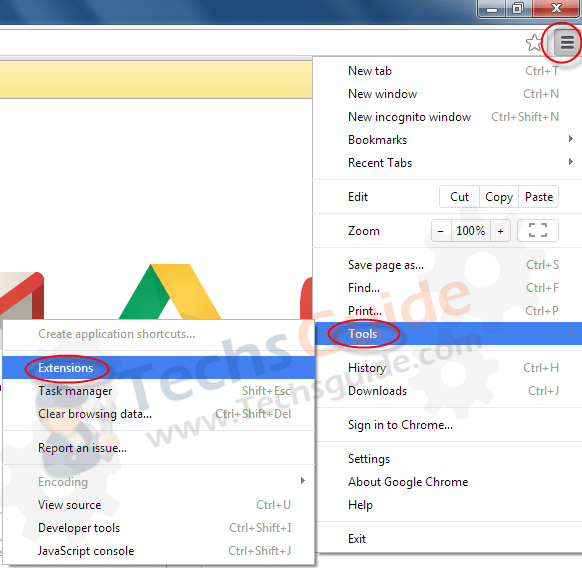
Step 3 : Select the Extension which you want to remove and click on their recycle bin Icon ![]() to remove it. You also may disable that extension using their Disable / Enable check box
to remove it. You also may disable that extension using their Disable / Enable check box![]() .
.
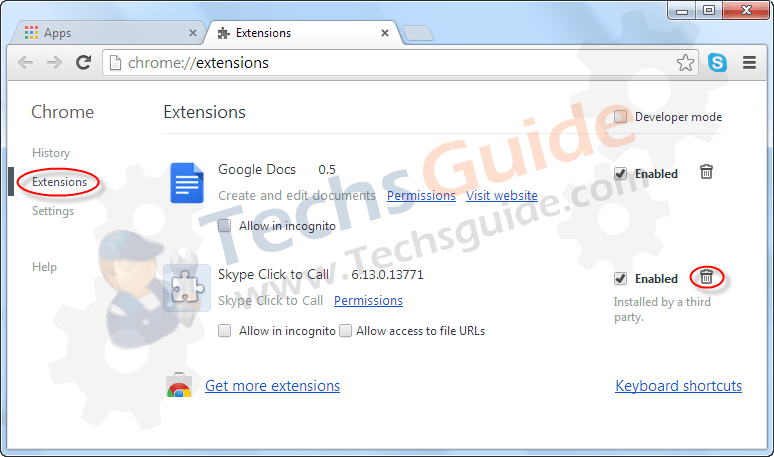
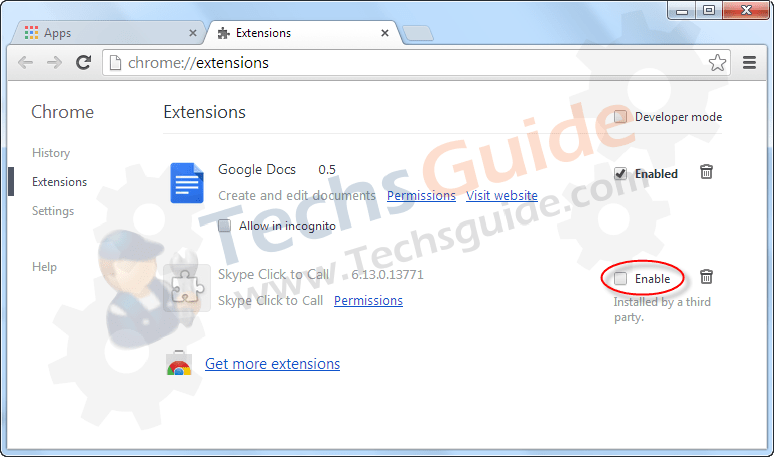
Also Read: How to Remove Addons from Internet Explorer (Removal Guide)
You may get malicious extension (unwanted add ons) installed on your Google Chrome. Generally it comes into your computer when you have downloaded free software packages from any untrusted web sites.
Once these addons are installed into your computer, you may be facing lots of problems with unwanted changes with your browser and internet settings. It can change your DNS settings, Registry files, Firewall settings and your default homepage & default search engine changed into another malicious websites. You may be found your computer and internet speed become slowly than usual. These unwanted add ons are able to work with all popular operating systems like windows xp, vista, 7 and windows 8.
