Hi, today in this article we’ll guide you on what is driver tonic and how to remove driver tonic from your Windows 10, 7, 8 computer completely and permanently. So let’s start it.
What is driver tonic?
Driver Tonic is a system driver updater tool. It does update all the outdated driver into the computer. It does its job very beautifully. You may easily install ‘driver tonic’ from here — it’s its official website.
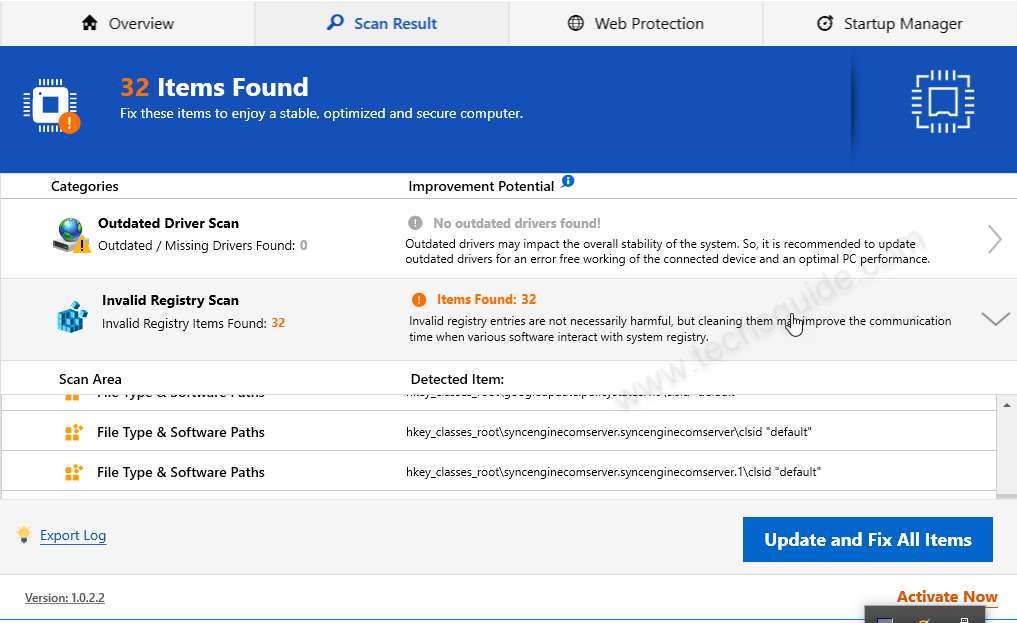
Driver Tonic is a driver updater software that has the option to update your all the outdated drivers from your computer. It will scan your computer and looking for the outdated driver and then up to date them. But, if you want to update the drivers it will ask you to purchase it first. You can easily activate it by using driver tonic key.
Maybe this software is useful if your computer having any driver problem but what if you don’t have a driver problem on your computer. It’s installed into your computer using a freeware software or along with other legitimate programs.
Is Driver Tonic Safe?
Some peoples called Driver tonic is a Malware or virus, but it is not true. Some peoples personally asked: is driver tonic a virus? Thus, once discovered into the computer, it is not a surprise in any way that most of the users will presume Driver Tonic is a malicious virus.
So, people wondering what is Driver Tonic, need to know that it is not a virus. It is a paid optimizer tool, that will scan your computer for program updates. In order to make those updates, users have to purchase the full version of this tool.
How to uninstall driver tonic?
Follow the following steps to complete the removal of driver tonic. By using these steps you’ll able to get rid of driver tonic if is there any problem in its uninstalling. Let’s see how to uninstall driver tonic from Windows 10, 8, 8.1, 7, Vista and XP operating systems.
Steps:
- Open Control panel (Settings).
- Go to Apps & Feature option.
- Select Driver Tonic app and click on uninstall.
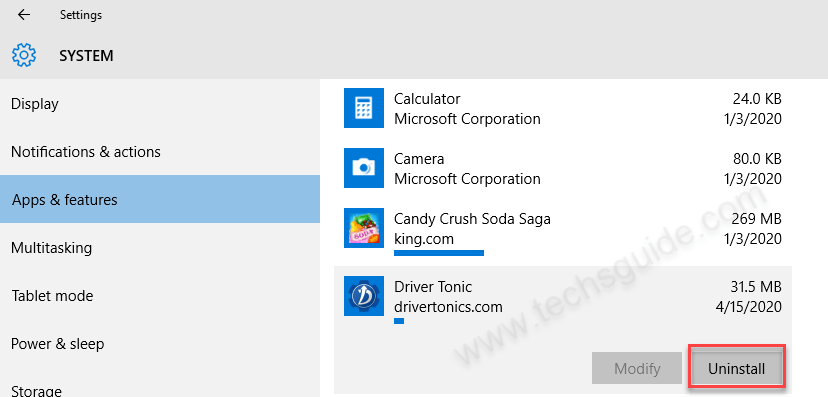
- It will prompt again to start the uninstalling process. Click on another uninstall button.
- Before starting the uninstallation process it will ask from you to delete it completely with its backup folder. Here’s you’ll have to click on YES to continue. After click on that, it will start uninstalling itself and it will disappear when it finished.
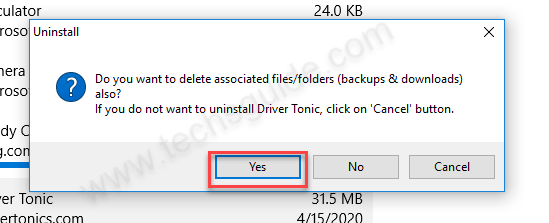
- Additionally, we suggest you delete the following files manually from your computer to remove it completely:
C:\ProgramData\Microsoft\Windows\Start Menu\Programs\Driver Tonic\Buy Driver Tonic.lnk
C:\ProgramData\Microsoft\Windows\Start Menu\Programs\Driver Tonic\Driver Tonic.lnk
C:\Users\Public\Desktop\Driver Tonic.lnk
C:\Users\user2\Downloads\drivertonic.exe
C:\Windows\Prefetch\DRIVERTONIC.EXE-A58EFD6E.pf
C:\Program Files\Driver Tonic\dtonic.ttf
C:\ProgramData\Microsoft\Windows\Start Menu\Programs\Driver Tonic\Uninstall Driver Tonic.lnk - Remove the following folders from the hard drive.
C:\Windows\System32\Tasks\Driver Tonic_Logon
C:\Program Files\Driver Tonic
C:\ProgramData\drivertonics.com\Driver Tonic
C:\ProgramData\Microsoft\Windows\Start Menu\Programs\Driver Tonic
C:\Users\user2\AppData\Roaming\drivertonics.com\Driver Tonic
C:\ProgramData\drivertonics.com
C:\Users\user2\AppData\Roaming\drivertonics.com - Delete the following Registry entries manually to remove it completely from system registry.
HKEY_CURRENT_USER\SOFTWARE\drivertonics.com
HKEY_LOCAL_MACHINE\Software\drivertonics.com
HKEY_CURRENT_USER\SOFTWARE\drivertonics.com\Driver Tonic
HKEY_LOCAL_MACHINE\Software\Microsoft\Windows\CurrentVersion\Uninstall\{4C7CA6F1-4691-449D-B574-559726CDA825}
HKEY_LOCAL_MACHINE\Software\Microsoft\Windows NT\CurrentVersion\Schedule\TaskCache\Tasks\{E5C014AE-6CDB-4C03-9CC7-06F4BECC6BEF}
HKEY_LOCAL_MACHINE\Software\Microsoft\Windows NT\CurrentVersion\Schedule\TaskCache\Tree\Driver Tonic_Logon
That’s it
Driver Tonic Description
I found this tool is useful when you want to update system drivers, but what; if you are not interested in update system driver and you found driver tonic on your computer without your permission. Let’s see what its pros and cons.
‘Driver Tonic’ pushed through other free downloads you may make, it will be installed and will scan your PC for required updates. But, if you attempt to make those updates, Driver Tonic asks you to buy its full version. Means, you’ll have to buy it. Without purchase, it will not work.
The free downloads mentioned above include PDF creators, video streaming/recording or download managers. With them, the Driver Tonic optimizer tool may also be installed, as it has come together with such software.
Moreover, this program is bunched with the custom installer on numerous reputed sites for downloads. This means that, by installing software from these sites, there are chances that Driver Tonic was also installed during the process.
FAQ
Q. What is the cost of driver tonic?
A. Driver tonic key price is: $9.95.
Q. How to remove driver tonic if it won’t uninstall – driver tonic won’t uninstall?
A. We have mentioned the driver tonic uninstall guide above, please check it out once.
Q. Why can’t I remove driver tonic from my laptop?
A. Sometimes its own uninstaller doesn’t work properly, in this we suggest you to remove it manually by following step 6, 7, 8 from above uninstall instructions.
Q. Can’t uninstall driver tonic?
A. Try its manual removal steps 6, 7, 8 to remove it completely.
Q. How to get rid of driver tonic?
A. Please follow the above given uninstall guide. It will remove driver tonic from your computer for sure.

“It does its job very beautifully.”
“I found this tool is useful when you want to update system drivers,”
Bollocks! at best it is snake oil and does nothing useful, it could be downloading all sorts of crap.
IT IS A PUP –
there are two places to get device drivers for windows – 1) windows update 2) device manufacturers support page.
Drivers are FREE from both places – NEVER PAY FOR DRIVERS!!!!
getting drivers etc from anywhere else is asking for trouble.
clearly techguide is not a serious guide for technology, they are an advertising site for malicious (certainly, unethical) software