In this article, we are going to explain how you can fix a computer which is showing BAD_SYSTEM_CONFIG_INFO Error. The computer shows a blue screen, displaying a message “Your PC ran into a problem and needs to restart. We’re just collecting some error info, and then we’ll restart for you.” And Stop code: BAD_SYSTEM_CONFIG_INFO.
Windows itself tries to fix this error through Automatic repair but shows a message “Automatic repair couldn’t repair your PC”.
Whenever you turn on your computer, windows follows the same process, it shows: Preparing Automatic Repair and then Diagnosing your PC and after completing this process it shows you the same error again and again: “Automatic repair couldn’t repair your PC”. It goes in the same cycle. Resetting the PC or refreshing it, does not work, usually. System Restore is not going to work if you have not created any system restore point before. Here, we are going to describe how to solve this problem.
Follow these steps to solve this error
- Click on Advanced options
- Select Troubleshoot on the NEXT screen.
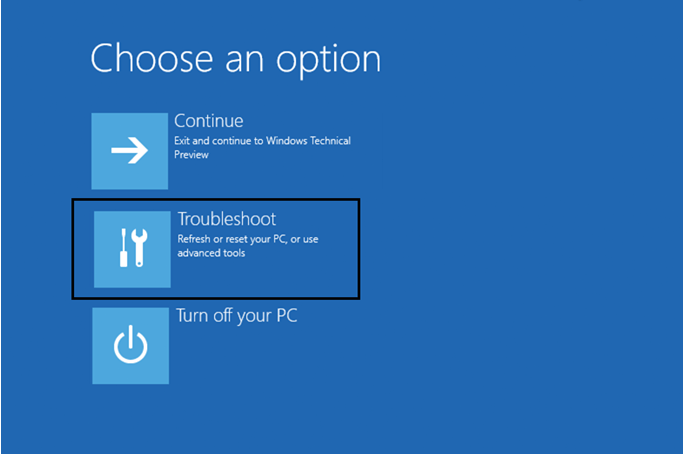
- Select Advanced options in Troubleshoot.
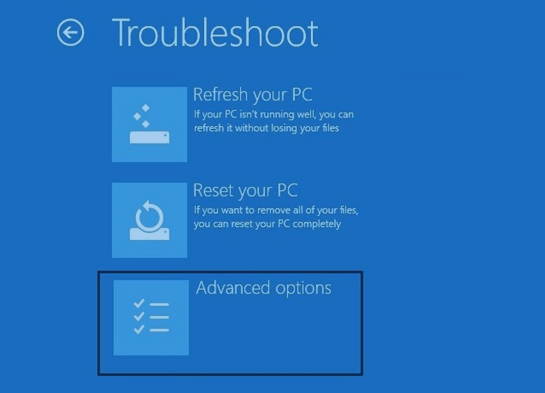
- When you click on Advanced options you will see a screen showing various options: System restores, Command prompt, System Image Recovery, Startup Settings and Automatic Repair. (As shown in the image below).
- Click Command Prompt.
WARNING: “YOU CAN PERFORM THESE STEPS AT YOUR OWN RISK, PLEASE MAKE SURE YOU BACKUP OR CLONE YOUR DRIVE BEFORE CONTINUING. WE DO NOT TAKE RESPONSIBILITY FOR ANY LOSS OF DATA OR DAMAGE TO YOUR COMPUTER”.
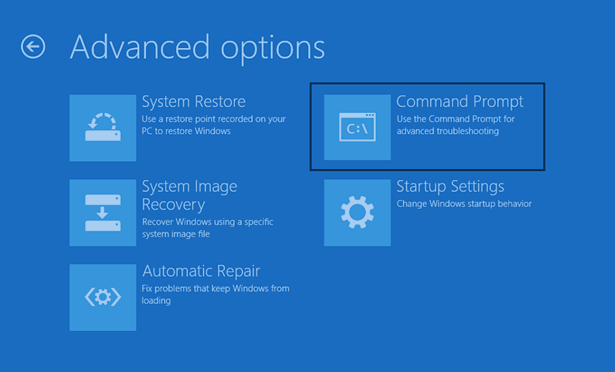
- In Command Prompt type these commands:
Type d:and hit enter. (Change d: with your drive letter, in which your windows is installed). - Now type DIR and press enter.
- Type CD d:\windows\system32\config and hit Enter. (change d: drive letter to your drive letter).
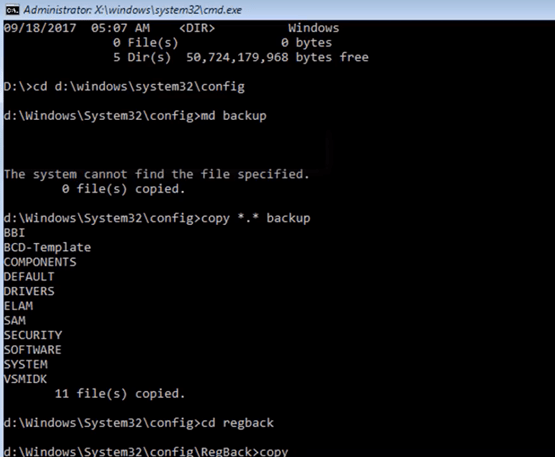
- Now type MD backup and press Enter.\
- Type copy *.* Backup and hit Enter. (Give time to file copy to complete).
- Type CD reg back and hit Enter. (You can see Registry hive files, DEFAULT, SECURITY, SOFTWARE, SYSTEM).
- Type copy *.* and hit Enter.
- To confirm, type A and press Enter.
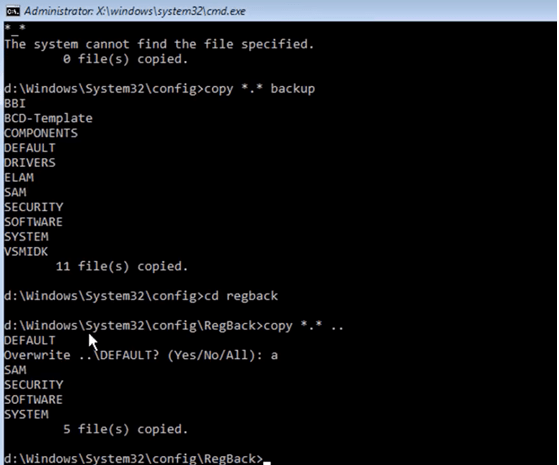
- Type exit and hit enter.
- Now Turn off your computer and restart again, this should solve the problem.
Thank You.
