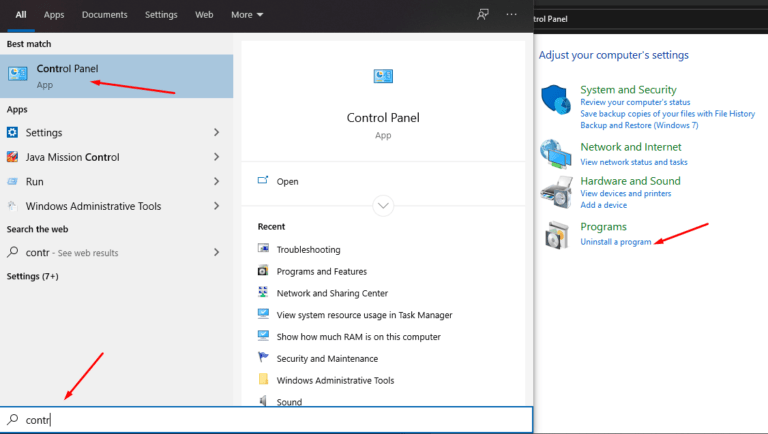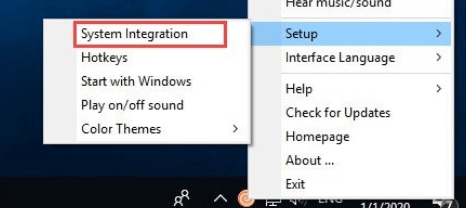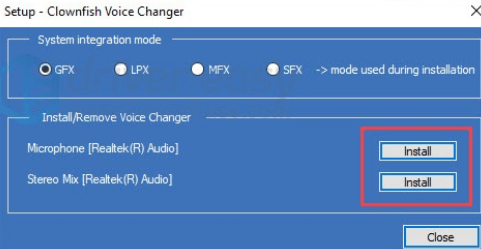What is Clownfish Voice Changer app?
If you are a gamer and used communication medium like Discord or Twitch then Clownfish would be your favorite app to change the voice. Clownfish voice changer app not only allows you to change voice but also works as a translator for Discord, skype, etc. In this article, we will give you different methods to resolve Clownfish voice changer not working issues. So, let’s start one by one.
Try Updating Clownfish voice changer app
If you are facing Clownfish voice changer app not working issue on windows pc, updating the app can solve your problem. To update Clownfish voice changer app, follow the steps below.
- Open Control Panel and right-click on Clownfish voice changer app.
- Click on Uninstall. It will remove the buggy Clownfish app and allows you to download and install the latest Clownfish voice changer app. You can download the latest Clownfish voice changer app from the following link.
Download Clownfish Voice Changer App
- Install the app and restart your PC.
Make sure Clownfish is installed in the Default folder
If you have installed clownfish in another folder other than the default folder, it can cause Clownfish voice changer not to work due to some permission issues. So, make sure to install Clownfish voice changer app in the default folder where the Windows is installed.
Make sure Discord and Skype are updated
Clownfish voice changer app is mostly used with the communication platform apps like Discord and Skype. If Clownfish voice changer app is not working after trying all the above fixes, give a try to update your platform apps like Discord and Skype.
To update skype, you have to open skype and make sure you have logged in to your account. Click on your profile link from the top left corner of the screen. At the bottom, click on the About this version link. It will display all the details about the current version.
To update Discord, right-click on its icon from the desktop and click Run as administrator. Discord will launch and update.
Set up the microphone with the Clownfish app
One of the basic components of the Clownfish voice changer app is the microphone. The Clownfish voice changer app may stop working due to faulty microphone settings. So, make sure you have set up a working microphone with the clownfish app.
- Open the clownfish app. The Clownfish voice changer app shows an icon in the taskbar.
- Right-click on its icon and click on Setup.
- Click on System Integration.
- Select your working microphone and then click on install. After this, restart your PC to allow the changes to take effect.
Note: Make sure the microphone Drivers are up to date.
If you are unable to see your microphone in the list of microphones while setting it up with clownfish, it means there may be some problem with Microphone drivers. You can go to the official website of the microphone to download drivers or can use third-party platforms like driverpack solution.