Win Tonic program is marketed as an application which can help you optimize your system and improve its performance. In reality, this software is a potentially unwanted program, which most of its users want to uninstall from their computer. Therefore, to help such victims of Win Tonic we have prepared this uninstallation guide, which will explain in simple steps how to uninstall Win Tonic easily from any computer.
There are three methods to remove win tonic from your computer. We are sharing all three here. Please choose according your ease.
- Method 1: How to uninstall Win tonic from control panel
- Method 2: Uninstall Win Tonic Manually
- Method 3: Remove Win Tonic using its removal tool
- Learn more about Win Tonic
Method 1: Uninstall Win Tonic from the control panel
The uninstallation process given below is easy to execute, but you must be careful to execute each step in its right order.
- Close Win Tonic application if it’s running on your computer.
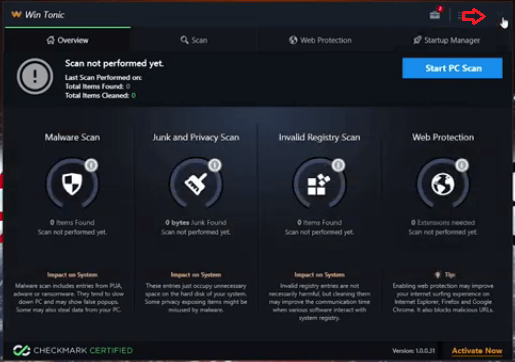
win tonic remove - Press ‘Alt’, ‘Ctrl’ and ‘Del’ keys simultaneously. Then, select ‘Task Manager’ from the list.
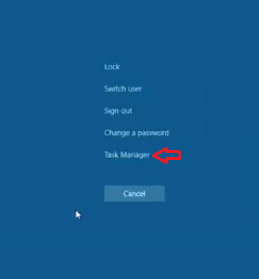
- On Task Manager locate and select ‘Win Tonic’. Then, press, ‘End Task’. After Win Tonic is removed from the Task Manager. Close Task Manager.
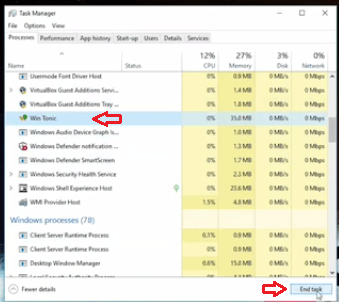
- Click ‘Search’ icon and type ‘add’. From search results choose ‘Add or remove programs’.
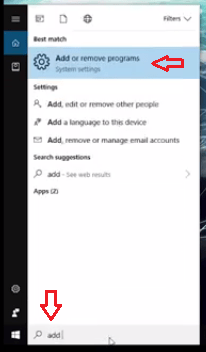
- Inside ‘App and features’ section, search for ‘Win Tonic’. From the results select ‘Win Tonic’.
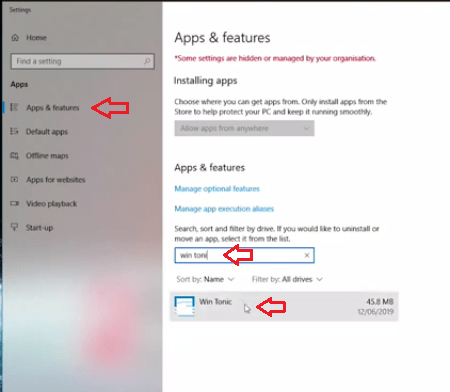
- In Win Tonic click ‘Uninstall’.
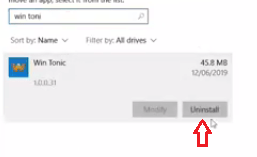
- Again click on ‘Uninstall’.
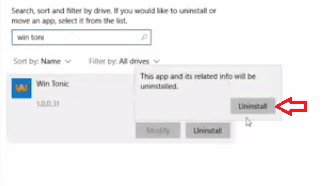
- Now, click ‘Yes’.
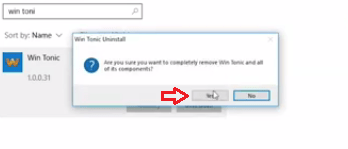
- Wait for uninstallation process to complete.
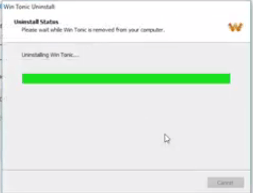
- Message of uninstallation completion will appear, click on ‘OK’.
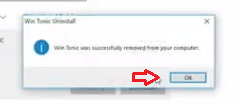
That’s it, in this way you have successfully installed Win Tonic from your computer. If this usual method doesn’t work for you then try below given method 2:
Method 2: Uninstall Win Tonic from the control panel
If the usual method doesn’t work and it gives you any error message while uninstalling Win tonic then you’ll have to uninstall it manually by removing its files, folder and registry entries manually. See the following detail.
Remove the following files, folders and registry values.
Files:
C:\ProgramData\Microsoft\Windows\Start Menu\Programs\Win Tonic\Buy Win Tonic.lnk
C:\ProgramData\Microsoft\Windows\Start Menu\Programs\Win Tonic\Win Tonic.lnk
C:\Users\Public\Desktop\Win Tonic.lnk
C:\Users\user2\Downloads\wintonic.exe
Folders:
C:\Windows\System32\Tasks\Win Tonic_Logon
C:\Program Files\Win Tonic
C:\ProgramData\drivertonics.com\Win Tonic
C:\ProgramData\Microsoft\Windows\Start Menu\Programs\Win Tonic
Registry Entries:
HKEY_CURRENT_USER\SOFTWARE\wintonics.com
HKEY_LOCAL_MACHINE\Software\wintonics.com
HKEY_CURRENT_USER\SOFTWARE\drivertonics.com\Win Tonic
HKEY_LOCAL_MACHINE\Software\Microsoft\Windows\CurrentVersion\Uninstall\{5C7BA6F5-4691-229D-B6974-559736CDA863}
Method 3: Remove Win Tonic through REVO uninstall tool
- Download the Revo uninstall tool and install it on your computer.
- Open Revo uninstaller and choose Win Tonic from Revo and click on it. It will ask you to remove the remaining entries of Win Tonic from the registry as well. Please allow it to eliminate altogether. Click here to know how to use Revo uninstaller tool.
What is Win Tonic?
What is Win Tonic: It is a pc optimization tool, it is a tonic for computers. It is made by pctonics.com. Usually, it comes into the computer along with the legit freeware software.
Anyhow it came into a computer. The point is how to remove Win Tonic from a computer. Here in this guide, we’ll tell you how to remove Win Tonic from your computer completely & permanently. Please follow the following steps.
Win Tonic application is developed and marketed by pctonics.com. Despite the fact that this program is advertised as a system optimizer it’s infamous for intrusive activities. When you scan your computer with this application it will find several performance issues and suggest multiple solutions, but before applying any solution it will ask from you to buy its full version. Basically, this program gives fake warnings to scare you into buying its full version.
Although user are searching for ways to uninstall Win Tonic from their computer, but its proper uninstallation process is rarely found over the internet. Most websites recommend using anti-malware programs to remove this malicious system optimizer. However, on this site you will learn how to manually uninstall Win Tonic from your computer.
