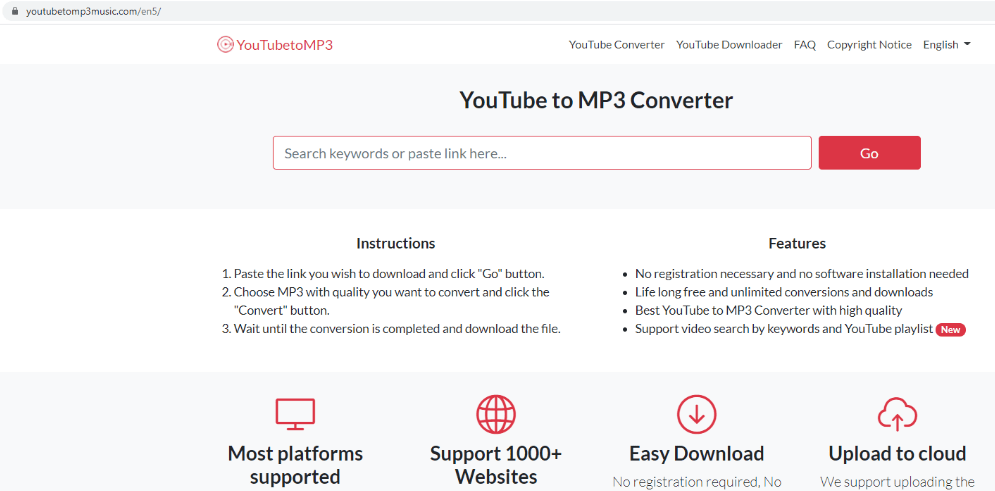Are you experiencing appearance of Youtubetomp3music.com website on your web browsers? Then, most probably you have become a victim of this ad-spamming website. As of now, you may think there is no way to get out of this situation, but don’t worry. In this removal guide, we will describe in detail how to remove ‘Ads by Youtubetomp3music.com’ from startup of your computer.
What is Youtubetomp3music.com?
Youtubetomp3music.com is a potentially unwanted program (PUP). This website is advertised as a platform which allows you to download and convert video content from YouTube. This may seem to be a useful tool, but in reality this website bombards you with malicious ads, which makes it impossible for you to surf the internet without any interruptions. Also, it may deceive you into installing other applications or infections which may threaten the security of your computer. The only way out of this situation is to follow the removal steps given below and get rid of Youtubetomp3music.com from startup of your computer.
How to remove Youtubetomp3music.com from your computer?
In order to completely eliminate Youtubetomp3music.com from startup of your computer you will have to perform two removal steps. First, you need to uninstall the suspicious programs from your computer, then you must remove all the entries created by this PUP in your web browsers.
Step 1: Uninstall suspicious programs
Sometimes users don’t know which application installed Youtubetomp3music.com on their computer. In such cases, they should uninstall those suspicious applications which got installed on their computer during the times when this PUP first appeared.
- In the search box, type ‘control panel’ and click on ‘Control Panel’.
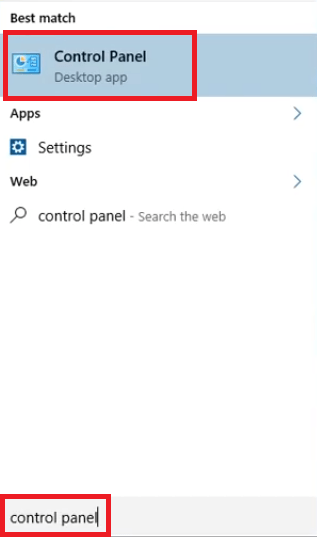
- In the Control Panel, click ‘Uninstall a program’ option under Programs.
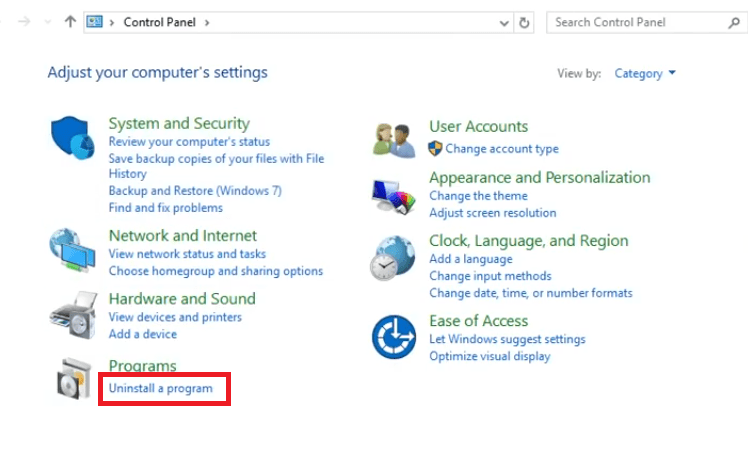
- In the list of Programs, choose the suspicious program and click on ‘Uninstall’.
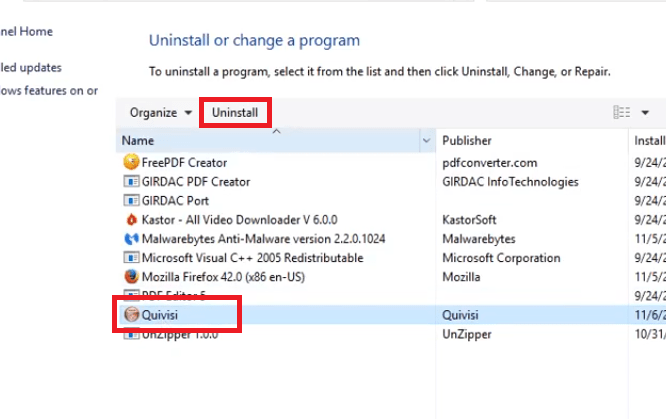
- Follow the prompts to complete the software uninstall.
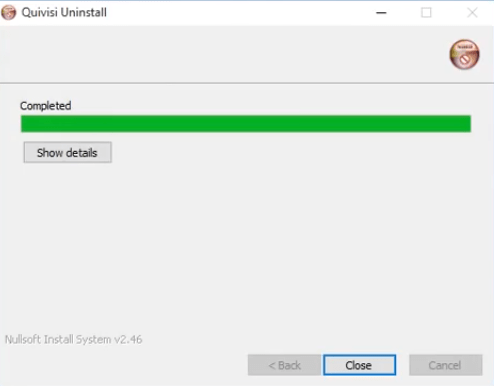
- Follow the same steps to remove other suspicious programs.
Step 2: Remove entries from the web browsers
You must remove all the suspicious entries from your web browser. Follow the steps give below for Firefox, Chrome and Edge browsers.
1) Remove Youtubetomp3music.com from Firefox
Remove Notifications
- Click on ‘Menu’ and choose ‘Settings’ option.
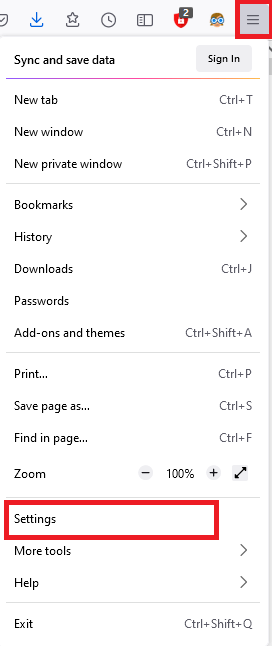
- In the Settings page, select ‘Privacy & Security’, then scroll to ‘Permissions’ section and click on the ‘Settings’ button in front of Notifications.
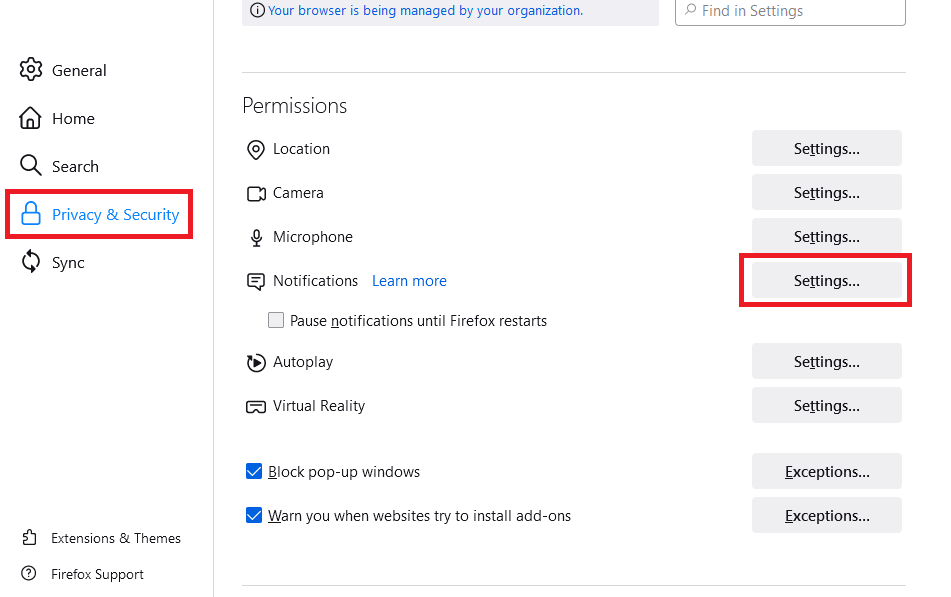
- Choose the suspicious website and click on the ‘Remove Website’ button. Remove all suspicious websites, then click on ‘Save Changes’.
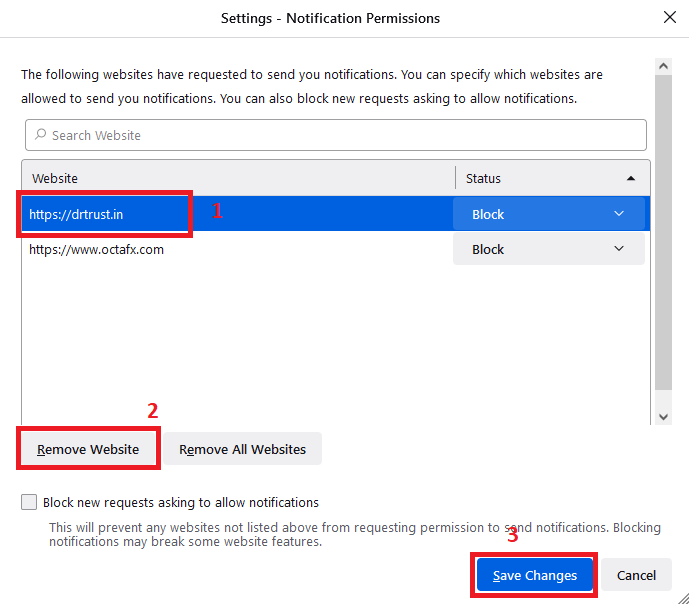
Reset Browser Settings
- Click on ‘Menu’ button and choose ‘Help’.
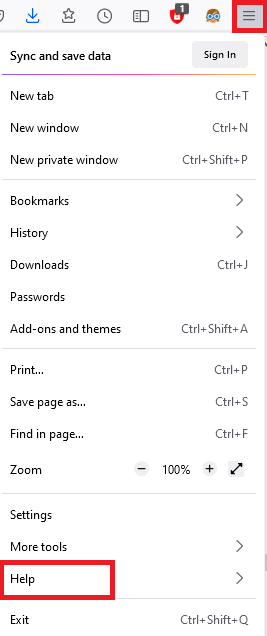
- In the Help sub-menu, click on ‘More troubleshooting information’.
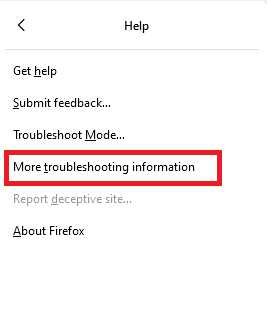
- In the Troubleshooting Information page, choose ‘Refresh Firefox’.
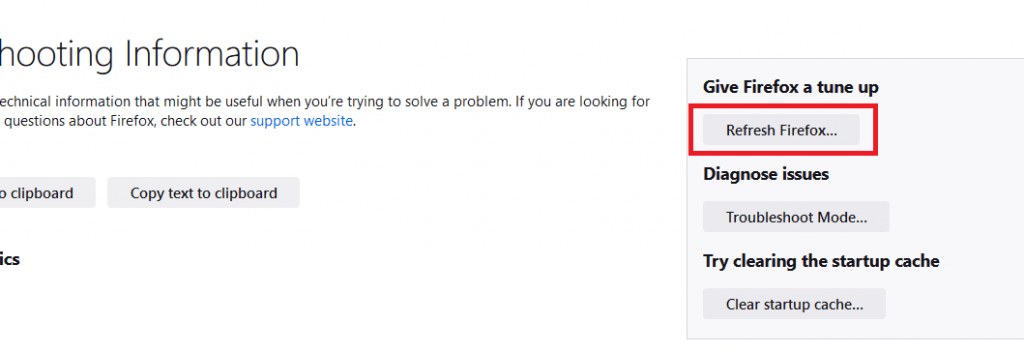
- In the pop-up, click on ‘Refresh Firefox’ button.
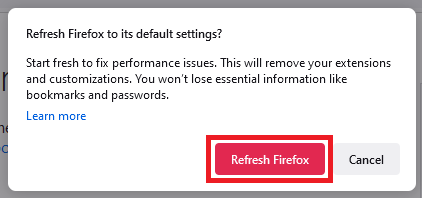
That’s it, you have removed the Youtubetomp3music.com entries from the Firefox.
2) Remove Youtubetomp3music.com from Google Chrome
Remove Notifications
- Click on ‘Menu’ and select ‘Settings’.
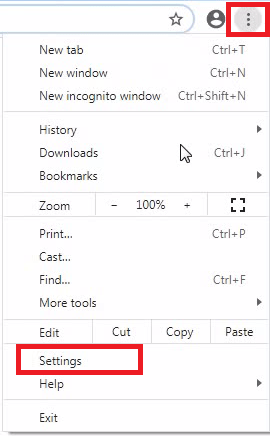
- Now, choose ‘Privacy and security’ and click on ‘Site Settings’.
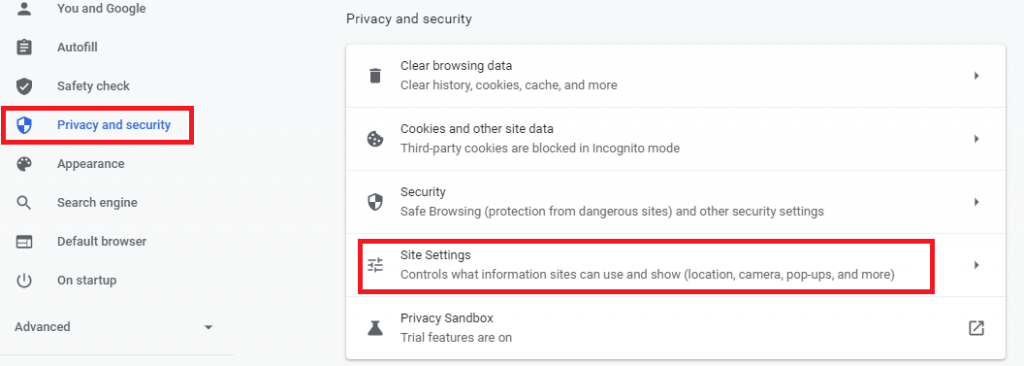
- Scroll to Permissions section and choose ‘Notifications’ option.
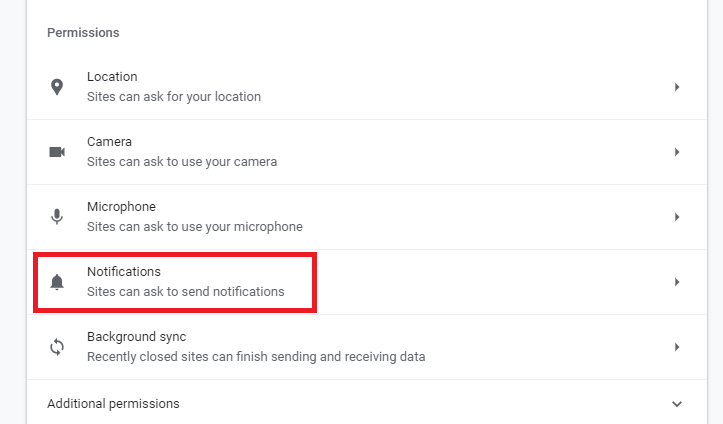
- Click on ‘options’ button in front of the suspicious website.
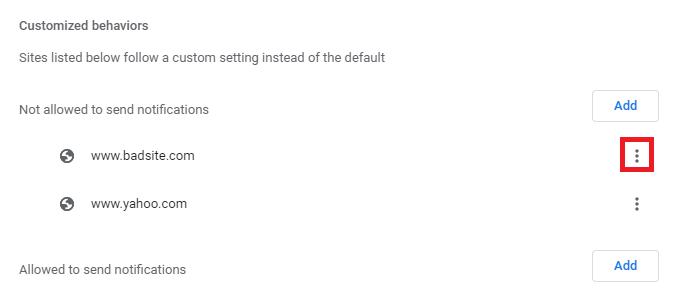
- Choose ‘Remove’ from the options to remove the website.
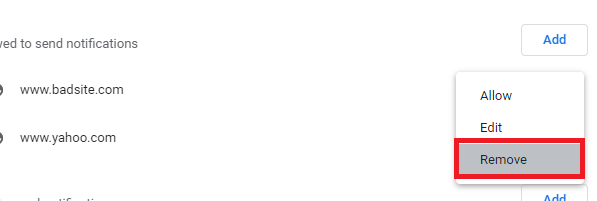
- Remove all the suspicious websites from the notifications list.
Reset Browser Settings
- Click on ‘Menu’ and choose ‘Settings’.
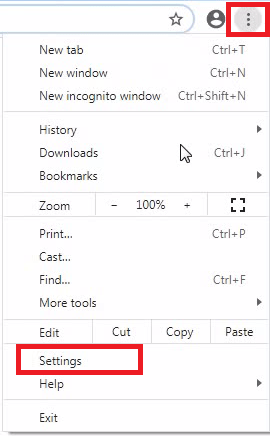
- Now, scroll down to the ‘Advanced’ button and click on it.
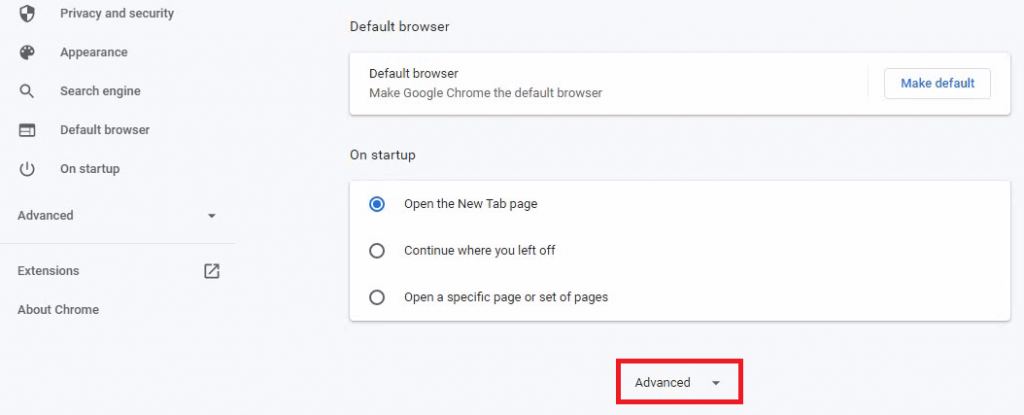
- In the Advanced section, go to the ‘Reset and clean up’ section, then choose ‘Restore settings to their original defaults’.
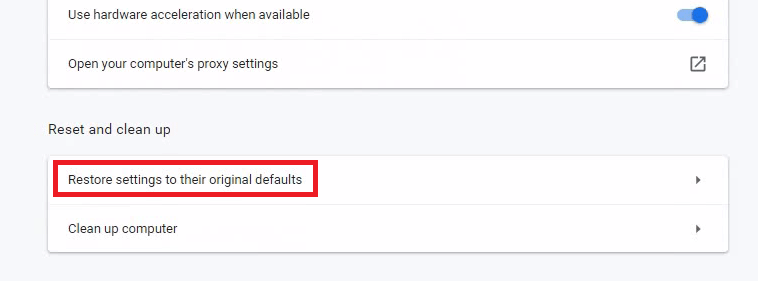
- Click on ‘Reset settings’.
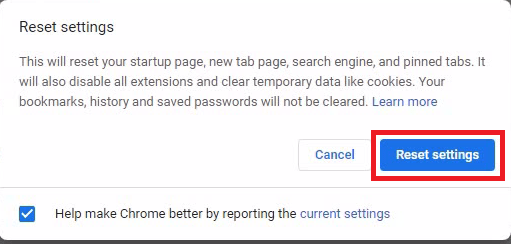
That’s it, you have removed Youtubetomp3music.com entries from the Google Chrome.
3) Remove Youtubetomp3music.com from MS Edge
Remove Notifications
- Click ‘Menu’ and choose ‘Settings’.
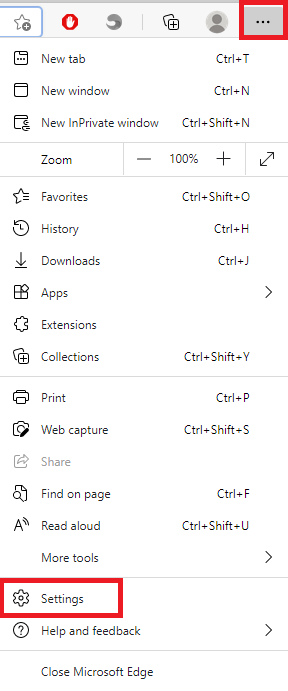
- Select ‘Cookies and site permissions’, locate and click the ‘Notifications’ option.
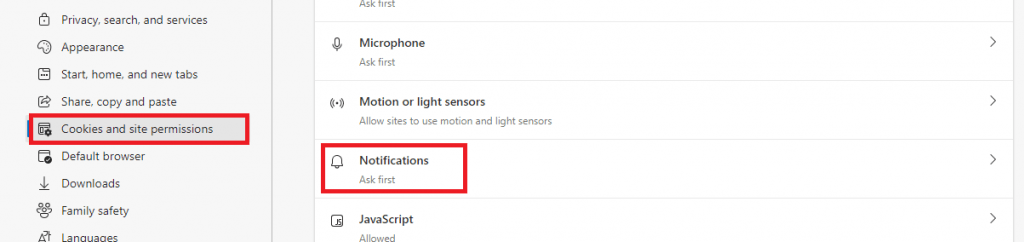
- Now, locate the suspicious website under ‘Allow’ section and click on the ‘options’ button associated with it, then select ‘Remove’ to remove the website.
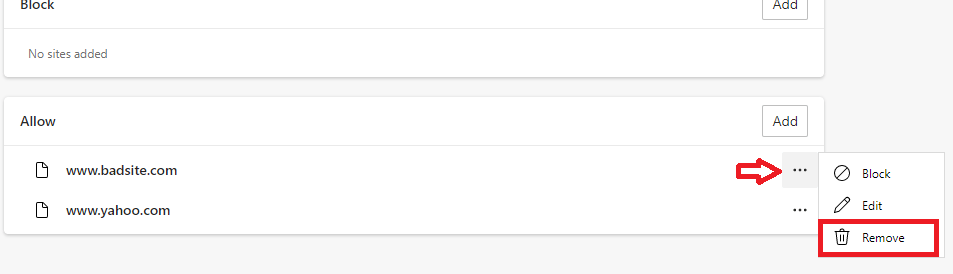
- Remove all the suspicious websites by following the above steps.
Reset Browser Settings
- Click ‘Menu’ and choose ‘Settings’ options.
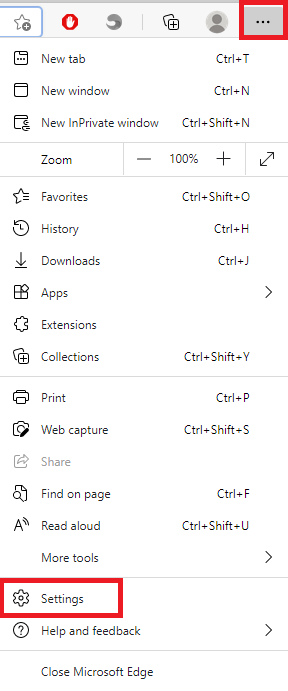
- Choose ‘Reset settings’ option and click on ‘Restore settings to their default values’.
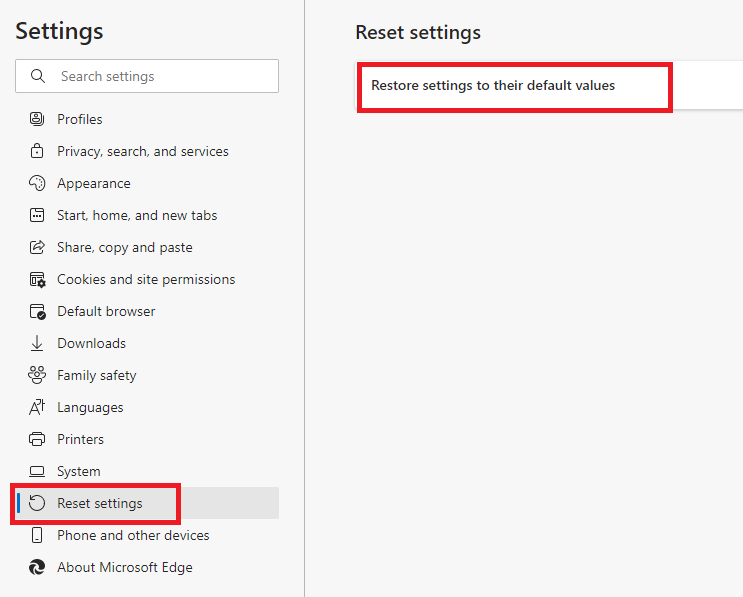
- In the pop-up, click on ‘Reset’.
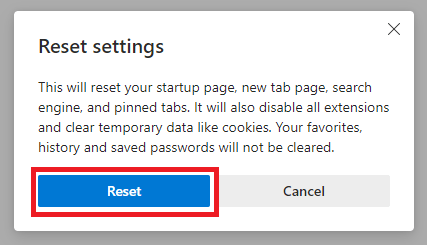
That’s it, you have removed Youtubetomp3music.com entries from the MS Edge.
Now you know how to remove ‘Ads by Youtubetomp3music.com’ from startup of your computer. Although this PUP is not a direct threat to the security and privacy of your computer, but it can create situations which will eventually compromise the security of your computer. Therefore, you must use the removal steps given above to secure your computer if Youtubetomp3music.com appears on it.