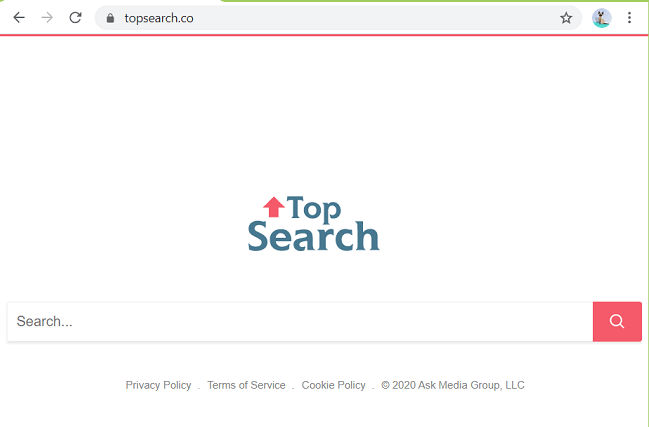If all your search strings are being redirected to Topsearch.co search engine, then it’s a clear sign that your computer has become a victim of this infection. In this guide, we are sharing the steps which will tell you how to remove Topsearch.co homepage from your computer.
What is Topsearch.co?
Topsearch.co is a browser hijacker infection. This search engine markets itself as the Top Search engine on the internet, but is infamous for delivering search results which are filled with unwanted advertisements. This is not a dangerous infection, but the advertisements it delivers to your computer can install other infections which may compromise the security of your computer and its data.
How to remove Topsearch.co from your computer?
For removing the Topsearch.co hijacker from your computer you will have to follow the steps given below. We have shared the removal steps for the Google Chrome, Firefox and Microsoft Edge browsers.
1) Remove Topsearch.co from Firefox
Remove Suspicious Extensions
- Click on the ‘Menu’ button and choose ‘Add-ons’ option from the list.

- In the Extensions page, find the extensions which are suspicious and click on the ‘Options’ button in the front and select ‘Remove’ option to uninstall the extension. Perform this step for all the suspicious extensions.
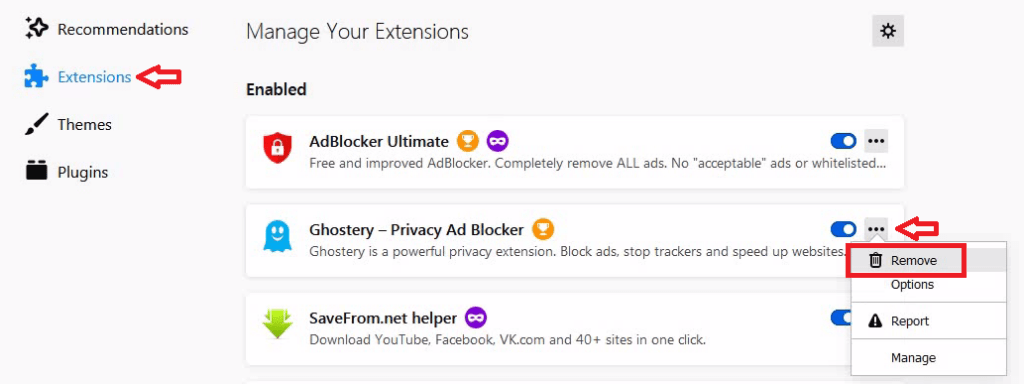
Restore Default Homepage
- Click on the ‘Menu’ button and select ‘Settings’ from the list.
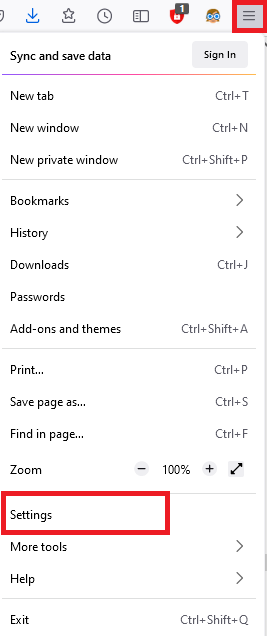
- In the Settings page, choose ‘Home’ in the left pane, and click on the ‘Restore Defaults’ button in the right pane.
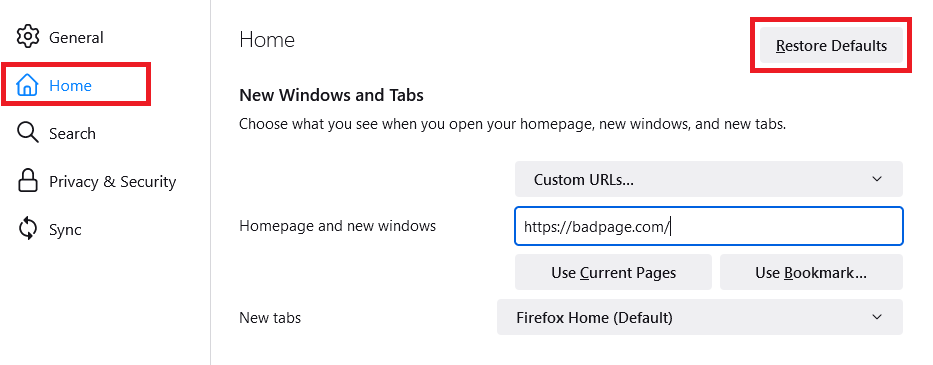
Reset Browser Settings
- Click on the ‘Menu’ button and select ‘Help’ from the list.
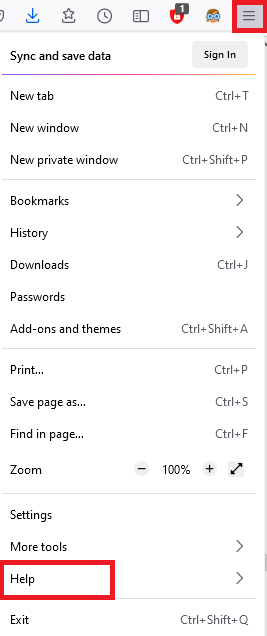
- In the Help menu, select ‘More troubleshooting information’ option.
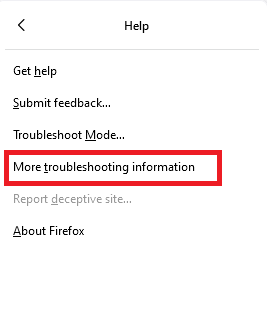
- In the Troubleshooting Information page, click on the ‘Refresh Firefox’ button.
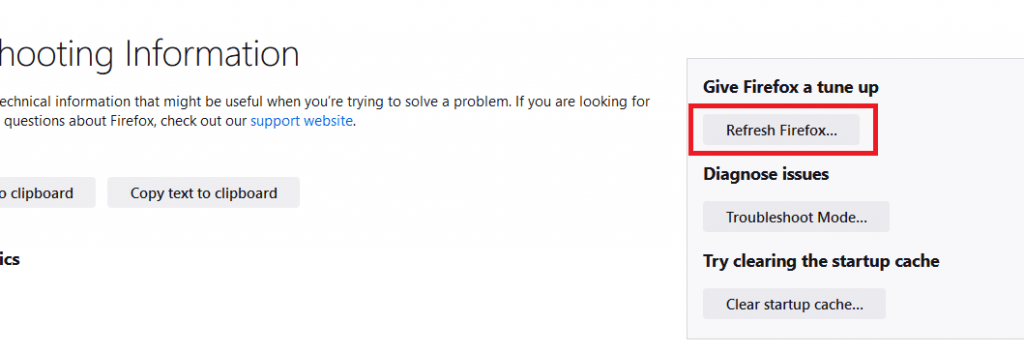
- In the pop-up box, click on the ‘Refresh Firefox’ button to reset your browser settings.
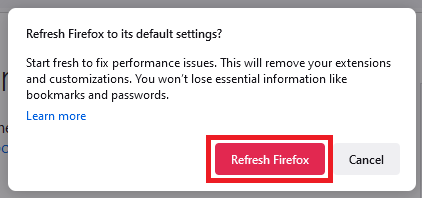
That’s it, you have removed all the entries of Topsearch.co from the Firefox browser.
2) Remove Topsearch.co from Google Chrome
Remove Suspicions Extensions
- Click on the ‘Menu’ button and select ‘More tools’. In the sub-menu, choose ‘Extensions’ from the list.
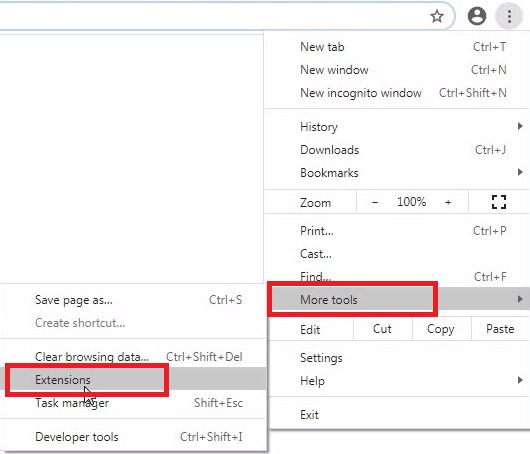
- In the Extensions page, find all the suspicious extension and click on the ‘Remove’ button to uninstall that extension. Perform this step for all suspicious extensions.
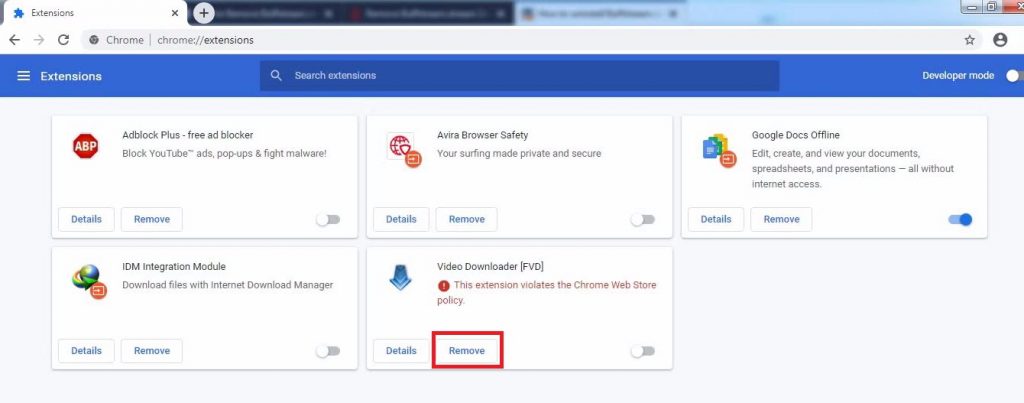
Restore Default Search Engine & Homepage
- Click on the ‘Menu’ button and choose ‘Settings’ from the options.
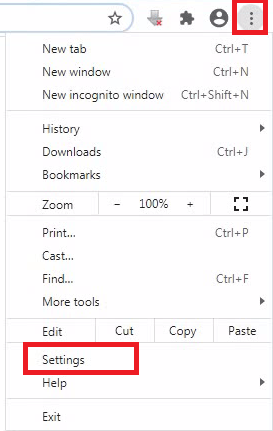
- In the Settings page, scroll to the ‘Search engine’ section and click on the ‘Manage search engines’ link.
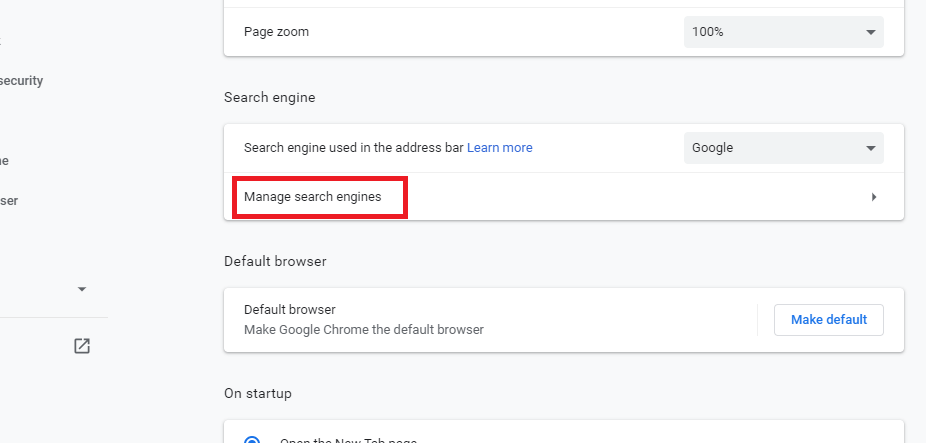
- In the list of search engine, locate the suspicious search engine, click on the ‘Options’ button in its front and choose ‘Remove from list’ option. Do this for all suspicious search engines.
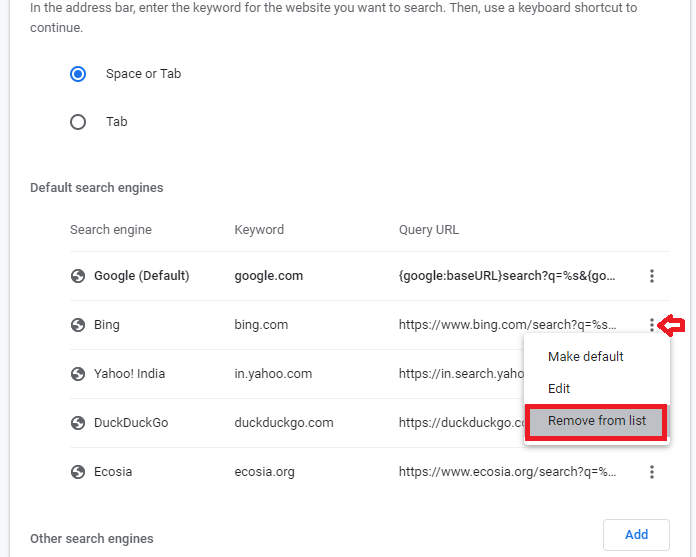
- Go back to the Settings page and scroll down to ‘On startup’ section, below ‘Open a specific page or set of pages’ option you will see the list of webpages. Click the ‘option’ button in front of the suspicious webpage.
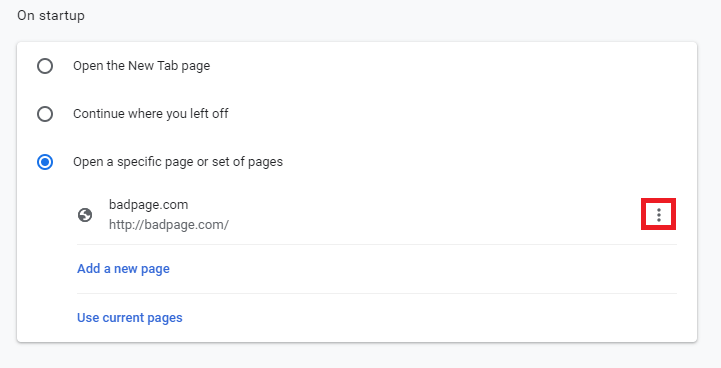
- Select ‘Remove’ from the options. Remove all suspicious webpages from the list.
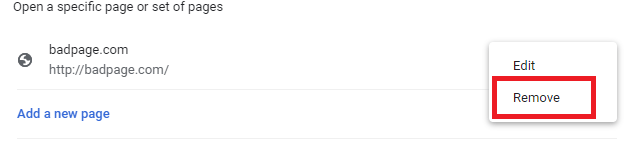
Reset Browser Settings
- Click on the ‘Menu’ button and choose ‘Settings’ from the options.
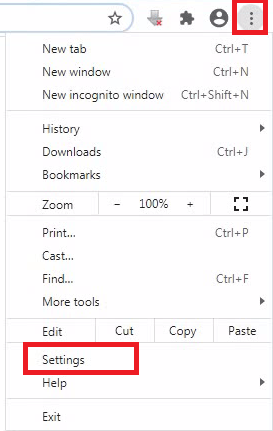
- In the Settings page, scroll to the bottom and click on the ‘Advanced’ button.
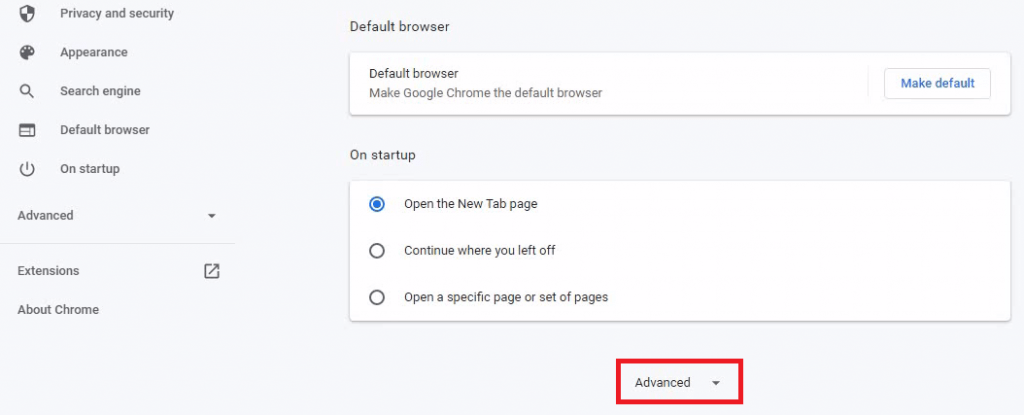
- In the Advanced section, scroll down to ‘Reset and clean up’ section and click on the ‘Restore settings to their original defaults’ option.
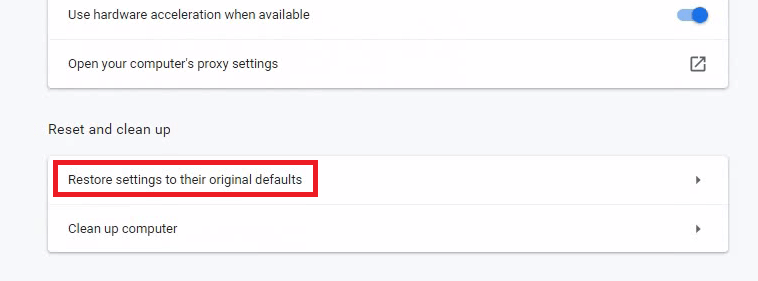
- Click on the ‘Reset settings’ to reset your chrome browser settings.
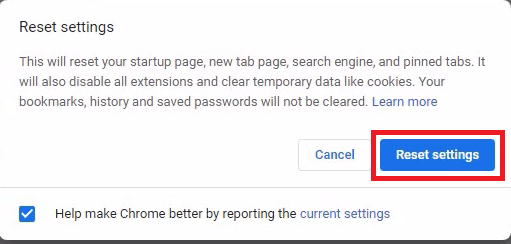
That’s it, you have successfully removed Topsearch.co from the Chrome browser.
3) Remove Topsearch.co from MS Edge
Remove Suspicions Extensions
- Click the ‘Menu’ button and select ‘Extensions’ from the options.
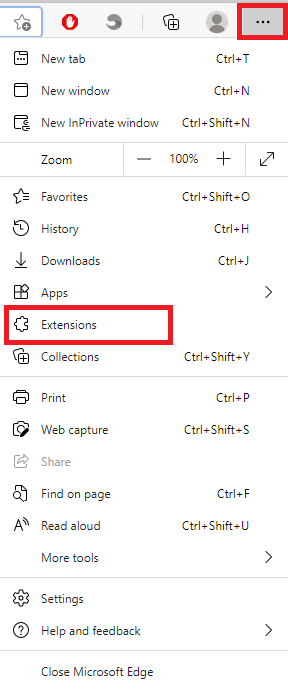
- In the list of Extensions, select the extension you find suspicious and click ‘Remove’ link to remove that extension. Perform this step for all suspicious extensions.
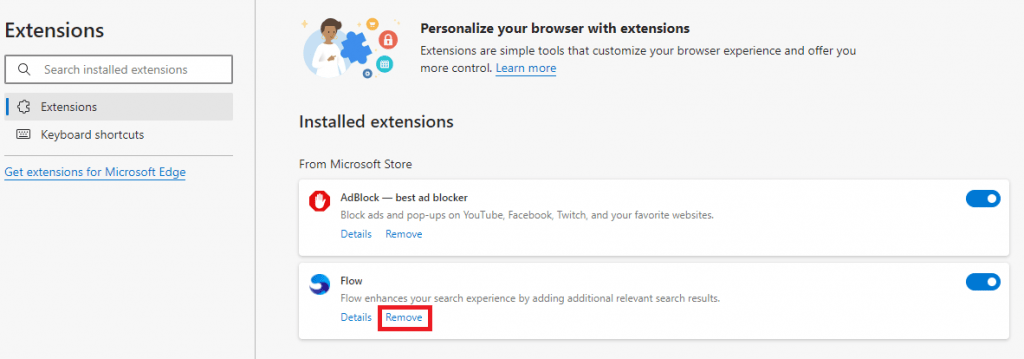
Restore Default Search Engine & Homepage
- Click the ‘Menu’ button and select ‘Settings’ from the options.
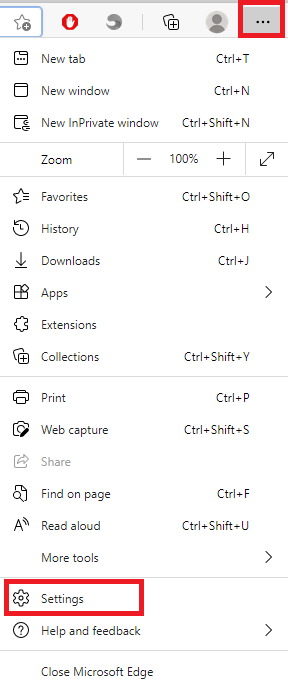
- In the Settings page, choose ‘Privacy, search and services’ option in the left pane, then scroll down to Services section and click on the ‘Address bar and search’ option.
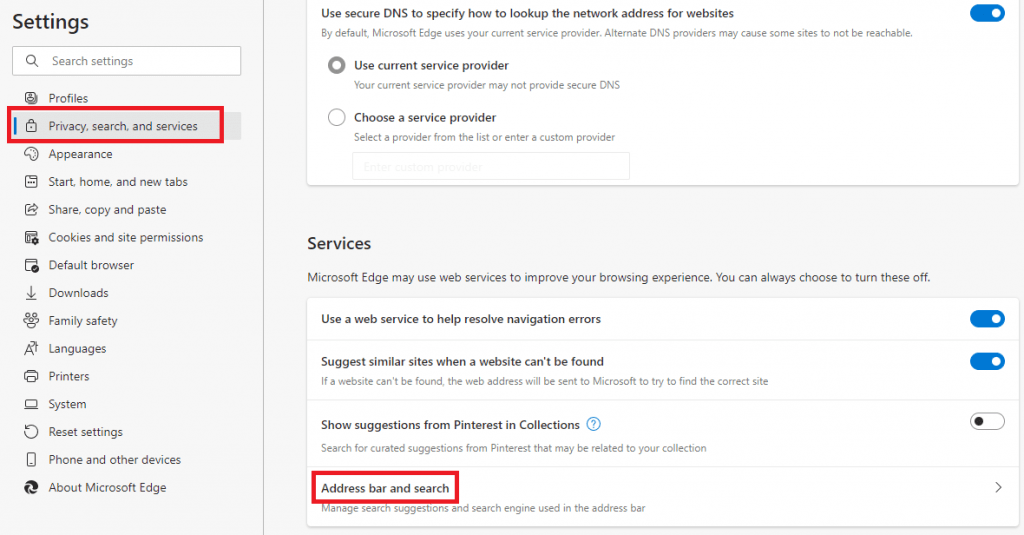
- Click on the ‘Manage search engines’ option.
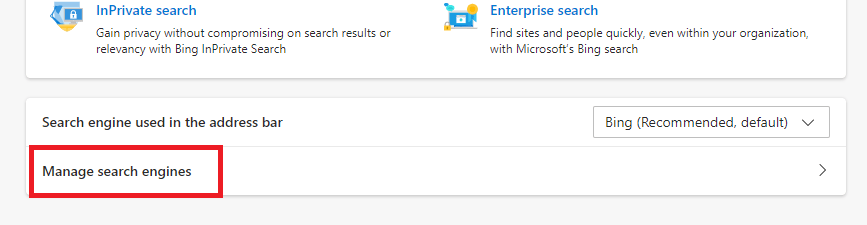
- In the list of search engine, click ‘options’ button of the suspicious search engine and select ‘Remove’. Do this with all the suspicious search engines.
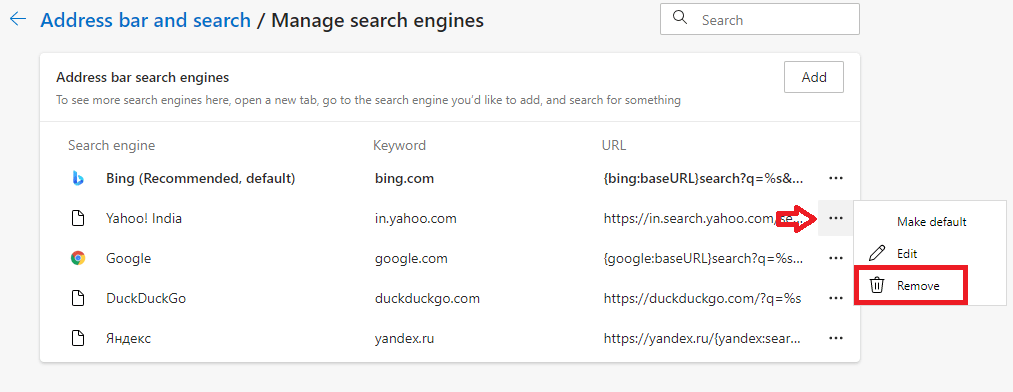
- Go back to Settings page and select ‘Start, home and new tabs’ in the left pane. Under ‘When Edge starts’ section, click on the ‘options’ button related to the suspicious webpage and choose ‘Delete’ to remove that webpage.
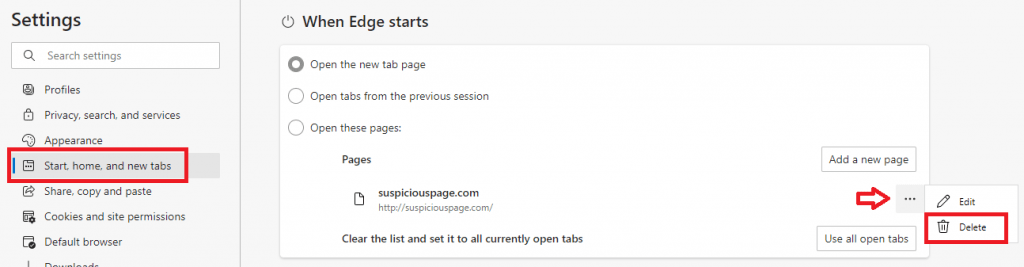
Reset Browser Settings
- Click the ‘Menu’ button and select ‘Settings’ from the options.
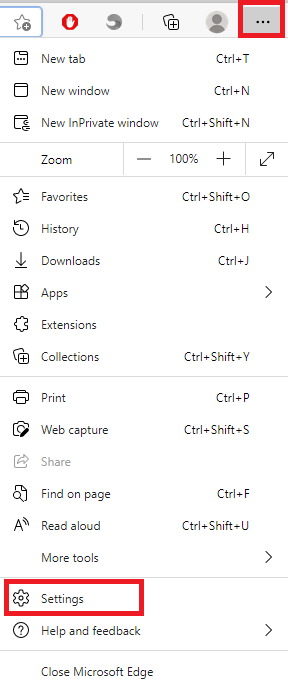
- Choose ‘Reset settings’ in the left pane and click on ‘Restore settings to their default values’ option.
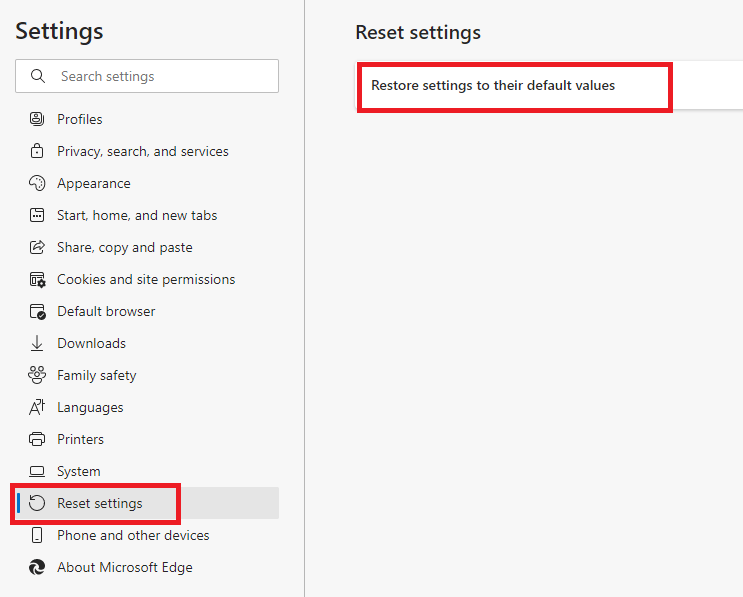
- In the pop-up, choose ‘Reset’ to reset MS Edge settings.
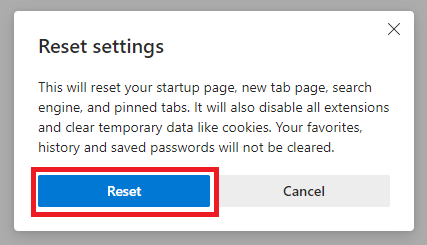
That’s it, you have removed Topsearch.co from MS Edge.
Now you know how to remove Topsearch.co from your computer.