How to Reset Google Chrome to Default Settings (Reset Guide)
Step 1 : Close all the Google Chrome window.
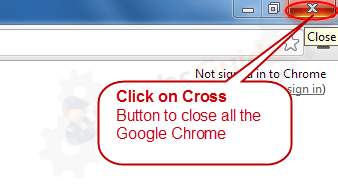
Step 2 : Now Copy below listed path as per your operating system. (As per shown on below screenshot)
- Windows XP
%UserProfile%\Local Settings\Application Data\Google\Chrome\User Data\Default - Windows 7, 8, Vista
%UserProfile%\AppData\Local\Google\Chrome\User Data\Default
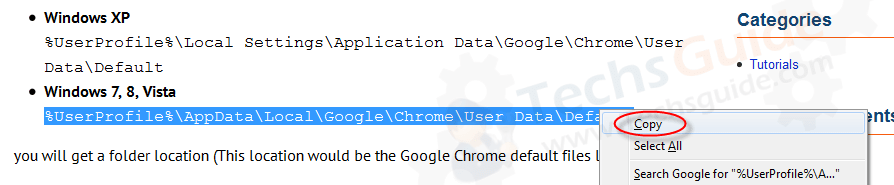
Step 3 : Press “Window” key + “R” key together on your keyboard (Window key is located between “Ctrl” key and “Alt” key) (As per shown on below screenshot).
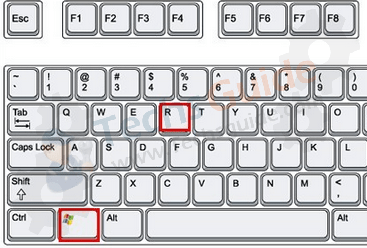
You’ll get a run box (As per shown on below screenshot).
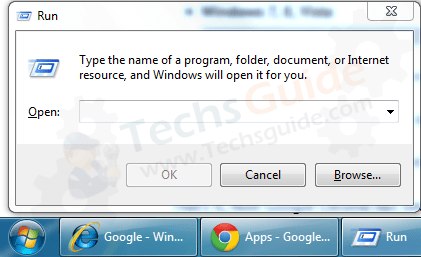
Step 4 : Now Paste it into this RUN box, then click on OK button (As per shown on below screenshot).
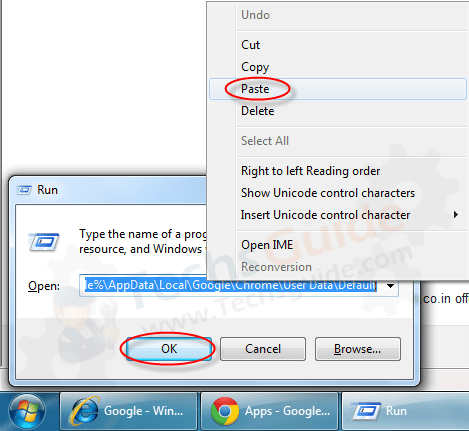
you will get a folder location (This location would be the Google Chrome default files location.)
Step 5 : Here, Rename a file named as preferences to preferences.old (As per shown on below screenshot).
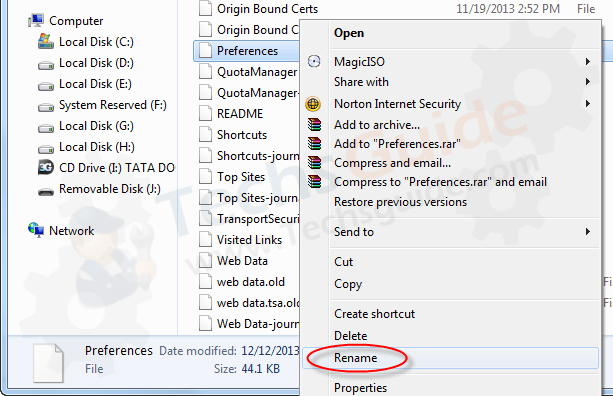
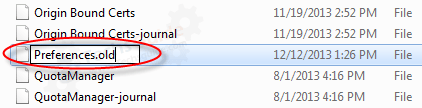
If you get this message while renaming “The action could not be completed” that means must a window still open, so please close all the Google chrome window and then click on “Try again” on that error message. (As per shown on below screenshot).
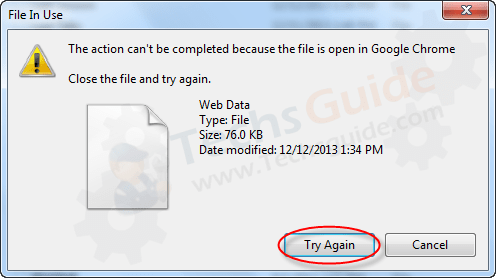
Step 6 : Rename one more file named as Web data to Web data.old (As per shown on below screenshot).
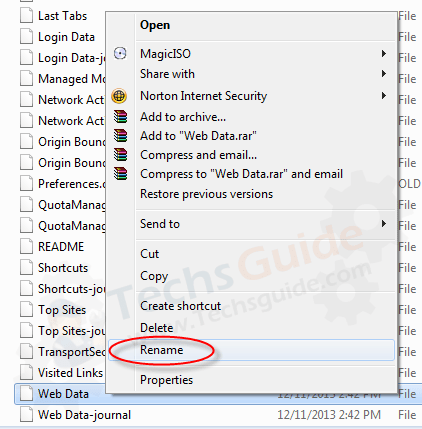
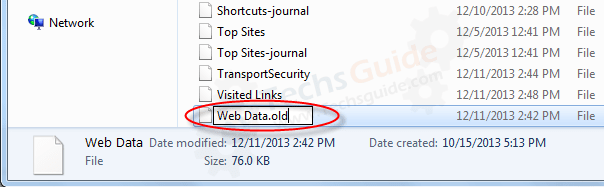
If you get this message while renaming “The action could not be completed” that means must a window still open, so please close all the Google chrome window and then click on “Try again” on that error message (As per shown on below screenshot).
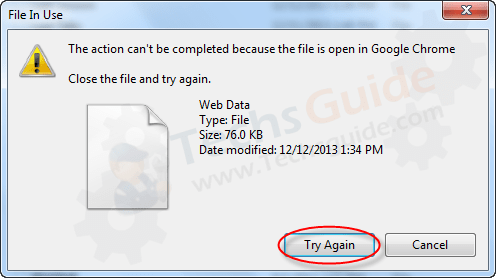
That’s it, Now Google Chrome has been Reseted. Double click on desktop icon of Google chrome. It should be rested all the basic setting of Google chrome.
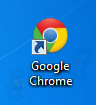

1 thought on “How to Reset Google Chrome to Default Settings (Reset Guide)”