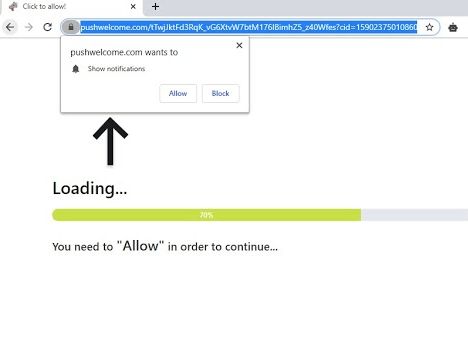The Pushwelcome.com pop-ups can be highly annoying when you are surfing the internet. Although, you must be unaware of how this malicious application entered your computer, but by reading the removal steps given below you will know how to remove Pushwelcome.com pop-up ads from your computer.
What is Pushwelcome.com?
The Pushwelcome.com is a potentially unwanted application (PUA) which after entering your computer constantly interrupts your web surfing experience so that you allow its notifications on your web browsers. Although this website claims that after allowing its notifications you will get access to exclusive content, videos, etc., but actually it will promote shady websites or fake software downloads. Therefore, you must get rid of Pushwelcome.com pop-up the moment it appears on your computer.
How to remove Pushwelcome.com pop-up from your computer?
In order to completely eliminate Pushwelcome.com from your computer, you will have to first uninstall the program which installed this PUA on your computer, then you will have to remove its relevant entries from the installed web browsers.
If you are unsure of which program brought Pushwelcome.com into your computer, then you can uninstall all the doubtful programs, which were recently installed on your computer. Follow the steps given below to uninstall the program:
- Type ‘control panel’ in the search box and choose ‘Control Panel’ from the search results.
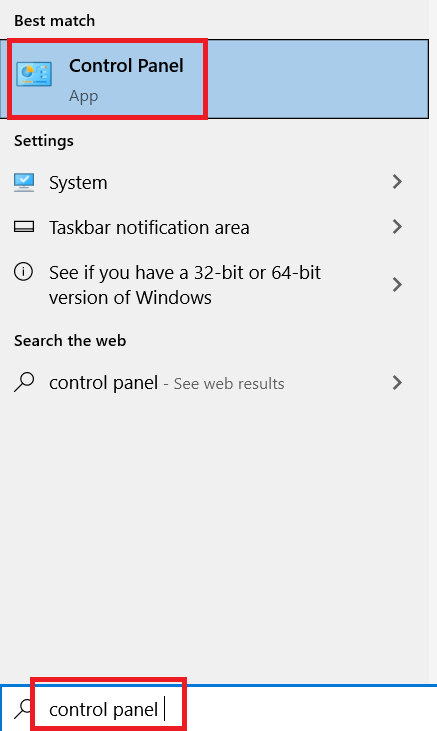
- In the Control Panel window, click on the ‘Programs and Features’ option.
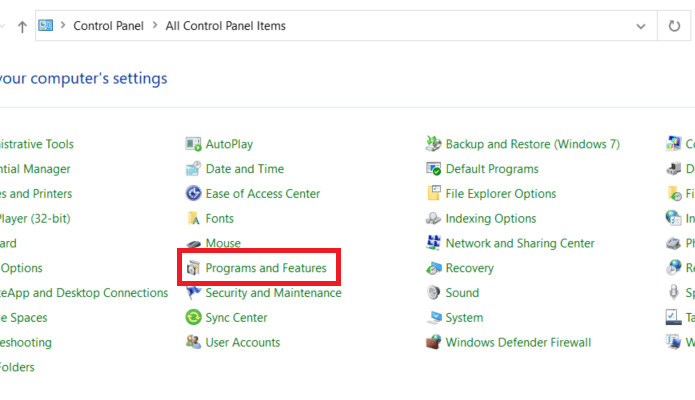
- In the list of installed Programs, find and right click the suspected program and choose ‘Uninstall’ option. Then, follow the prompts to complete the uninstall process.
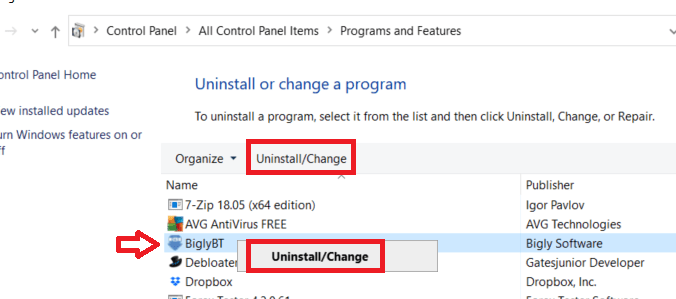
After removing all the suspicious programs from your computer you should proceed with the removal process described below.
1) Remove Pushwelcome.com from Firefox
Remove Notifications
- Click on the ‘Menu’ button and choose ‘Settings’ option from the list.
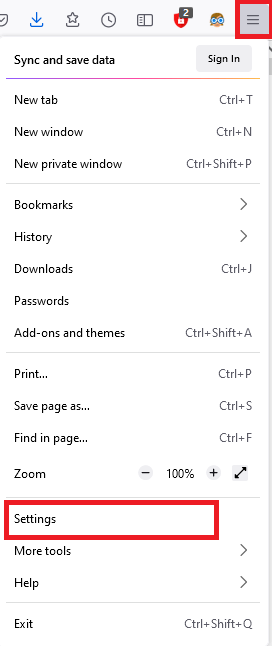
- In the Settings page, choose ‘Privacy & Security’ in the left pane, then scroll down to ‘Permissions’ section. Then, click on the ‘Settings’ button in front of Notifications.
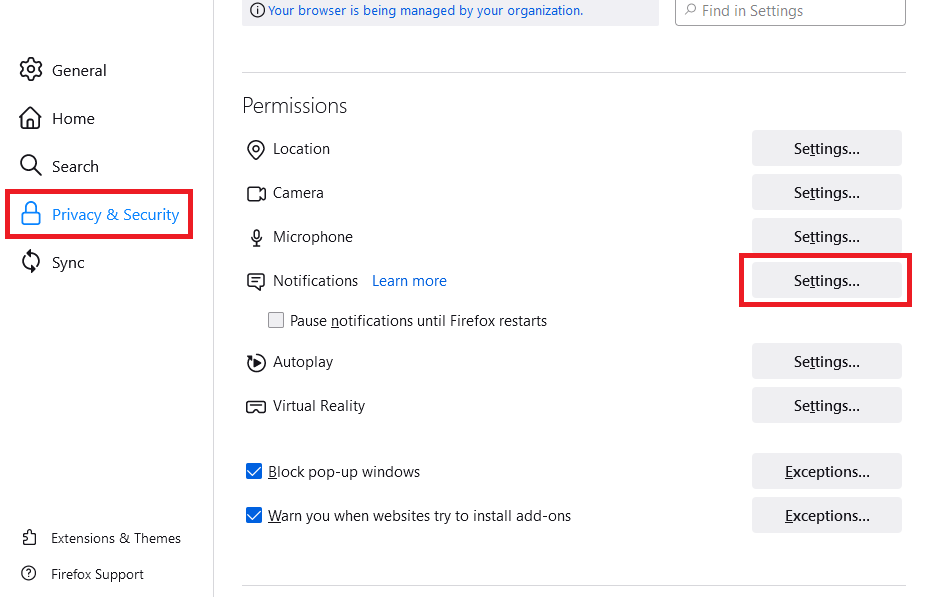
- Select the suspicious website from the list of websites and click on the ‘Remove Website’ button. After removing all the suspicious websites click on ‘Save Changes’.
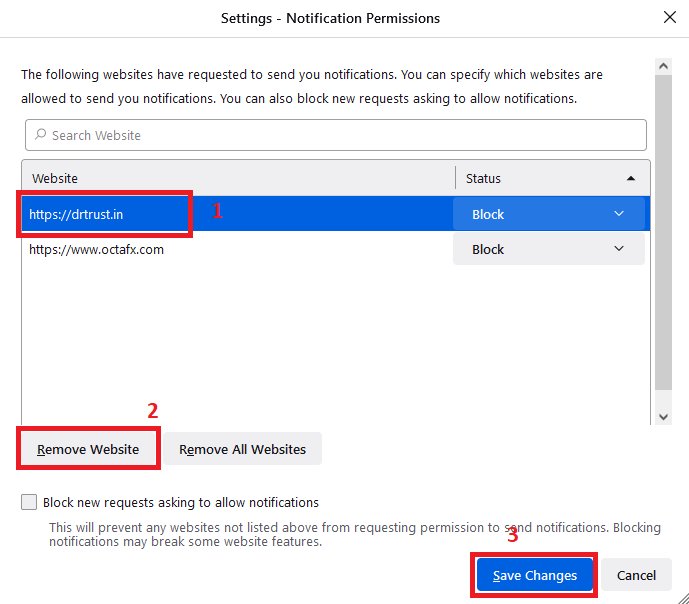
Reset Browser Settings
- Click on the ‘Menu’ button and choose ‘Help’ from the list.
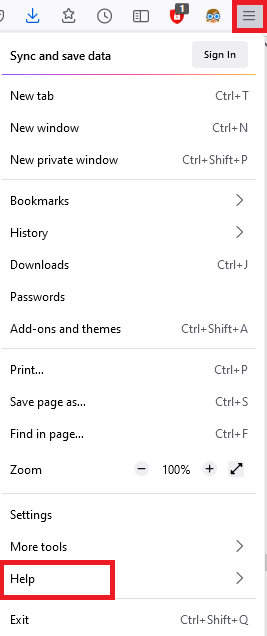
- In the Help sub-menu, choose ‘More troubleshooting information’ option.
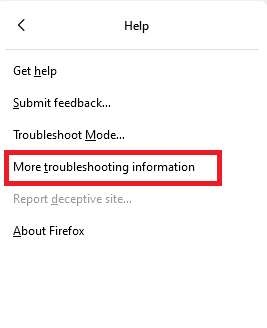
- In the Troubleshooting Information page, click on the ‘Refresh Firefox’ button.
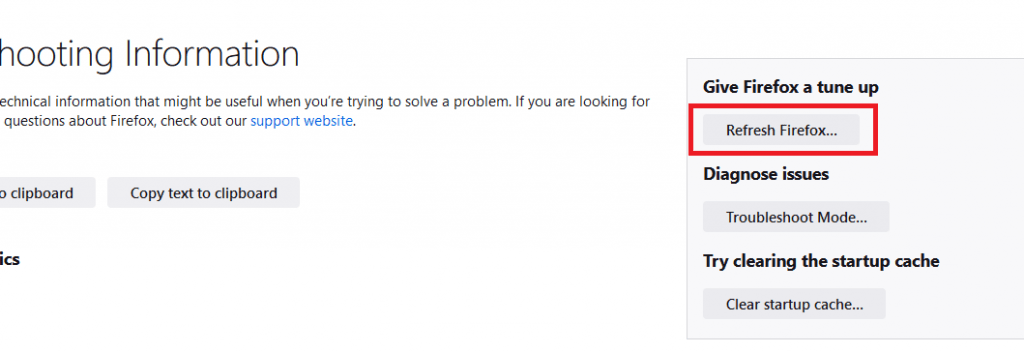
- In the pop-up box, click on the ‘Refresh Firefox’ button to reset your browser settings.
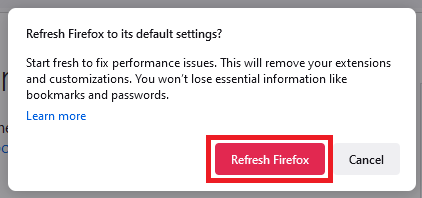
That’s it, you have removed the Pushwelcome.com entries from the Firefox browser.
2) Remove Pushwelcome.com from Google Chrome
Remove Notifications
- Click on the ‘Menu’ button and select ‘Settings’ option.
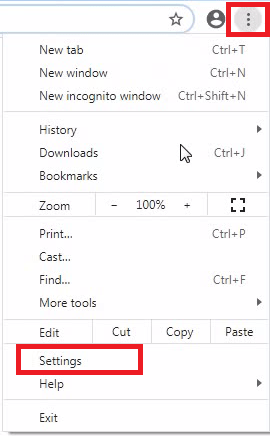
- In the Settings page, choose ‘Privacy and security’ in the left pane and click on the ‘Site Settings’ option.
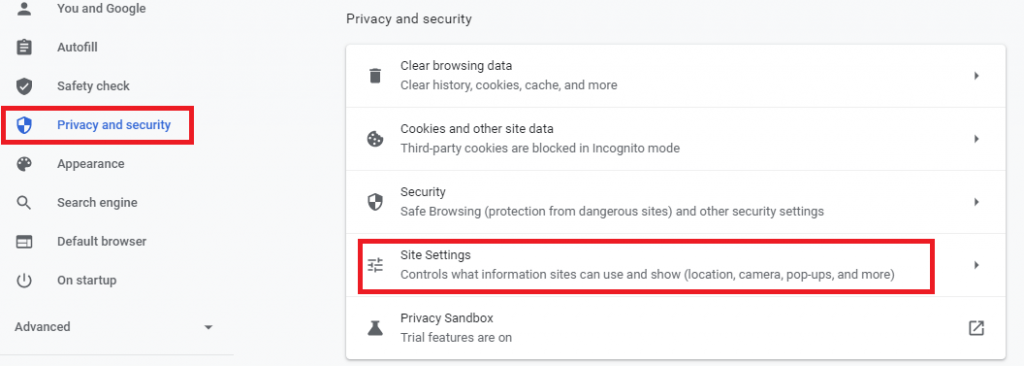
- Scroll down to Permissions and click on the ‘Notifications’ option.
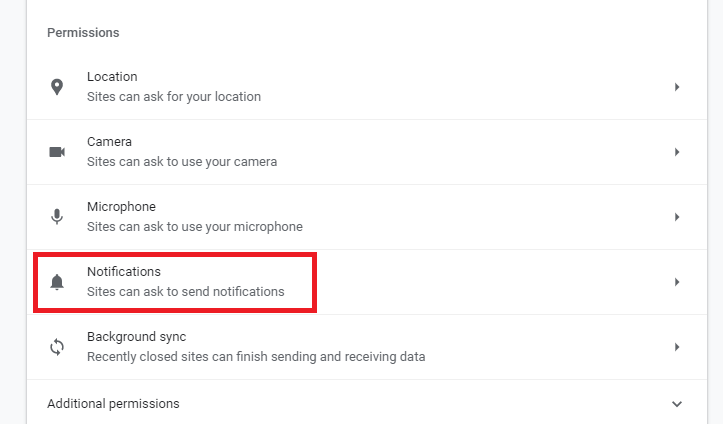
- Click on the ‘options’ button in front of the suspicious website.
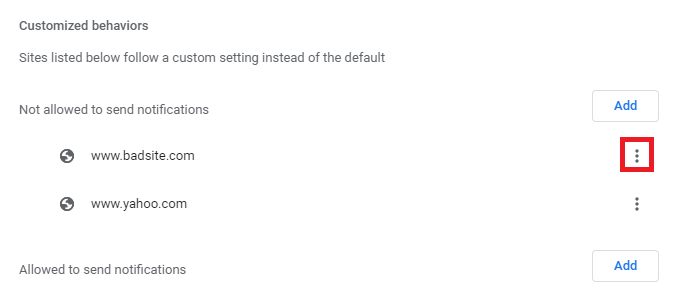
- Choose ‘Remove’ from the options to get rid of that website.
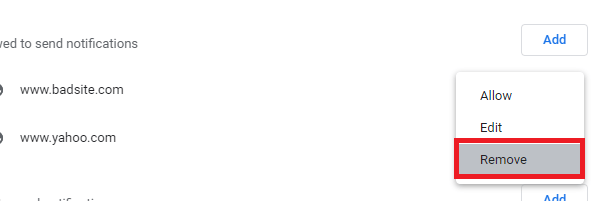
- Remove all such suspicious websites from the notifications list.
Reset Browser Settings
- Click on the ‘Menu’ button and choose ‘Settings’ from the options.
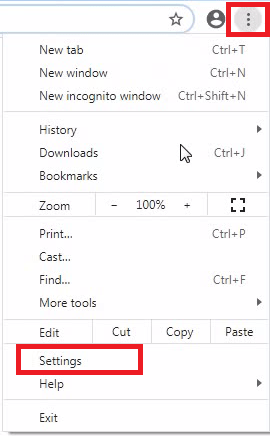
- In the Settings page, scroll down to the ‘Advanced’ button and click on it.
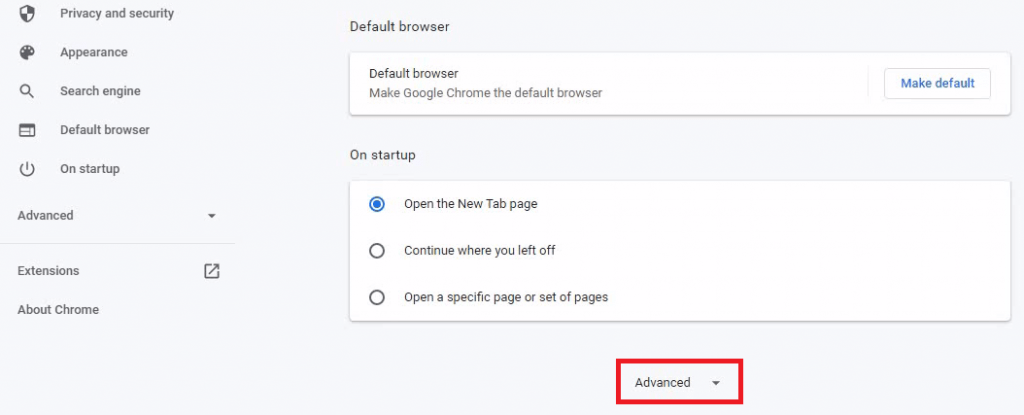
- In the Advanced section, scroll to the ‘Reset and clean up’ section, then click on the ‘Restore settings to their original defaults’ option.
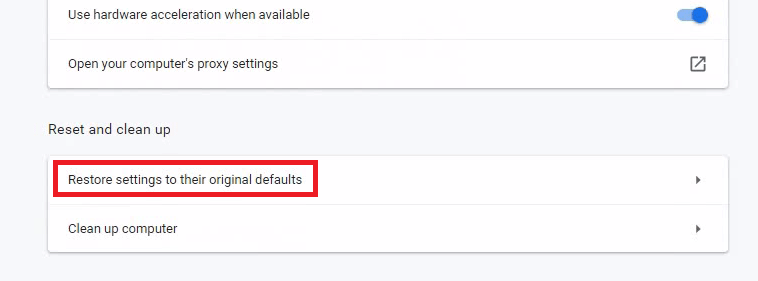
- Click on the ‘Reset settings’ button.
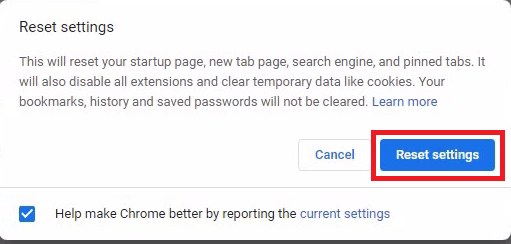
That’s it, you have removed Pushwelcome.com entries from the Google Chrome browser.
3) Remove Pushwelcome.com from MS Edge
Remove Notifications
- Click the ‘Menu’ button and choose ‘Settings’ from the options.
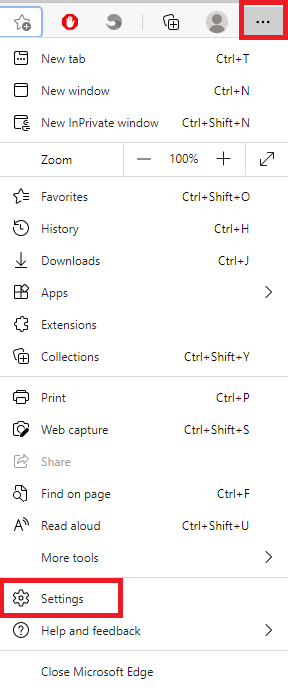
- Choose ‘Cookies and site permissions’ in the left pane, find and click the ‘Notifications’ option.
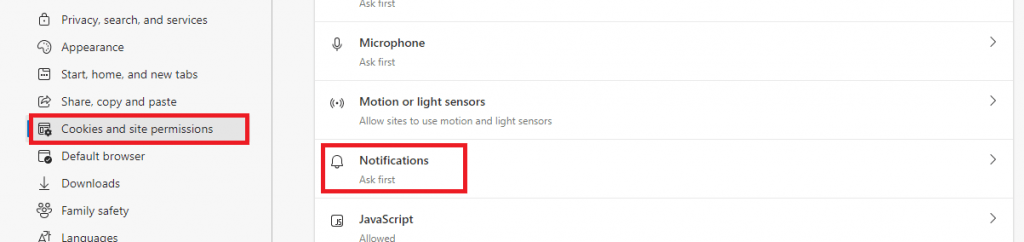
- In the Notifications page, locate the suspicious website in the list of websites under ‘Allow’ section and click on the ‘options’ button in front of it, then choose ‘Remove’ to get rid of the website.
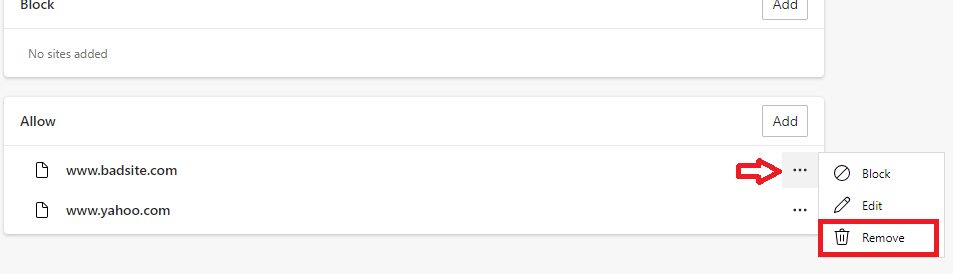
- Follow the above steps to remove all the suspicious website from the allow list.
Reset Browser Settings
- Click the ‘Menu’ button and choose ‘Settings’ from the options.
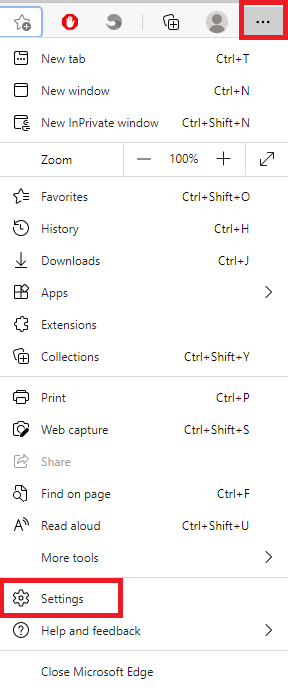
- Select the ‘Reset settings’ option in the left pane and click on ‘Restore settings to their default values’ option.
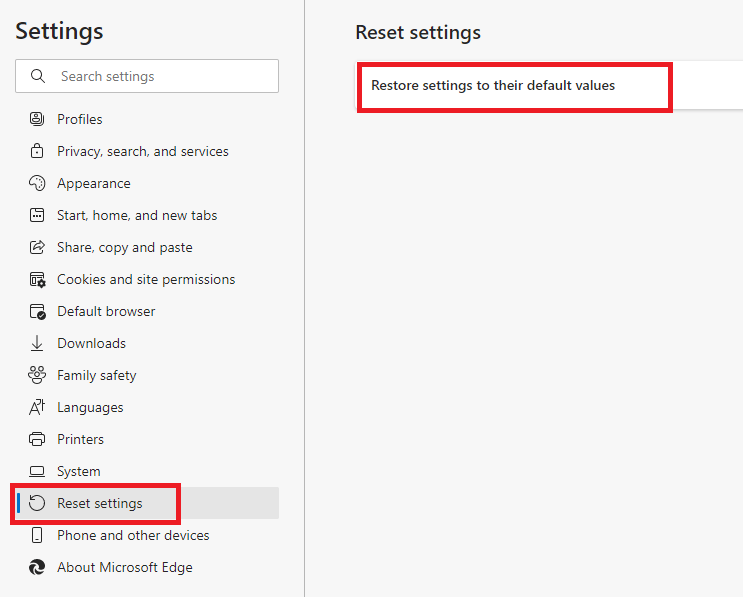
- In the pop-up window, click on the ‘Reset’ button.
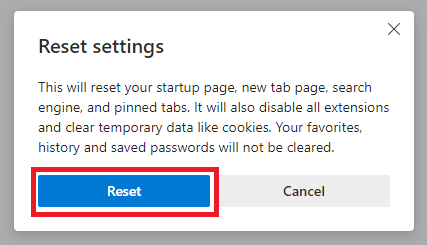
That’s it, you have removed Pushwelcome.com entries from the MS Edge web browser.
In the above-mentioned steps, we have clearly explained how to remove Pushwelcome.com pop-up from your computer. However, you must read the steps carefully and execute them in the correct order to get the desired results.