One Safe PC Cleaner is an application which is marketed as a system optimizer. Therefore, many users install this application with high hopes, but end-up feeling cheated as it causes many other new problems on their computer. If you are one such victim of this application and want to remove it from your computer, then you have arrived at the right place. In this removal guide, we will describe in simple steps how to uninstall One Safe PC Cleaner from your computer.
What is One Safe PC Cleaner?
One Safe PC Cleaner is a potentially unwanted program. Although this application is a legitimate program and not some infection, but its behavior is very troubling for the computer users. Developers of this program claim that this application can help users find and resolve Windows error as it will optimize the performance of their system. In reality, most users want to get rid of One Safe PC Cleaner from their computer within a few days of its installation.
How One Safe PC Cleaner entered your computer?
If you knowingly installed this application on your computer, then most probably you fell prey for its advertising claims. However, if this application suddenly appeared on your computer, then it must have entered your computer bundled with some other freeware you installed recently. It doesn’t matter how this program entered your computer, if you want to remove One Safe PC Cleaner from your computer, then the removal steps given below will surely help you.
Why uninstall One Safe PC Cleaner?
One Safe PC Cleaner is a highly unreliable program. Most of the warnings given by this application are an exaggeration. The sole purpose of such security warnings is to convince you into buying their advanced features. More importantly, this application runs automatically without your permission which can disrupt your user experience while you are working on something important. Therefore, the best solution is to eliminate One Safe PC Cleaner from your computer.
How prevent One Safe PC Cleaner installation?
You must take some precautions to prevent the re-entry of such programs on your computer. Never install a program on your computer just by looking at its advertising claims. While installing a freeware program make sure to opt for advanced installation process so that you can choose the additional applications that might install on your computer.
How to uninstall One Safe PC Cleaner?
The uninstall process for this application is simple. Just follow the steps given below. We have described the process for Windows 10 OS, but you can use the same steps for other Windows OS as well.
- Click the ‘up arrow’ on the Task Bar to view hidden icons. Right-click the One Safe PC Cleaner icon and select ‘Close’ option. Doing this will close the One Safe PC Cleaner application running on your computer.
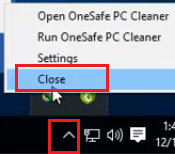
- Click ‘Start’ button and select ‘Settings’ from the menu.
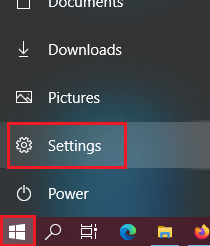
- In the Settings page, select ‘Apps’ option.
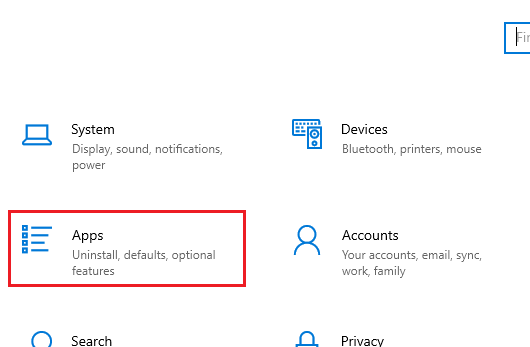
- In the list of Apps, locate and choose ‘One Safe PC Cleaner’, then click on ‘Uninstall’.
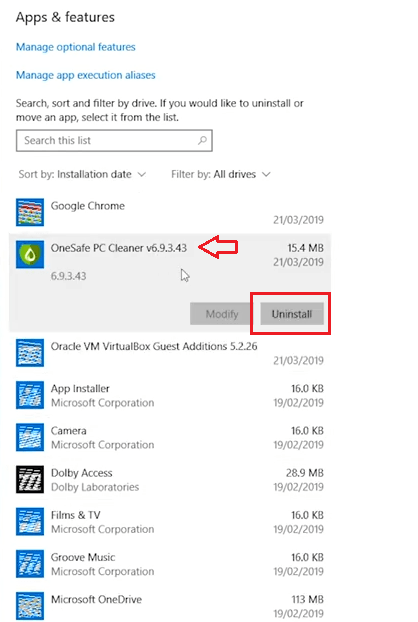
- Choose ‘Uninstall’ to begin uninstallation.
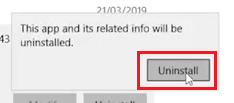
- Click ‘Yes’ to proceed.
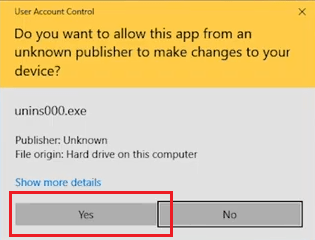
- You will be asked to confirm the application removal, click on ‘Yes’ button.
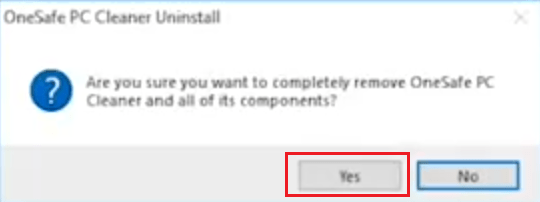
- Wait for the uninstall process to complete.
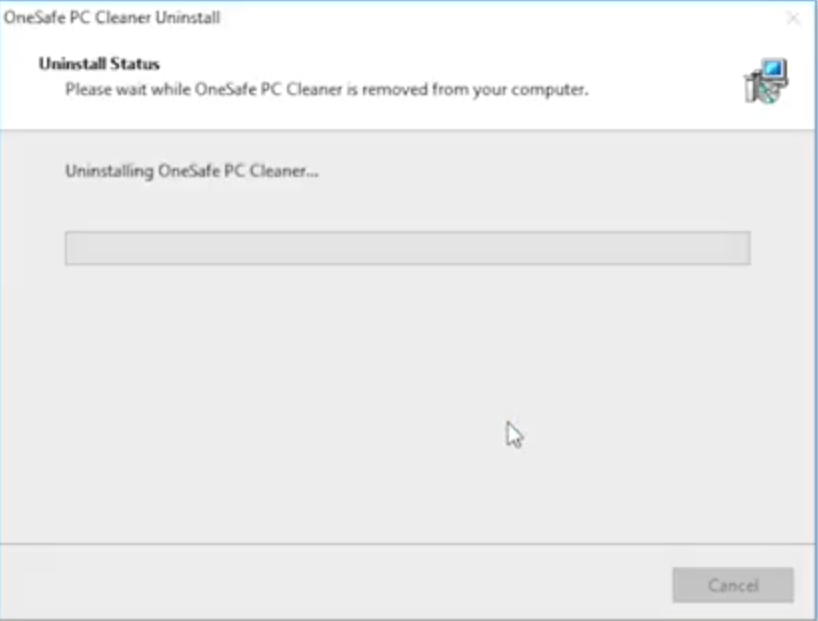
- You will see the message that uninstall is successful. Click ‘OK’ button.
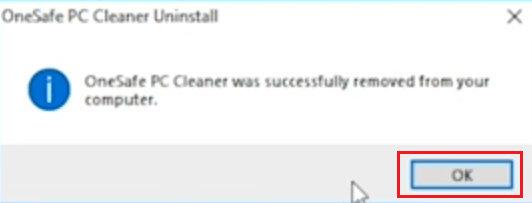
- Browser window will open automatically with One Safe PC Cleaner webpage. Close this window by clicking on ‘Close’ button at the top.
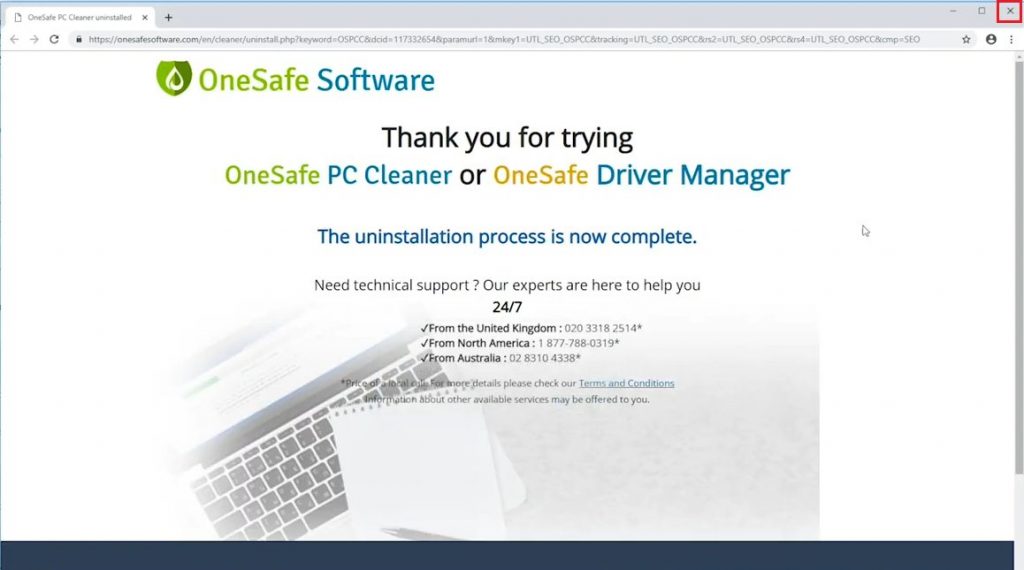
- You have successfully uninstalled One Safe PC Cleaner from your computer.
Conclusion
One Safe PC Cleaner program is not an infection, but most users want to get rid of this application as soon as they discover its real purpose. Now you know how to uninstall One Safe PC Cleaner from your computer, but equally important is to follow the preventive measures so that such applications never appear on your computer ever again.

