There are several malicious programs that seem relatively harmless, but are highly dangerous for your computer and SSOption infection is one such program. Its full form is Special Search Option (homepage.ssoextension.com). It installs on your computer as a browser extension. However, you don’t have to worry, because the information available in this removal guide will allow you to permanently remove SSOption browser extension from your computer.
What is SSOption infection?
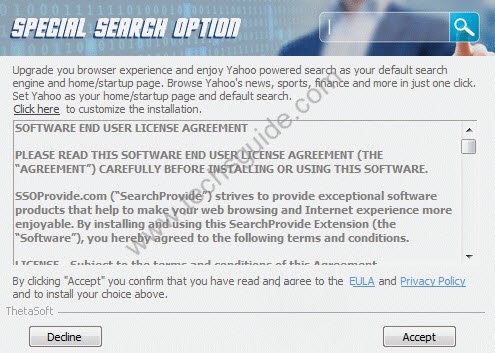
SSOption is an adware program developed by ThetaSoft. This is a cross platform infection, which means it can infect all your bowsers, such as Google Chrome, Mozilla Firefox and Internet Explorer. The primary purpose of this infection is to display advertisements while you are surfing the internet. Usually, these ads are displayed as boxes with ad banners or pop-ups. These changes may seem permanent, but by following our removal steps you will be able to delete SSOption adware from your computer. Once it installed on your computer, it will change the following settings of your browser:
Homepage: homepage.ssoextension.com
Search Engine: search.ssoextension.com
Startpages: startup.ssoextension.com
Other URLs: stgbssint.com, homepage.ssoextension.com, SSOprovide.co.
How SSOption installed on your computer?
This program is advertised as an option which allows you to run flash games on your computer. Due to this advertising many users end-up installing this adware on their computer. Also, in some cases this infection enters yoThetaSoftur computer without your knowledge when you are installing a freeware which was bundled with this adware. Next thing you find your browser search page is showing pop-ups with texts like, “Ads by SSOption”, “Powered by SSOption”, “Brought to you by SSOption”, etc. Now the best way to restore your original web surfing experience is to implement our removal methods to uninstall SSOption infection from your computer.
Why completely removing SSOption important?
Adware programs have a nasty habit of reappearing on your computer each time to uninstall them. However, this will never happen with this infection if you follow our removal process. That’s because our removal techniques have been designed to get rid of SSOption infection from any computer, surely and permanently.
What are symptoms of SSOption adware?
This adware can be identified by these symptoms:
- Pop-up ads appear each time you open a web page.
- Questionable content is recommended through ad banners so that SSOption publisher can earn pay-per-click revenue.
- You have unknowingly installed other adware programs on your computer.
How to stop SSOption from entering your computer?
Precautionary measures should be taken to prevent the entry of this adware on your computer. Never install unverified freeware programs on your computer. Prefer Custom or Advanced installation process during software installation and deselect all doubtful options. Regularly scan your computer with an antivirus and an anti-malware program.
Removal Guideline to remove SSOption Adware
Following instructions will explain how to remove SSOption from your computer. Our removal instructions describe both manual and software removal methods. Perform steps of your preferred method in correct order to completely remove this adware from your computer. Follow the steps to Remove SSOption.
Method 1: Manual Removal Guideline.
- Step 1: Uninstall SSOption from the control panel.
- Step 2: Remove SSOption from browsers (IE, Chrome, Firefox).
- Step 3: Remove SSOption from browser’s shortcuts.
- Step 4: Remove SSOption registry entries from Windows Registry.
- Step 5: Remove SSOption from computer startup.
Method 2: Automatic Removal Guideline.
- Step 1: Remove SSOption adware using AdwCleaner.
- Step 2: Remove SSOption browser hijacker using Junkware Removal Tool.
- Step 3: Remove SSOption virus using Hitman-Pro Anti-Malware.
- Step 4: Remove SSOption malware using Malwarebytes Anti-Malware.
Method 1: Follow the steps to remove SSOption manually.
STEP 1: Uninstall SSOption from the control panel.
Uninstall SSOption browser hijacker from control panel which you have accidentally got installed recently. Uninstall recently installed unwanted & unknown programs as well.

Follow the below-given instructions to uninstall it from the control panel.
- Click on Start button –> click on Control Panel –> click on Add & Remove program or uninstall a program. You will get a window which has listed all the installed program on your computer.
- Uninstall SSOption program. (If SSOption won’t uninstall itself then use REVO Uninstaller Tool to remove it forcefully.) Click here to know more How to Uninstall any software with Revo Uninstaller Tool
(If you don’t see SSOption into the installed program list, maybe it has installed with another name. Anyway, do uninstall all other unwanted programs and skip this step, go to further steps.) - Uninstall all unwanted programs which have installed recently (you can short all them by the date using clicking on date column on uninstall page). We are giving you a list of suspicious program, If you got installed any on your computer so, please uninstall all them immediately list here:- DownloadTerms 1.0, LyricsGet, BrowseToSave, TidyNetwork.com, SuperLyrics, and WebCake 3.0.
STEP 2: Remove SSOption browser hijacker from browsers.
- Remove SSOption from Internet Explorer
- Remove SSOption from Google Chrome
- Remove SSOption from Mozilla Firefox
Internet Explorer
1) Remove SSOption homepage from Internet Explorer.
- Open Internet Explorer.
- Click on Tools menu (Press F10 key to activate menu bar).
- Click on Internet Options.
- Click on General Tab.
- Remove SSOption homepage from there and set your homepage URL (Website address) as you want at startup.
2) Remove SSOption extension from Internet Explorer.
- Open Internet Explorer.
- Click on Tools menu (Press F10 key to activate menu bar.)
- Click on Manage Add-ons.
- In left side pane, click on Toolbars & Extensions.
- In the right-side pane, right-click on SSOption extension and click on disable or remove also disable all the unwanted extensions from there.
Click here to know more about how to remove IE add-ons from Internet Explorer.
3) Remove SSOption search engine from Internet Explorer.
- Open Internet Explorer.
- Click on Tools menu (Press F10 key to activate menu bar.)
- Click on Manage Add-ons.
- In left side pane, click on Search Provider.
- In the right-side pane, right-click on google and click on set as default.
- Now remove SSOption extension from there and also remove all the unwanted add-ons.
If the above steps did not work, then you can remove SSOption by resetting Internet Explorer (Restore IE to its Default Settings)
- Open Internet Explorer.
- Click on Tools menu (Press F10 key to activate menu bar.)
- Click on Internet Options.
- Click on Advanced Tab.
- Click on Reset Button.
- A confirmation dialog box will come up. Click on the check-box to tick “Delete Personal Settings” then click Reset button.
Click here to know more about how to reset Internet Explorer to set as default settings.
Mozilla Firefox
1) Remove SSOption homepage from Mozilla Firefox.
- Open the Firefox browser.
- Click on the menu (3 lines icon).
- Click on Options.
- Remove SSOption URL from the homepage field and type the website address as you want.
2) Remove SSOption add-ons from Mozilla Firefox.
- Open the Firefox browser.
- Click on the menu (3 lines icon).
- Click on Add-ons.
- In left side pane, click on Extensions.
- In the right-side pane, select the SSOption extension and click on remove or disable option. Remove all the other unwanted add-ons from there as well.
Click here to know more about how to remove add-ons from Firefox.
3) Remove SSOption search engine from Mozilla Firefox.
- Open the Firefox browser.
- Click on the menu (3 lines icon).
- Click on options.
- In left side pane, click on Search.
- In the right-side pane, go to “Default Search Engine” section and select google search engine as default search engine.
- Go to “One-Click Search Engines” section on the same page, select and remove SSOption from there.
If the above steps did not work, then you can reset the Mozilla Firefox to default setting)
- Open the Firefox browser.
- Click on the menu icon.
- Click on the Help menu.
- Click on Troubleshooting Information.
- Click on Refresh Firefox button.
Click here to know more about how to reset firefox to its default factory setting.
Google Chrome
1) Remove SSOption homepage from Google Chrome.
- Open Google Chrome.
- Click on menu (3 dots icon).
- Click on Settings.
- Go to “On start-up” section of the settings page. Remove SSOption URL from there and add a website address as you want to open at chrom’s startup.
2) Remove SSOption extension from Google Chrome.
- Open Google Chrome.
- Click on the menu (3 dots icon).
- Click on “More Tools“
- Click on Extensions.
An extension settings page will open up where all the Chrome’s extensions are listed. - Remove SSOption extension from there.
- Also, remove all the other unwanted extensions you found there.
Click here to know more How to Remove Extension from Google Chrome.
3) Remove SSOption search engine from Google Chrome.
- Open Google Chrome.
- Click on the menu (3 dots icon).
- Click on “Settings“
- Go to the “Search Engine” section of the settings page.
- Set Google as your default search engine.
- Click on “Manage Search Engines“
- Remove SSOption search engine from there.
If the above steps did not work, then you can reset the Google Chrome to factory setting.
- Open Google Chrome.
- Click on the menu (3 dots icon).
- Click on Settings.
- Scroll down and click on advanced in the bottom of the page. After click on advanced, you’ll get more options below.
- Scroll down more and go to “Reset and clean up” section. Now click on reset. It will ask you to reset chrome, click on reset button there.
Click here to know more How to reset Google Chrome to its default setting.
STEP 3: Remove SSOption infection from Browser’s shortcuts.
- Right click on the icon of Internet Explorer on the desktop then select Properties option, you’ll get a small window, In that window, look on the target field, if you found “SSOption” string in this target field, please remove all the complete URL related to the SSOption.
(You may leave that step if you don’t see this type of infection.)
- Repeat the same steps with all the browser’s shortcuts (Firefox, Google Chrome, Internet Explorer, Safari) and from all the locations under Start menu/Taskbar/Desktop etc.
STEP 4: Remove SSOption registry entries from Windows Registry.
- Press Windows key + R key together on your keyboard. You’ll get a RUN box, type Regedit on this RUN box and then click on OK button or hit enter key on your keyboard. You’ll get open a Registry Editor window.
- Before modifying registry, we have to take a backup of the whole registry. Click on computer icon on the top of Registry Editor, then click on File menu and then click on Export, then Save that registry backup file with any name.
- Click on Edit menu and then click on Find, you’ll get a find box to find any keyword in registry.
- Type SSOption into find box, and click on Find Next button. if it found an entry with the SSOption name in the result, so please replace all them to Google, or you may remove them if you saw suspicious.
STEP 5: Remove SSOption suspicious entries from computer startup.
- Press Windows key + R key together on your keyboard, you’ll get a RUN box, type MSCONFIG into this RUN box and then click on OK button or hit the enter key on your keyboard. You’ll get open a System Configuration window.
- Click on Services Tab, and un-check all the SSOption entries.
- Click on Startup Tab, and un-check all the SSOption entries.
- Then click on apply and then click on OK
Method 2: Follow the steps to remove SSOption automatically.
STEP 1: Remove SSOption Adware registry entries using “AdwCleaner” (Free).
- Download Adwcleaner.exe. Click here to download Adwcleaner.exe, and then Run it. An Adwcleaner application will be started. It has four buttons Scan / Clean /Report / Uninstall.
- Click on “Scan” Button to start the scanning on your computer. After finished the scan, it will show you results. Actually, adwcleaner will be found all the Unwated Programs / Adwares on your computer and all these have been selected here. so please look on them once and Un-check the Items which you don’t want to remove (only selected items will be deleted when you click on “Clean” button).
- Now click on “Clean” button to remove all that selected items – then follow the on screen instruction to complete it.
- Now after all done, it will be asking for reboot your computer, allow it to reboot. After reboot, you will get a notepad opened automatically at startup. This notepad will be listed all the scan and repair logs.
- After reboot, you will be got rid of the SSOption from your computer.
STEP 2: Remove SSOption browser hijacker using Junkware Removal Tool (Free).
- Download Junkware Removal Tool, click here to download Junkware Removal Tool, and then Run it.
- A “Junkware Removal Tool” application will be started with the command line screen. Here it is asking you that “press any key to continue” to start the scanning, so “press any key” on your keyword to start the scanning and fixing process.
- Now “Junkware Removal Tool” is scanning your computer, After finished the scan, it will automatically open a text file which has listed all the logs, you can close that text file after reading.
- Now please Reboot your computer.
- After reboot, you’ll get removed SSOption from your computer completely.
STEP 3: Remove SSOption virus using Hitman-Pro Anti-Malware (Free for 30days).
- Download Hitman Pro, click here to download Hitman pro-32bit – Hitman pro-64bit, and then Install it.
- Start Hitman Pro program.
- Click on Next button to start the scanning process and then follow the on-screen instructions to complete it.
STEP 4: Remove SSOption Infection using Malwarebytes Anti-Malware (Free for 30 days).
- Download Malwarebytes – click here to download Malwarebytes and then install it on your computer.
(If you want to use it free for forever, so don’t select the check-box named as “Enable free trial of Malwarebytes Antimalware PRO” while installing). - Now Start Malwarebytes application.
- Now select option “Perform quick scan” then click on “Scan” button to run a scan on your computer.
- After finishing the scan process, click on “Show Results” button.
- It will show you a results page. Actually, Malwarebytes has been found all the Adwares/Malware on your computer. So please select all the found items and then click on “Remove Selected” button.
(You can deselect the selected items if you don’t want to remove any because only selected items will be deleted when you click on “Remove Selected” button). - Now please Reboot your computer.
- After reboot, you’ll get removed SSOption from your computer completely.
