Many users are fooled by the marketing pitch of WebDiscover that “it’s a convenient tool to search web” but later they find that it’s a malicious browser. If you are one such user, then you have reached a right place as this removal guide describes in simple steps. The most effective ways how to remove WebDiscover completely from your computer. Let jump to steps to know how to do.
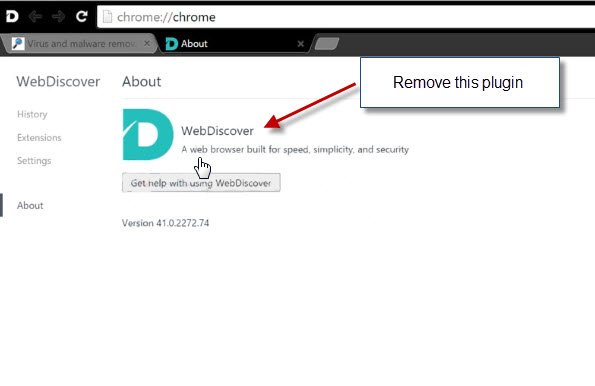
What is WebDiscover?
WebDiscover is an adware program. This program infects Internet Explorer, Mozilla Firefox, Google Chrome and other popular browsers installed on your computer. Once installed this adware starts displaying numerous advertisements the moment you start browsing the web. This is a frustrating experience, but it can be easily avoided once you delete WebDiscover infection from your computer by following the removal methods explained below.
Symptoms:
These signs commonly signify the presence of this adware: You are constantly redirected to e-commerce websites. Ads are destroying your web surfing experience. New Tab function of your browser is opening an unwanted website.
How Web Discover browser came into a computer?
Although this adware has a website, but it must have gotten onto your computer while you were installing a third-party program which was bundled with this infection. Next, you would have found your search page is displaying useless search results only to generate ad revenue. Now, the way forward should be to uninstall WebDiscover infection from your computer by using our techniques and then you can restore your original web surfing experience.
Why complete removal of WebDiscover is necessary
If you unable to stop WebDiscover completely from your laptop, it could be a high chance to reappearance it again after some time. For this reason, our removal methods will help you to get rid of WebDiscover infection completely & permanently from your computer.
How to stop Web Discover from infecting your computer?
Ahead, you must take these precautions to stop the entry of such infections. Pay close attention to the security credentials of a freeware before starting its installation. When installing a software, choose Custom or Advanced mode and opt-out off all options you don’t understand. Make sure you scan your computer with an antivirus and an anti-malware program.
How to remove WebDiscover?
Manual and software removal methods that describe how to remove WebDiscover from your computer are explained below. Select one method and properly execute its steps to eliminate this hijacker from your computer. Follow the below given removal instruction.
Method 1: Manual Removal Guideline
- Step 1: Uninstall webdiscover from the control panel.
- Step 2: Remove webdiscover from browsers (IE, Chrome, Firefox).
- Step 3: Remove webdiscover from browser’s shortcuts.
- Step 4: Remove webdiscover registry entries from Windows Registry.
- Step 5: Remove webdiscover from computer startup.
Method 2: Automatic Removal Guideline
- Step 1: Remove webdiscover adware using AdwCleaner.
- Step 2: Remove webdiscover browser hijacker using Junkware Removal Tool.
- Step 3: Remove webdiscover virus using Hitman-Pro Anti-Malware.
- Step 4: Remove webdiscover malware using Malwarebytes Anti-Malware.
Method 1: Follow the steps to remove webdiscover manually
STEP 1: Uninstall webdiscover from the control panel.
Uninstall webdiscover browser hijacker from control panel which you have accidentally got installed recently. Uninstall recently installed unwanted & unknown programs as well.
Follow the below-given instructions to uninstall it from the control panel.
- Click on Start button –> click on Control Panel –> click on Add & Remove program or uninstall a program. You will get a window which has listed all the installed program on your computer.
- Uninstall webdiscover program. (If webdiscover won’t uninstall itself then use REVO Uninstaller Tool to remove it forcefully.) Click here to know more How to Uninstall any software with Revo Uninstaller Tool
(If you don’t see webdiscover into the installed program list, maybe it has installed with another name. Anyway, do uninstall all other unwanted programs and skip this step, go to further steps.) - Uninstall all unwanted programs which have installed recently (you can short all them by the date using clicking on date column on uninstall page). We are giving you a list of suspicious program, If you got installed any on your computer so, please uninstall all them immediately list here:- DownloadTerms 1.0, LyricsGet, BrowseToSave, TidyNetwork.com, SuperLyrics, and WebCake 3.0.
STEP 2: Remove webdiscover browser hijacker from browsers.
- Remove webdiscover from Internet Explorer
- Remove webdiscover from Google Chrome
- Remove webdiscover from Mozilla Firefox
Internet Explorer
1) Remove web discover homepage from Internet Explorer.
- Open Internet Explorer.
- Click on Tools menu (Press F10 key to activate menu bar).
- Click on Internet Options.
- Click on General Tab.
- Remove webdiscover homepage from there and set your homepage URL (Website address) as you want at startup.
2) Remove webdiscover extension from Internet Explorer.
- Open Internet Explorer.
- Click on Tools menu (Press F10 key to activate menu bar.)
- Click on Manage Add-ons.
- In left side pane, click on Toolbars & Extensions.
- In the right-side pane, right-click on webdiscover extension and click on disable or remove also disable all the unwanted extensions from there.
Click here to know more about how to remove IE add-ons from Internet Explorer.
3) Remove webdiscover search engine from Internet Explorer.
- Open Internet Explorer.
- Click on Tools menu (Press F10 key to activate menu bar.)
- Click on Manage Add-ons.
- In left side pane, click on Search Provider.
- In the right-side pane, right-click on google and click on set as default.
- Now remove webdiscover extension from there and also remove all the unwanted add-ons.
If the above steps did not work, then you can remove webdiscover by resetting Internet Explorer (Restore IE to its Default Settings)
- Open Internet Explorer.
- Click on Tools menu (Press F10 key to activate menu bar.)
- Click on Internet Options.
- Click on Advanced Tab.
- Click on Reset Button.
- A confirmation dialog box will come up. Click on the check-box to tick “Delete Personal Settings” then click Reset button.
Click here to know more about how to reset Internet Explorer to set as default settings.
Mozilla Firefox
1) Remove webdiscover homepage from Mozilla Firefox.
- Open the Firefox browser.
- Click on the menu (3 lines icon).
- Click on Options.
- Remove webdiscover URL from the homepage field and type the website address as you want.
2) Remove webdiscover add-ons from Mozilla Firefox.
- Open the Firefox browser.
- Click on the menu (3 lines icon).
- Click on Add-ons.
- In left side pane, click on Extensions.
- In the right-side pane, select the webdiscover extension and click on remove or disable option. Remove all the other unwanted add-ons from there as well.
Click here to know more about how to remove add-ons from Firefox.
3) Remove web discover search engine from Mozilla Firefox.
- Open the Firefox browser.
- Click on the menu (3 lines icon).
- Click on options.
- In left side pane, click on Search.
- In the right-side pane, go to “Default Search Engine” section and select google search engine as default search engine.
- Go to “One-Click Search Engines” section on the same page, select and remove webdiscover from there.
If the above steps did not work, then you can reset the Mozilla Firefox to default setting)
- Open the Firefox browser.
- Click on the menu icon.
- Click on the Help menu.
- Click on Troubleshooting Information.
- Click on Refresh Firefox button.
Click here to know more about how to reset firefox to its default factory setting.
Google Chrome
1) Remove webdiscover homepage from Google Chrome.
- Open Google Chrome.
- Click on menu (3 dots icon).
- Click on Settings.
- Go to “On start-up” section of the settings page. Remove webdiscover URL from there and add a website address as you want to open at chrom’s startup.
2) Remove webdiscover extension from Google Chrome.
- Open Google Chrome.
- Click on the menu (3 dots icon).
- Click on “More Tools“
- Click on Extensions.
An extension settings page will open up where all the Chrome’s extensions are listed. - Remove webdiscover extension from there.
- Also, remove all the other unwanted extensions you found there.
Click here to know more How to Remove Extension from Google Chrome.
3) Remove webdiscover search engine from Google Chrome.
- Open Google Chrome.
- Click on the menu (3 dots icon).
- Click on “Settings“
- Go to the “Search Engine” section of the settings page.
- Set Google as your default search engine.
- Click on “Manage Search Engines“
- Remove webdiscover search engine from there.
If the above steps did not work, then you can reset the Google Chrome to factory setting.
- Open Google Chrome.
- Click on the menu (3 dots icon).
- Click on Settings.
- Scroll down and click on advanced in the bottom of the page. After click on advanced, you’ll get more options below.
- Scroll down more and go to “Reset and clean up” section. Now click on reset. It will ask you to reset chrome, click on reset button there.
Click here to know more How to reset Google Chrome to its default setting.
STEP 3: Remove webdiscover infection from Browser’s shortcuts.
- Right click on the icon of Internet Explorer on the desktop then select Properties option, you’ll get a small window, In that window, look on the target field, if you found “webdiscover” string in this target field, please remove all the complete URL related to the webdiscover.
(You may leave that step if you don’t see this type of infection.)
- Repeat the same steps with all the browser’s shortcuts (Firefox, Google Chrome, Internet Explorer, Safari) and from all the locations under Start menu/Taskbar/Desktop etc.
STEP 4: Remove webdiscover registry entries from Windows Registry.
- Press Windows key + R key together on your keyboard. You’ll get a RUN box, type Regedit on this RUN box and then click on OK button or hit enter key on your keyboard. You’ll get open a Registry Editor window.
- Before modifying registry, we have to take a backup of the whole registry. Click on computer icon on the top of Registry Editor, then click on File menu and then click on Export, then Save that registry backup file with any name.
- Click on Edit menu and then click on Find, you’ll get a find box to find any keyword in registry.
- Type webdiscover into find box, and click on Find Next button. if it found an entry with the webdiscover name in the result, so please replace all them to Google, or you may remove them if you saw suspicious.
STEP 5: Remove webdiscover suspicious entries from computer startup.
- Press Windows key + R key together on your keyboard, you’ll get a RUN box, type MSCONFIG into this RUN box and then click on OK button or hit the enter key on your keyboard. You’ll get open a System Configuration window.
- Click on Services Tab, and un-check all the webdiscover entries.
- Click on Startup Tab, and un-check all the webdiscover entries.
- Then click on apply and then click on OK
Method 2: Follow the steps to remove webdiscover automatically.
STEP 1: Remove webdiscover Adware registry entries using “AdwCleaner” (Free).
- Download Adwcleaner.exe. Click here to download Adwcleaner.exe, and then Run it. An Adwcleaner application will be started. It has four buttons Scan / Clean /Report / Uninstall.
- Click on “Scan” Button to start the scanning on your computer. After finished the scan, it will show you results. Actually, adwcleaner will be found all the Unwated Programs / Adwares on your computer and all these have been selected here. so please look on them once and Un-check the Items which you don’t want to remove (only selected items will be deleted when you click on “Clean” button).
- Now click on “Clean” button to remove all that selected items – then follow the on screen instruction to complete it.
- Now after all done, it will be asking for reboot your computer, allow it to reboot. After reboot, you will get a notepad opened automatically at startup. This notepad will be listed all the scan and repair logs.
- After reboot, you will be got rid of the webdiscover from your computer.
STEP 2: Remove web discover browser hijacker using Junkware Removal Tool (Free).
- Download Junkware Removal Tool, click here to download Junkware Removal Tool, and then Run it.
- A “Junkware Removal Tool” application will be started with the command line screen. Here it is asking you that “press any key to continue” to start the scanning, so “press any key” on your keyword to start the scanning and fixing process.
- Now “Junkware Removal Tool” is scanning your computer, After finished the scan, it will automatically open a text file which has listed all the logs, you can close that text file after reading.
- Now please Reboot your computer.
- After reboot, you’ll get removed webdiscover from your computer completely.
STEP 3: Remove webdiscover virus using Hitman-Pro Anti-Malware (Free for 30days).
- Download Hitman Pro, click here to download Hitman pro-32bit – Hitman pro-64bit, and then Install it.
- Start Hitman Pro program.
- Click on Next button to start the scanning process and then follow the on-screen instructions to complete it.
STEP 4: Remove webdiscover Infection using Malwarebytes Anti-Malware (Free for 30 days).
- Download Malwarebytes – click here to download Malwarebytes and then install it on your computer.
(If you want to use it free for forever, so don’t select the check-box named as “Enable free trial of Malwarebytes Antimalware PRO” while installing). - Now Start Malwarebytes application.
- Now select option “Perform quick scan” then click on “Scan” button to run a scan on your computer.
- After finishing the scan process, click on “Show Results” button.
- It will show you a results page. Actually, Malwarebytes has been found all the Adwares/Malware on your computer. So please select all the found items and then click on “Remove Selected” button.
(You can deselect the selected items if you don’t want to remove any because only selected items will be deleted when you click on “Remove Selected” button). - Now please Reboot your computer.
- After reboot, you’ll get removed webdiscover from your computer completely.

Very useful and helpful
I noticed when installed webdiscover
and today
I use it without installation
simple since my backup partition