Kissanime virus is a huge variety of a doubtful program which was invented on the anime streaming site kissanime.com in Japan. However, due to a copyright violation, the site had been shut down. A large number of internet users worldwide praised the closure due to its bad marketing practice. Some similar websites are available in the market with different domain names like kiss-anime.ws. These sites are known as mirror sites.
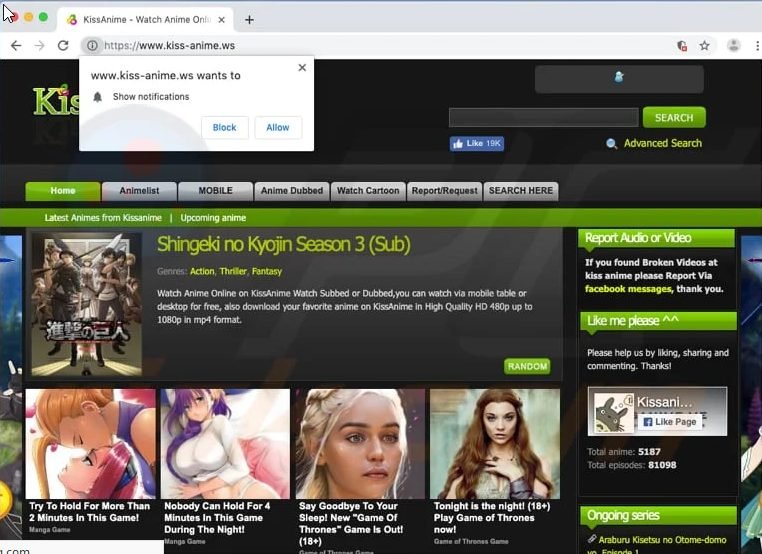
The main concern with these websites is that they use deceptive methods to monetize their content by prompting redirects, and every time a visitor clicks anything on the site. These pop-ups can load possibly harmful and deceitful sites recommending downloading various third-party applications, which are probably malware or spyware.
This virus typically finds its way to the PC by downloading various third-party applications suggested by mirror websites. This virus can be hard to detect, especially if you haven’t installed a reputable anti-malware software. Once installed, this virus can reconfigure various internet browsers such as Internet Explorer, Google Chrome, Mozilla Firefox, and thus redirect all your search queries to its various malicious sites. This can be distressing since the search results may not necessarily be correct.
However, this can be avoided by expressing caution when downloading any application or clicking any advert online. This is because there are countless malicious sites online whose aim is to deceive users for their own gain. Therefore, only download applications from reputable sites.
If you’re suspicious that your computer is infected with the kissanime virus, all is not lost since you can get rid of it. Since identifying viruses is a challenge, it is recommended to install professional antivirus software. The antivirus should be up-to-date and trustworthy with tons of good reviews.
With that in mind, let’s look at the various methods to get rid of the Kissanime virus from the computer.
Method 1: Enter Safe Mode with Networking
Step 1: Start Windows in Safe Mode with Networking
The first step to eliminate the virus is to start your PC in Safe Mode with Networking. There are a handful of ways to start your PC in Safe Mode with networking, but we’ll focus on the easiest ones in this article.
Guidelines for windows7/XP/Vista
1. To start, switch off your computer. Press the power button to boot it once more and immediately press the F8 key on your keyboard frequently. This prompts the Advanced Boot Options menu to pop-up on the screen.
2. Using the arrow keys on the keyboard, scroll down to Safe Mode with the Networking option, and click Enter.
Guidelines for Windows 8/8.1/10 users
1. Launch the Windows Start menu and press down on the Power button. When pressing down and holding the shift key, select the Restart option.
2. This will lead you to the Windows Troubleshoot screen. Select Troubleshoot, go to Advanced Options, Startup Settings, and finally Restart.
3. In Startup Settings, click on the right key starting from F1-F9 to enter Safe Mode with Networking. In most instances, it is typically an F5 button.
Step 2: Remove files linked with the virus
Now onwards, you can find and get rid of Kissanime virus files. It is really challenging to spot files and registry keys associated with the virus. Additionally, malware developers have a tendency to renaming and modifying them often. Hence, the most appropriate way to remove such a virus is to install a reputable malware removal program. If possible, use a reliable anti-malware that can reinstate deleted files.
Method 2: Use System Restore
Method 2: Restore it is necessary to have a system restore point.
Step 1: Start Windows in Safe Mode with Command Prompt
Guidelines for Windows 7/XP/Vista users
1. Turn off your computer. Press the Power button to boot your PC again, and without hesitation, press the F8 button on your keyboard frequently in intervals of 1 second. An advanced Boot Options menu will pop-up on the screen.
2. Use the arrow keys on your computer keyboard to scroll down to Safe Mode with Command Prompt options and tap Enter.
Guidelines for Windows 8/8.1/10
• Start the Windows Start menu, and thereafter click the Power button. Press down and hold the Shift button on your keyboard and then select the Restart option using the mouse cursor.
• This will lead you to the Windows Troubleshoot screen. Select Troubleshoot, go to Advanced Options, Startup Settings, and finally Restart.
• While in Startup Settings, click the right key ranging from F1-F9 to enter Safe Mode with Command Prompt. In this incident, click the F6 button.
Step 2: Start System Restore Process
• Allow the system to load and the command prompt to pop-up.
• Key-in cd restore and click Enter, then key-in rstrui.exe and tap Enter.
• This starts the System Restore window. Press Next and then select a System Restore point created previously. Select one that was created before the malware invasion.
• Tab Yes, to initiate the system restoration process.
Once the system restoration is complete, scan the system with an anti-malware tool. There is not a single malware remnant in most instances, but it doesn’t cost anything to double-check.
As from the above, it is evident that the Kissanime virus can cause more harm than good when it invades your computer. Since most PC users download this virus unintentionally, it is important to ensure all your downloads are from reputable websites. However, if this virus invades your PC accidentally, you don’t have to panic since there are multiple ways to remove it from your device. By following the above guidelines, you’ll be able to get rid of the Kissanime virus from your computer and restore its normal operations.
